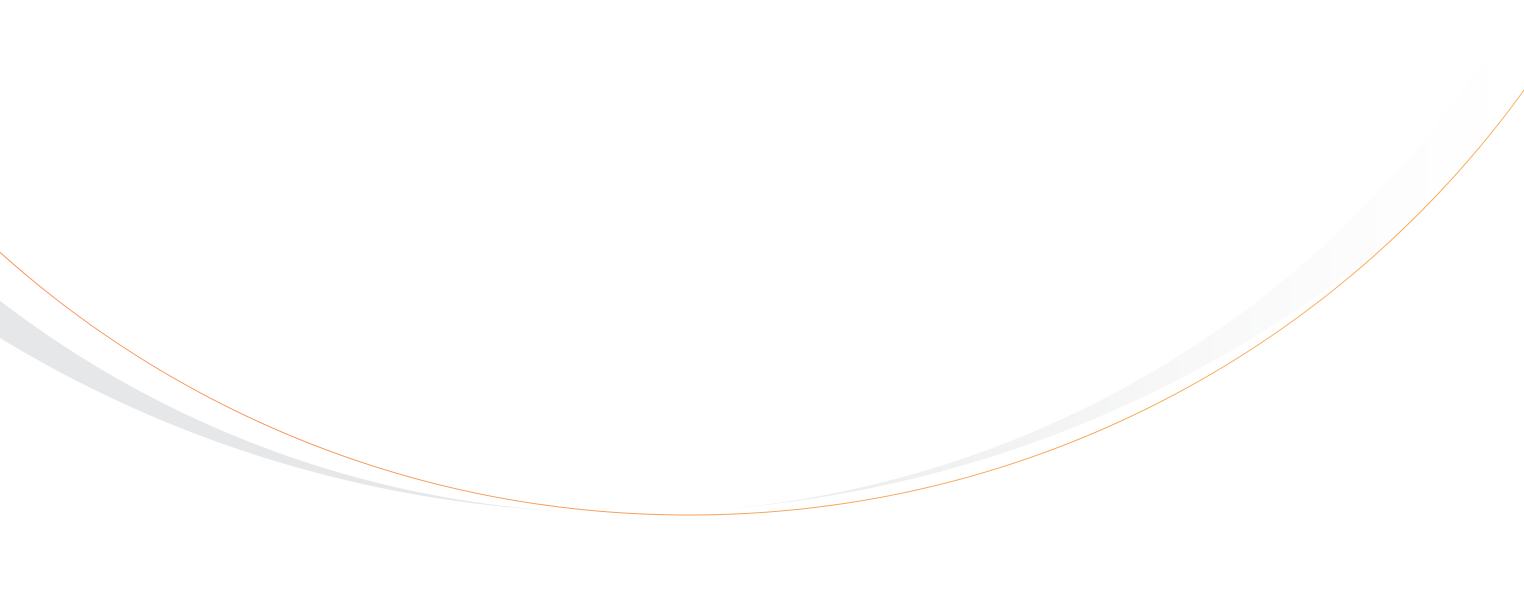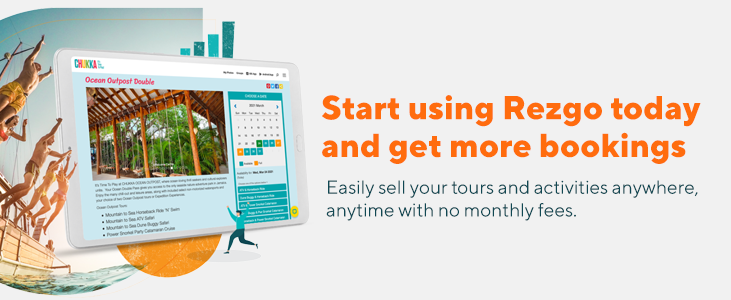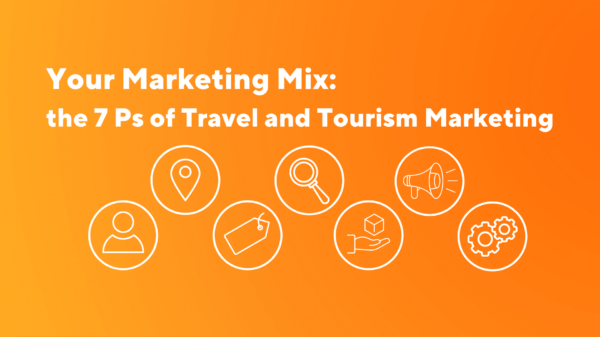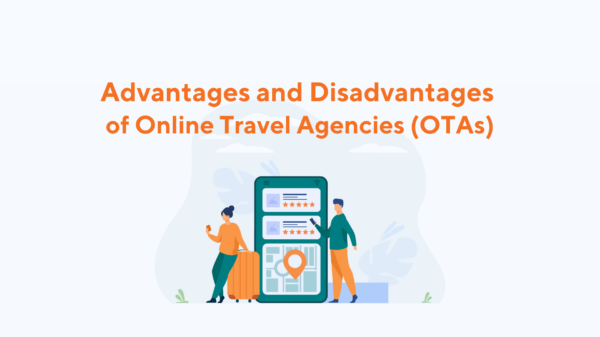The holidays are fast approaching, so the gift-giving season is almost here. To help you make your holiday sales merry and bright, we’ve introduced two gift-giving features in Rezgo’s latest update.
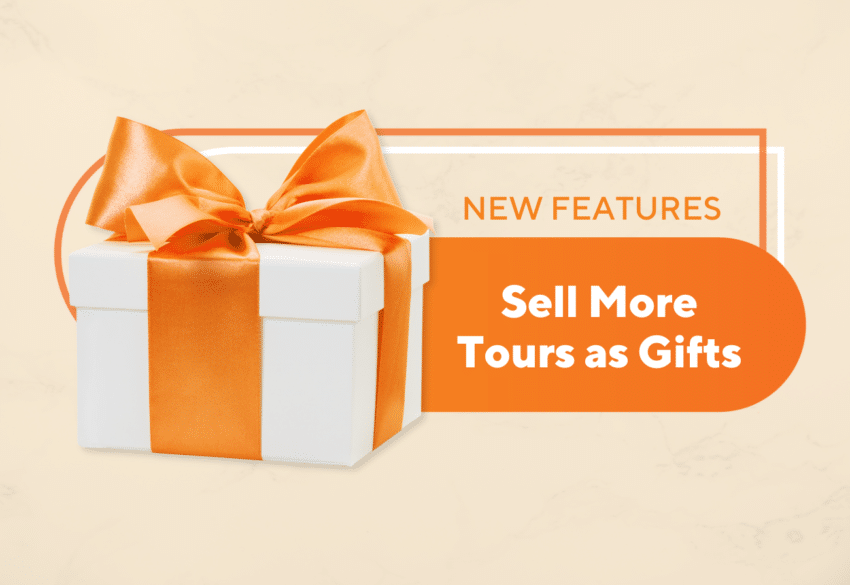
Buy As A Gift
Experiences are always a popular gift, so we’re making it a little easier for your customers to pick out the perfect experience to share with their loved ones this holiday season. Now, when booking on your Rezgo website, customers will have the option to “Buy As A Gift.”
This will let your customers send pre-configured gift cards that include the specific experience they want to give. Customers can choose the exact configuration they want to give by choosing an option and selecting the number of guests they wish to pay for in each pricing tier. The total amount they’ll pay includes line items, so the recipient won’t be surprised by extra fees when they book.
If the chosen event or number of guests don’t work for the recipient, that’s fine too. They’ll be directed to book the right option, but they can always apply the card balance to a different option or number of guests. No booking will be created in your account until the recipient finalizes their booking and pays with their gift card.
In order to support this new feature on your gift card templates, please edit your gift card template and select either one of our new template designs or the updated default gift card template.
Using a custom gift card template? Follow our instructions at the bottom of this post to add the “Buy As A Gift” details to your gift cards.
Gift Card Template Manager
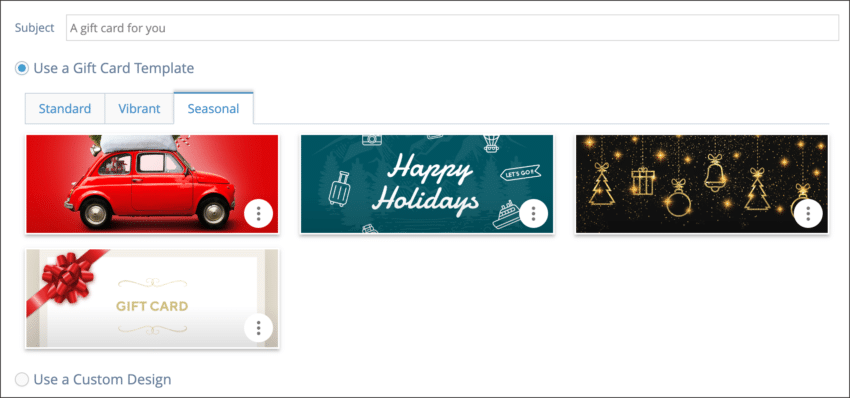
As part of making your customers’ holidays a little more joyous, have you considered updating your gift card template to something festive? With this update, that’s now easier than ever.
Our new gift card template manager lets you choose a template from our selection of hand-crafted gift card designs. There are festive templates to enjoy during the holidays and vibrant designs to use year round. Instead of importing code manually, you can apply these new templates in just a couple quick clicks from the gift card notification editor.
Of course, you’re still welcome to create your own template to suit your brand, or to customize one of our designs and make it your own. But we know you’ve got a lot on your plate as we head into the holidays, so the template manager makes it simple to add a little sparkle to the season.
And More…
Our team has also included a few smaller improvements in this update:
- The new “Edit Comment” permission setting will allow your users to edit booking comments even if they aren’t the comments’ creator.
- Line breaks can now be added to comments using Shift + Enter.
- Comment visibility can now be set before adding comments.
- On the point of sale, options with zero remaining availability will show that they are unavailable even if POS availability is normally hidden.
“Buy As A Gift” Template Code
When a customer buys an option as a gift, the gift card email that’s sent to the recipient will include details about the selected option and the included number of guests, along with a link to book that option. This content will only be shown in emails for gifted items, not for ordinary gift cards.
The code to display this content is included in all of our new gift card templates, so you don’t need to do anything if you’re using one of our new template designs. If you’re using the previous default template, make sure to update to the new default template–it includes this code.
If you’ve only made minor edits to the default gift card template, we’d recommend selecting one of the new designs in the template manager and customizing it with your branding and changes. That way, you’ll get the benefits of our new, mobile-friendly gift card templates along with the new Buy As A Gift code.
If you’d prefer to continue using a custom gift card template of your own, you’ll need to add this code to it to automatically display gift information:
[if:gifted_item]
You have been gifted [gifted_item] ([gifted_group])<br />
You can book your gift <a href="[gifted_link]">here.</a> <br />
[endif]
You can customize the text “You have been gifted” and “You can book your gift,” but be sure to leave the included code intact. Make sure to test your updated template when you activate it.
You can also add variables to show gift card expiry dates, if applicable:
[if:card_expiry]
Expiry date : [card_expiry]
[endif]Learn how to edit your gift card template here.
Have any questions or concerns? Our support team is always happy to help with technical issues, and you can contact your customer success representative for more assistance.