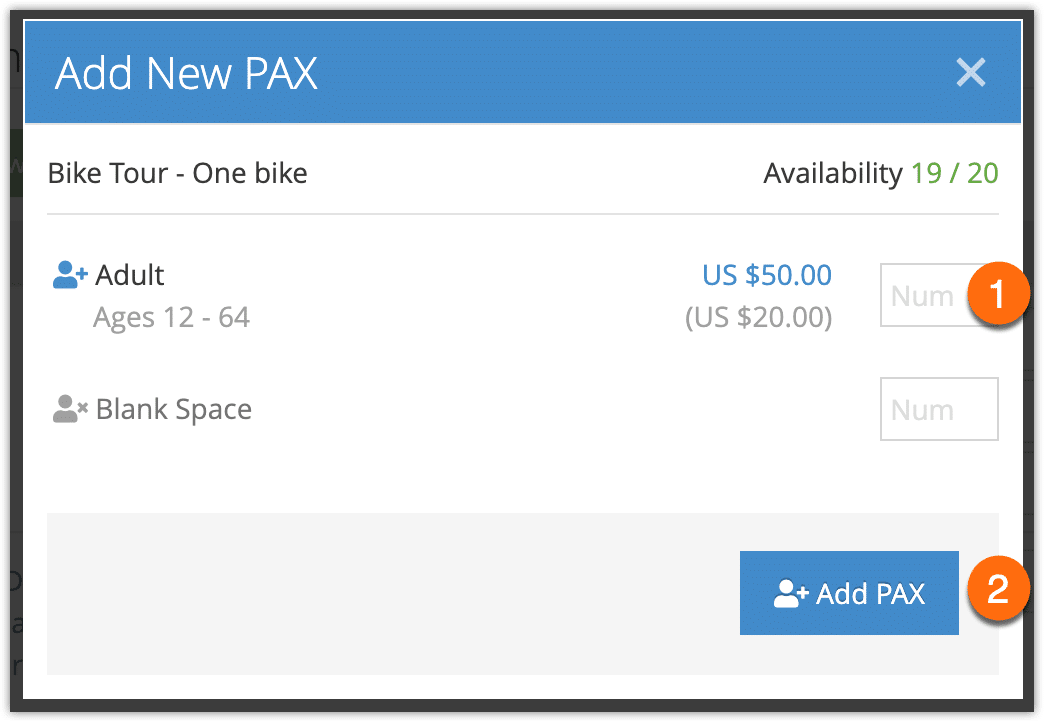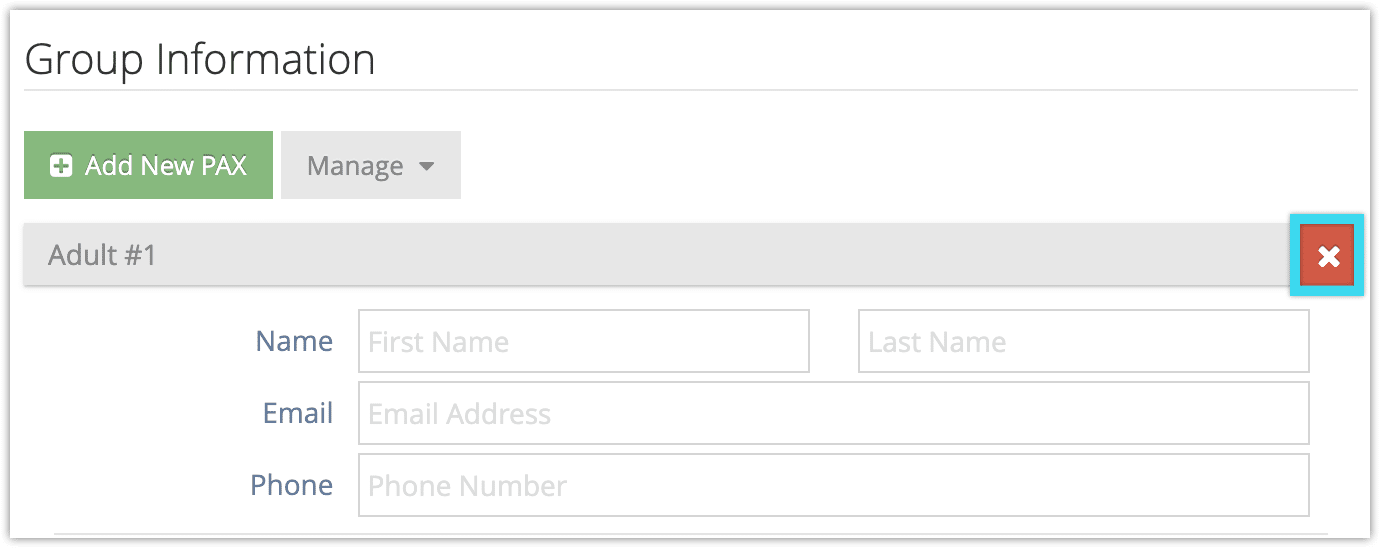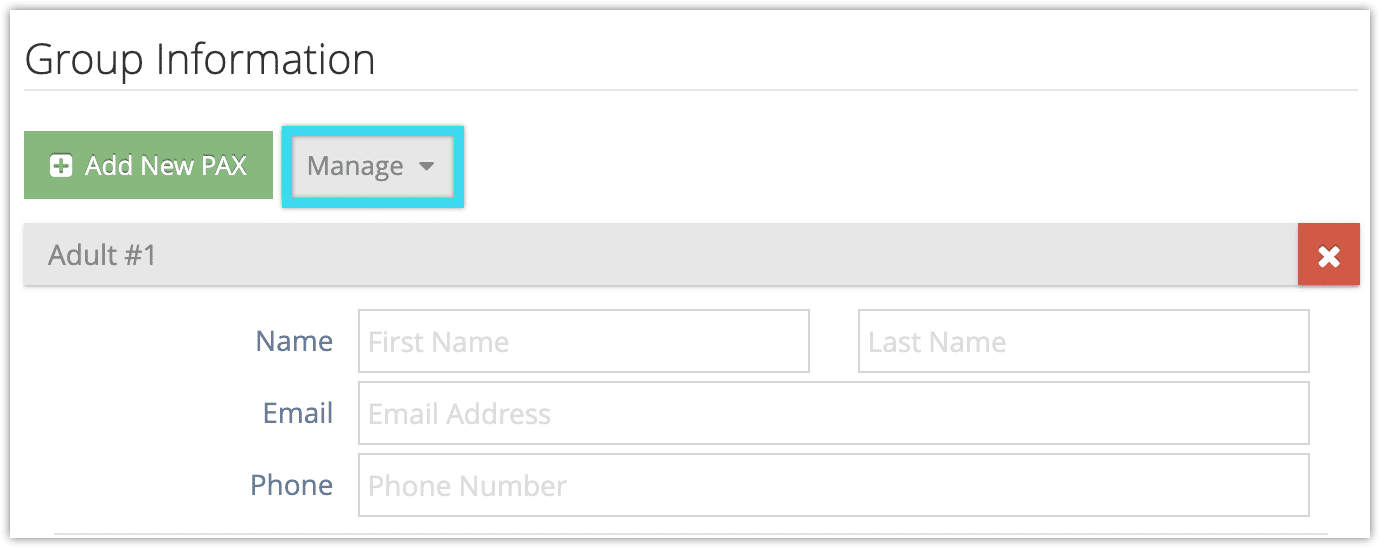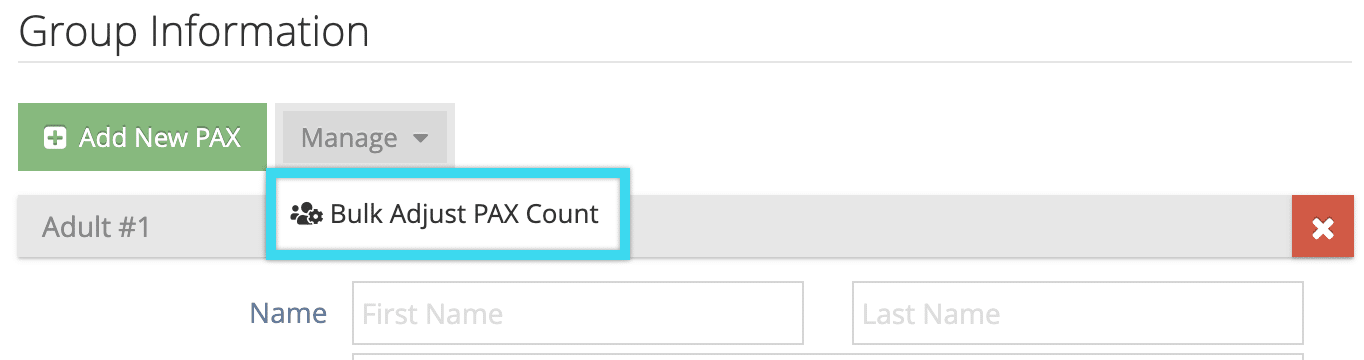To add or remove a guests from the group in a booking, navigate to that booking’s edit page.
Under Group Information, you can see all current guests listed.
Adding or removing single PAX
Add a guest
1. Click Add New PAX.
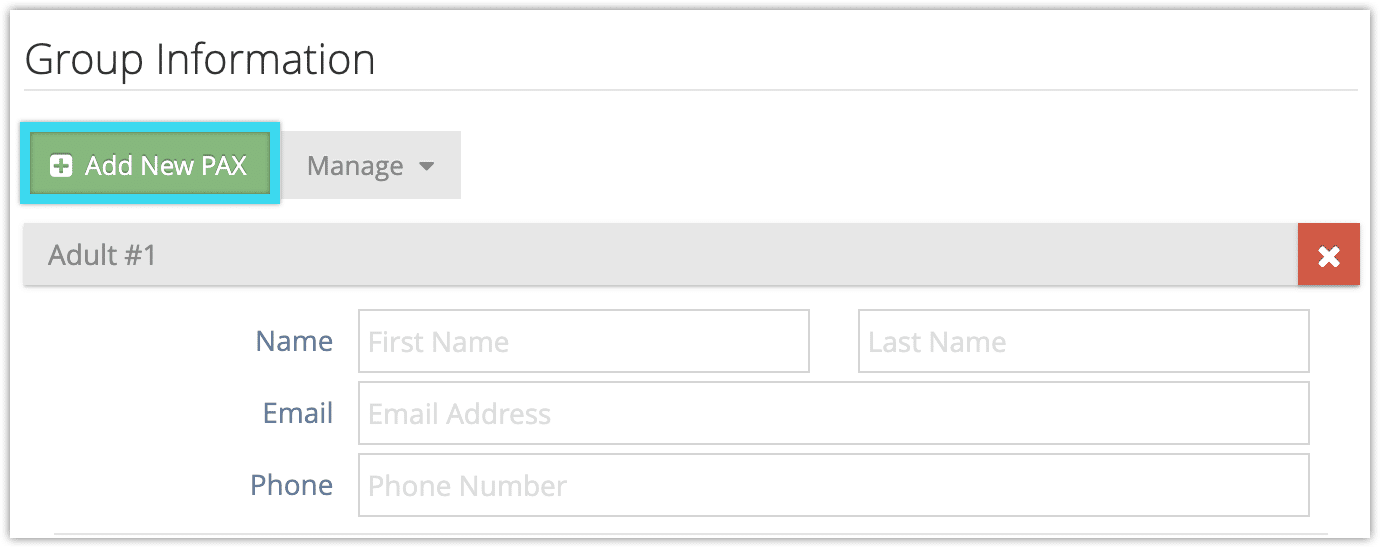
2. Enter the number of passengers to add next to the appropriate price tier (1).
3. Click Add PAX (2).
4. Fill out any details you want to include about that guest.
5. Click Save Changes.
Remove a guest
1. Click the red X in the corner of the PAX box.
Note that you can’t remove the last group member from a booking.
2. Click Save Changes when you finish adjusting the booking’s passengers.
Bulk adjusting PAX counts
If you need to add or remove several guests at once, you can also bulk adjust a booking’s PAX count.
Please note: Bookings can only contain guest information for up to 100 guests. If you need details on more than 100 guests, please split the guests between multiple bookings.
First, go to the booking’s edit page.
1. Click Manage under Group Information.
2. Click Bulk Adjust PAX Count.
3. Enter the total number of PAX you want the booking to include (1). For example If you have 12 adult PAX on a booking and there should be 10, you would enter 10 in the adult price point field.
4. Click Adjust PAX. Note that if you remove guests with this method, they’ll be removed from the end of the group list, starting with the final PAX in the list.