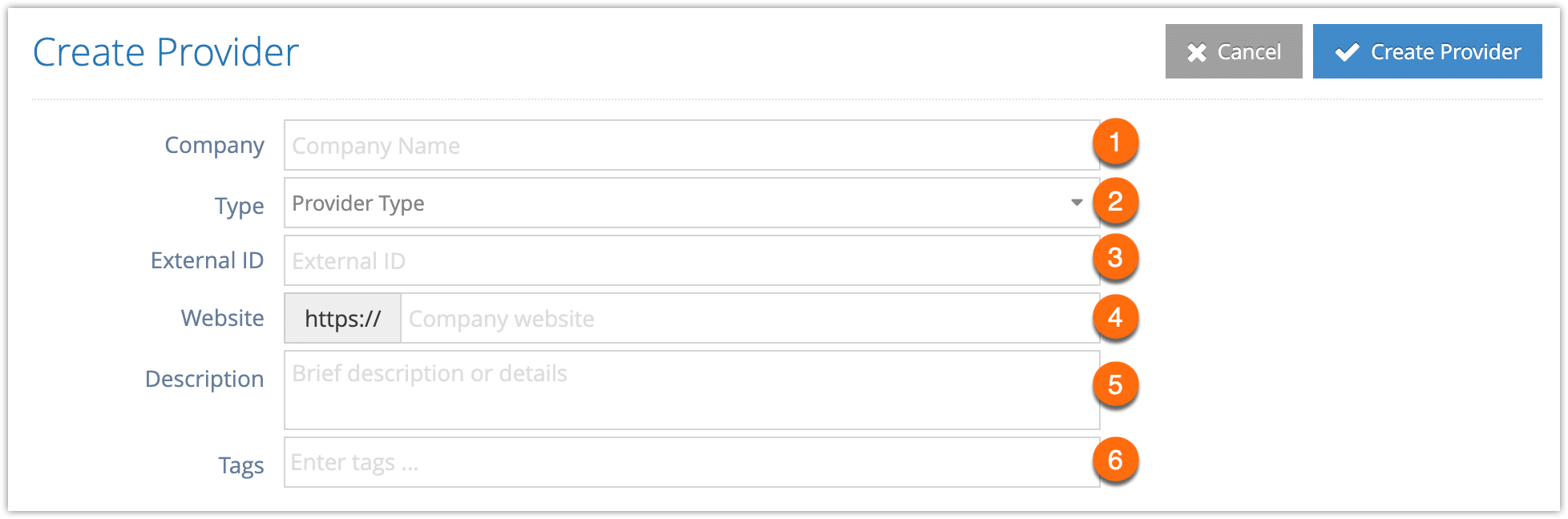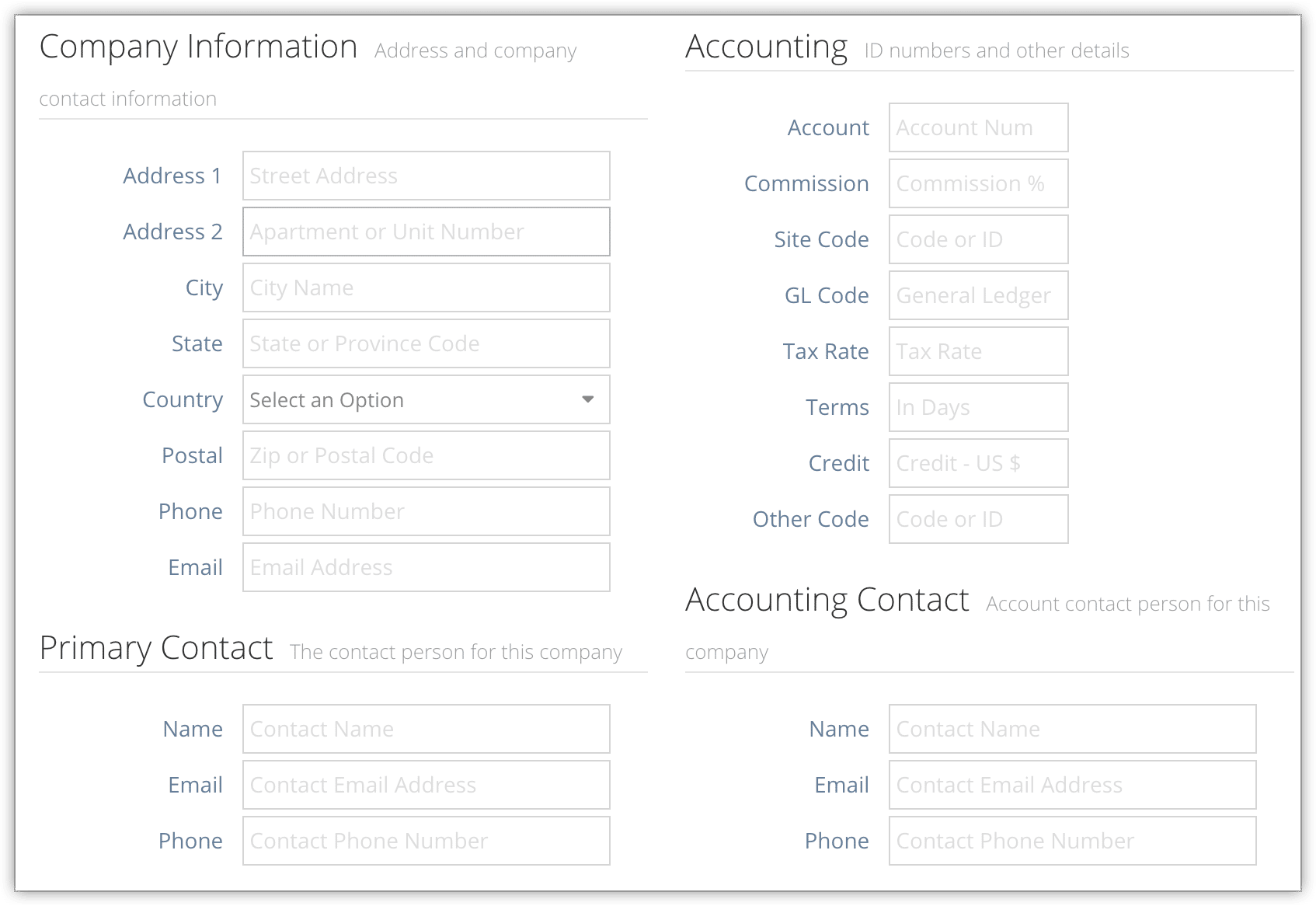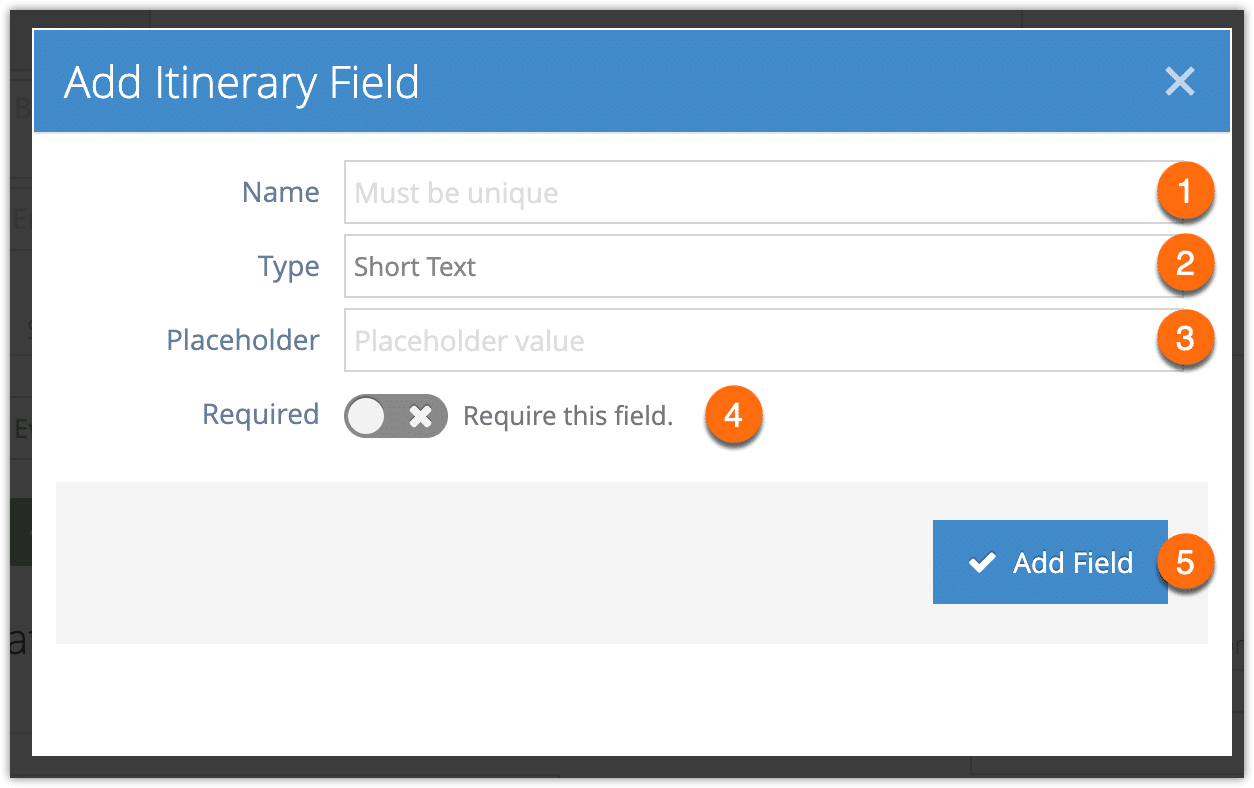If you work with other companies who provide the services you sell through your Rezgo account, you can track them as service providers and assign inventory to them. Once service providers are assigned inventory items, you can search for them on the inventory list and list or filter by them in bookings reports.
1. Navigate to Inventory > Service Providers.
2. Click Create Provider.
3. Enter basic information about the service provider.
- Enter the name of the company (1).
- Select the provider type (2). These include tour providers, merchandise providers, contract sales partners, sales agents, service locations, itinerary partners, referral partners and wholesalers.
- Enter any external ID you have for the provider (3).
- Enter the provider’s website if needed (4).
- Give the provider a brief description for reference (5).
- Enter any tags to use when for searching for providers (6).
Itinerary providers and referral providers have a bit more information to include, which we’ll cover below.
4. Enter the company, contact, and accounting information you require.
5. Assign inventory to the service provider if needed. You can type the names of inventory items to narrow the results.
6. Assign desks to the service provider if needed for reporting and invoicing purposes.
6. Click Save Changes.
Itinerary Providers
When creating an itinerary provider, there are a few extra steps to take after entering the basic information about the provider.
1. Under Itinerary Settings, select the type of provider this is. For example, a restaurant, event or meeting (1).
2. Click Add Itinerary Field (2) if you have any other information you want to have filled out when this provider is used in a customer itinerary.
3. Give the custom field a name (1).
4. Select the type of field this should be (2).
5. Enter placeholder values or dropdown entries (3).
6. Toggle whether the field should be required whenever this provider is added to a customer itinerary (4).
7. Click Add Field (5).
8. Repeat for any additional fields you’d like to include.
9. Continue from step 4 in creating a service provider.
Referral Providers
When creating a referral provider, you have the option to use referral offers or specific booking links.
1. If you want to do so, toggle Use Referrals on under the Referrals header.
2. Select whether the referral is a blind referral or a tracked referral (1).
3. If it’s a blind referral, click Add Offer (2).
– Enter the offer label (3) and details (4). Repeat as needed.
4. If it’s a tracked referral, enter the provider’s booking or referral URL.
5. Continue from step 4 in creating a service provider.