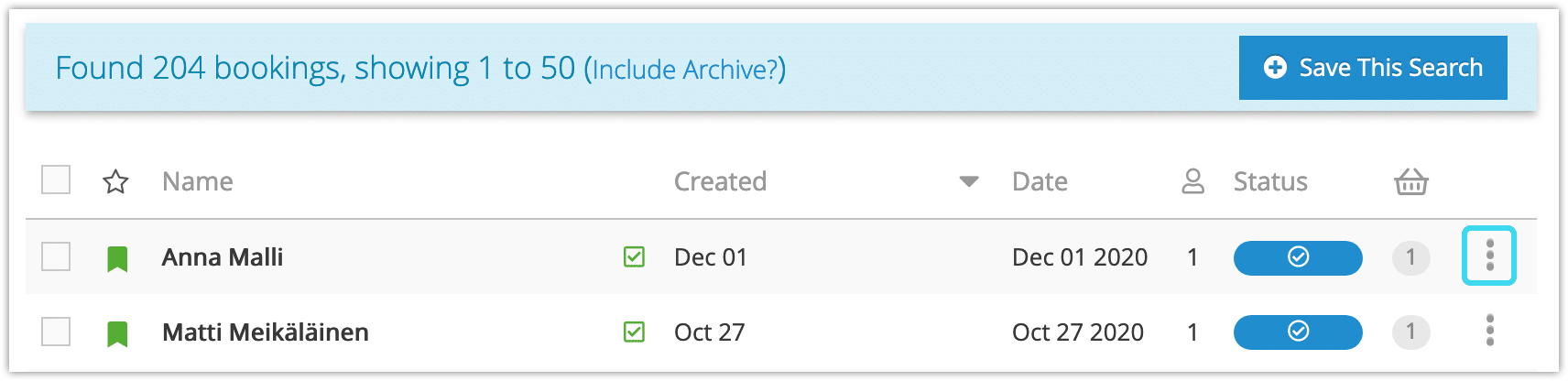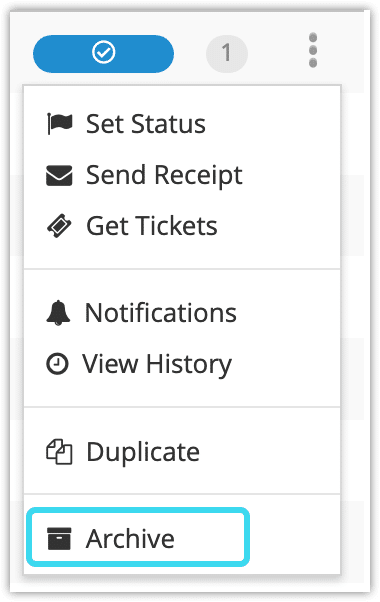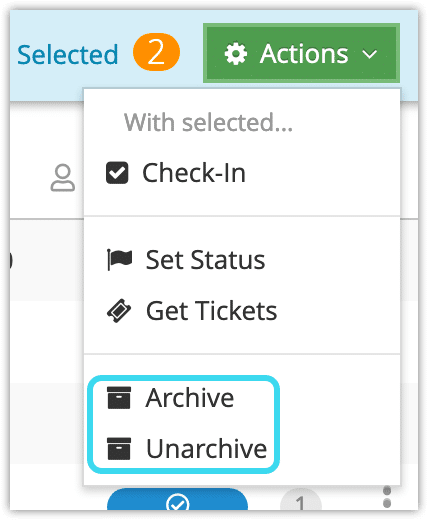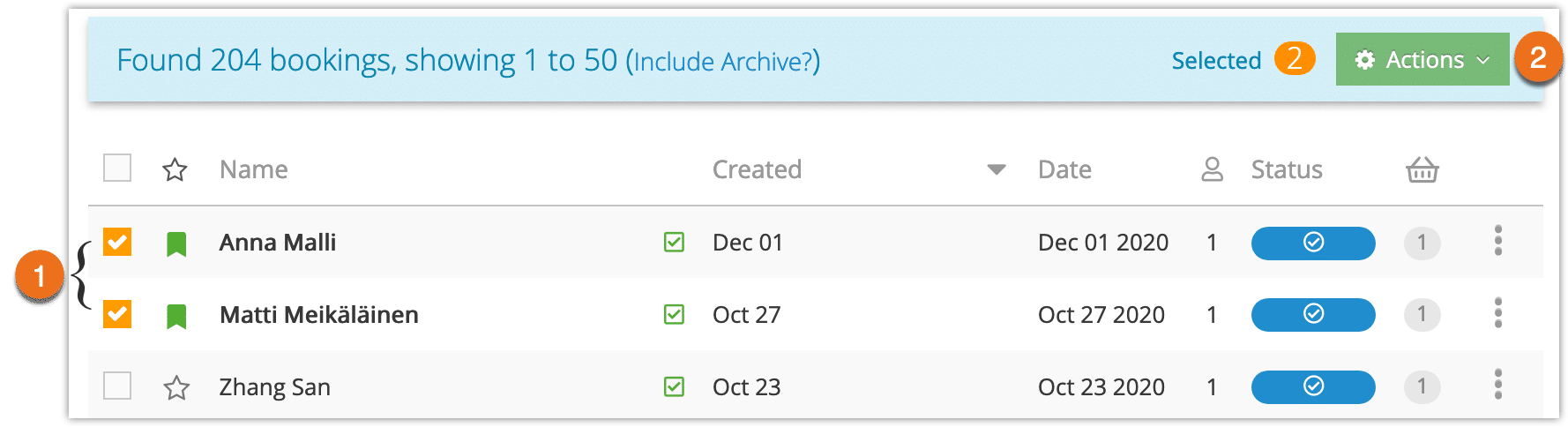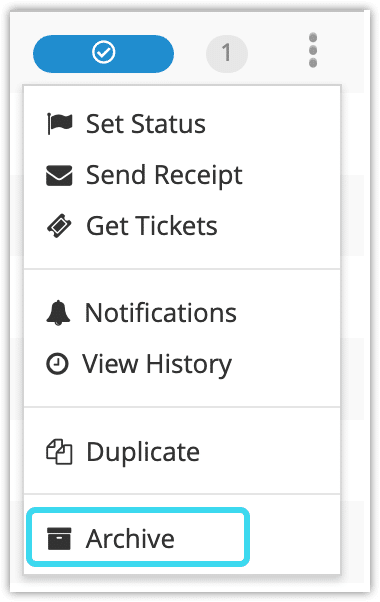When you no longer need to refer to a booking regularly, you can archive it to keep it from appearing in search results by default. Archived bookings can be viewed, but they can’t be altered. If you have the necessary security permissions, though, you can also unarchive bookings as needed.
If you’d prefer, you can set bookings to automatically archive after a specified amount of time has passed.
Archive or Unarchive one booking
1. Navigate to Bookings in the main menu.
2. Search for the bookings you want to archive or unarchive.
3. Click the action button to the right of the booking.
4. Click Archive or Unarchive.
5. Click OK to confirm.
From an Order
You can also archive a booking directly from the order page. First, navigate to an order.
Find the booking you want to view in the order.
1. Click the action button next to the booking.
2. Click Archive or Unarchive.
3. Click OK to confirm.
Archive or Unarchive multiple bookings
1. Navigate to Bookings in the main menu.
2. Search for the bookings you want to archive.
3. Check the boxes to the left of the bookings (1), or click the box to the left of the field labels on your results to check off all the bookings in the results.
When you’ve checked off all the bookings you want to archive, click Actions (2).
4. Click Archive or Unarchive.
6. Click OK to confirm.
From Booking Details
You can also archive a booking from its details page.
1. Click the archive or unarchive button.
OR
2. Click OK to confirm.