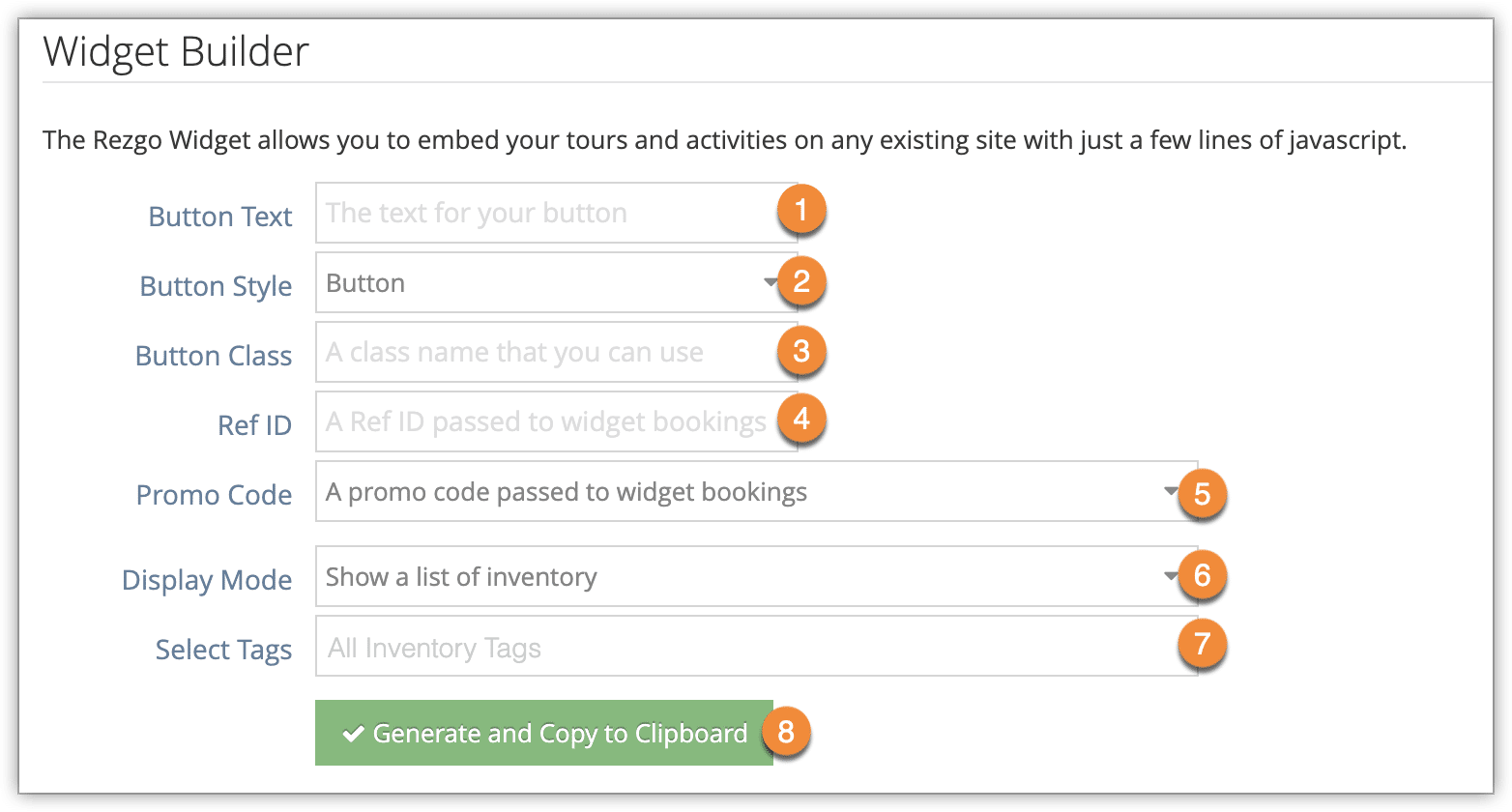With the Rezgo Widget Builder, you can create a button or link for your website that will bring up your tours and activities so your customers can browse them without leaving your website. It can also be used to create a button that will bring up reviews for one or all of your items.
You can include multiple booking/review widgets on a single page.
First, navigate to Settings in the main menu. Click Website & Widget.
1. Enter a label for the button in the Button Text field (1).
2. Select whether it should be a button or a hyperlink in the Button Style dropdown (2).
3. Enter any optional details:
– Button Class (3): This class will be added to the button’s code so you can style it in your website’s CSS.
– Ref ID (4): This ref ID will be included in any bookings made through the widget.
– Promo Code (5): This promo code will be applied to widget bookings, so any discounts or rules associated with it will apply to all bookings made through the widget.
4. Select the type of content you want the widget to display when opened from the Display Mode dropdown (6):
- Show a list of inventory: All visible inventory will be displayed.
- Show a single inventory item: Select one item to be displayed from the widget.
- Show a list of all reviews: All reviews for all your inventory will be displayed in the widget.
- Show reviews for a single inventory item: Reviews for the item you select will be displayed.
5. For single items, select the inventory item.
For the inventory list, you can select any tags you want to have included (7). Only inventory that has the selected tags will be shown in the widget. If you want to show all items, leave this blank.
6. Click Generate and Copy to Clipboard (8).
7. Paste the code into the code of your website, into a WordPress page text editor, or anywhere you can include javascript.