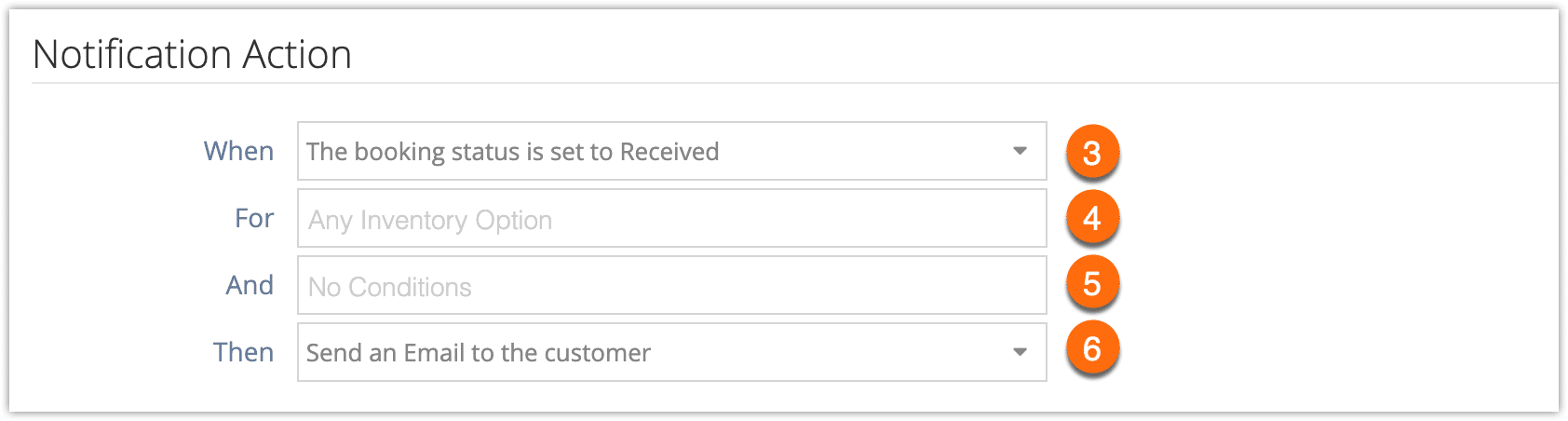Custom notifications can be created for whenever a booking’s status is changed to received, pending or cancelled.
First, navigate to Settings in the main menu and click Notifications You Send.
1. Click Create Notification.
2. Enter a name for the notification (1).
3. Select whether or the notification should be sent automatically when the booking’s status is changed (active) or if it should be manually sent on or after that point (2). Customer notifications will only be sent automatically if the booking is made on the front-end.
4. In the dropdown labelled When, select the condition for sending the notification. (3) For a status change notification, select ‘The booking’s status is set to Received,’ ‘The booking’s status is set to Cancelled,’ or ‘The booking’s status is set to Pending.’
5. In the dropdown labelled For, select the inventory option(s) this notification applies to (4). If it applies to all options, leave this field blank.
6. In the dropdown labelled And, select any additional conditions (5).
7. In the dropdown labelled Then, select the recipient of the notification (6). This can be an email or SMS* to the customer. It can also be custom email addresses, SMS numbers, or a WebHook.
8.Enter the message content. You can find more information about customizing notification contents here.
8. Click Create Notification.
*Please note that SMS messaging needs to be enabled to send SMS notifications. Additional charges apply.