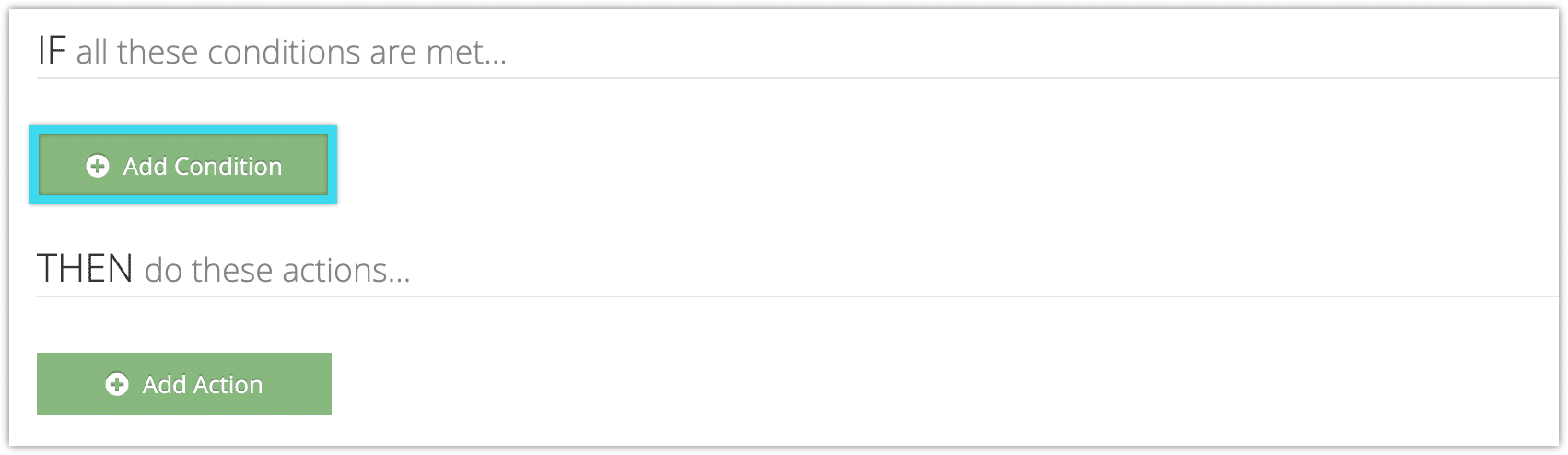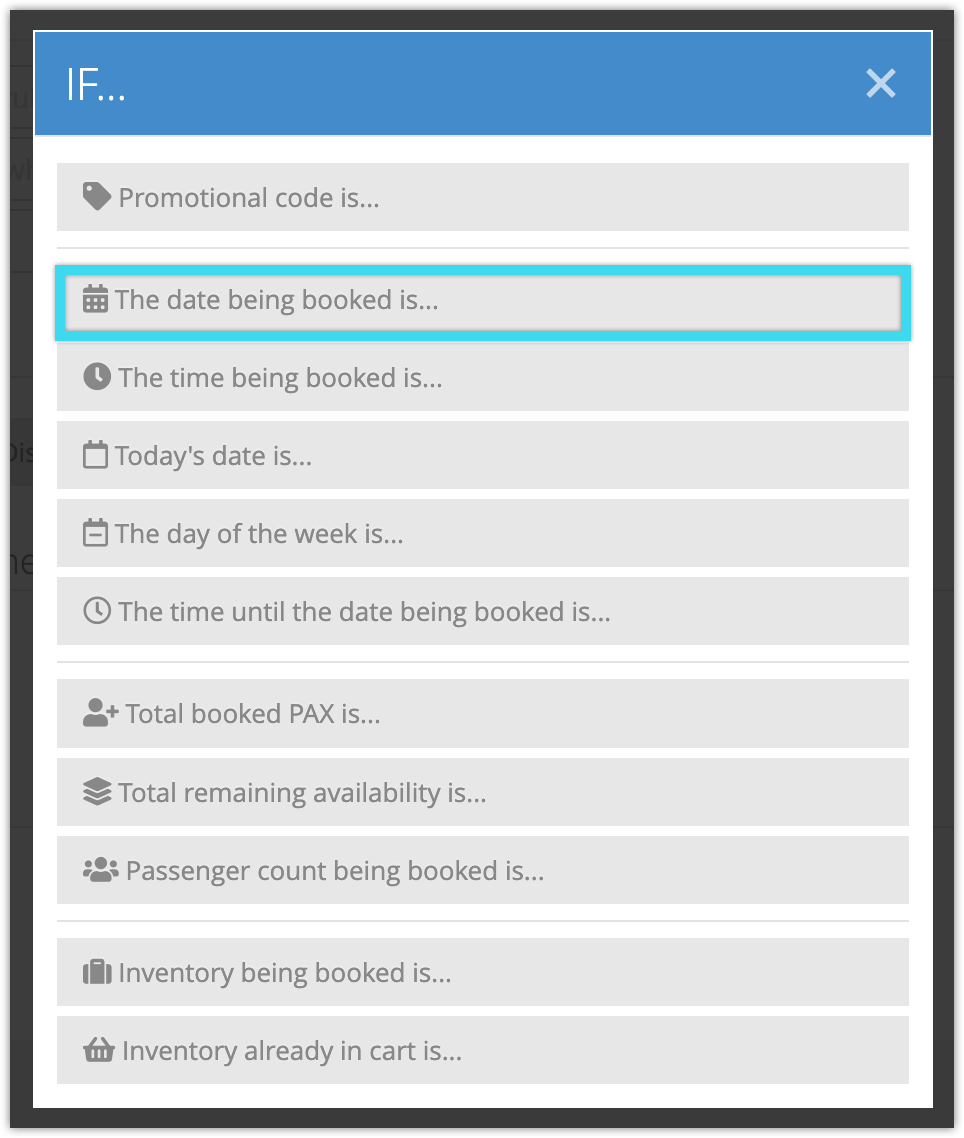You can create rules that trigger when bookings are made for certain dates by using the Booking Date condition.
For example, if you want to decrease prices for your off season, you would use the Booking Date condition to select your off season date range, and the Set All Prices action to discount prices.
To create a rule that uses the Booking Date condition, follow these steps:
1. Navigate to Inventory > Rules in the main menu.
2. Click Create Rule.
3. Give your rule a name that’s easy to recognize (1), and a description of what it will do (2).
If you have multiple rules that need to be applied in a specific order, you can also set a priority on the rule (3). The highest priority rule will take effect last, so it will be applied after lower priority adjustments or discounts that apply to the same order.
4. Click Add Condition.
5. Click The date being booked is… in the IF window.
6. Enter the date range on which the rule should apply. If you leave the first date field blank, the range will be up to and including the date specified in the second field. If you leave the second field blank, the date will be after and including the date in the first field.
7. Add any further conditions and actions the rule should have. For example, if you want to blackout dates, you can add an action to adjust availability to 0 on the dates you want to block out.
8. Click Create Rule.