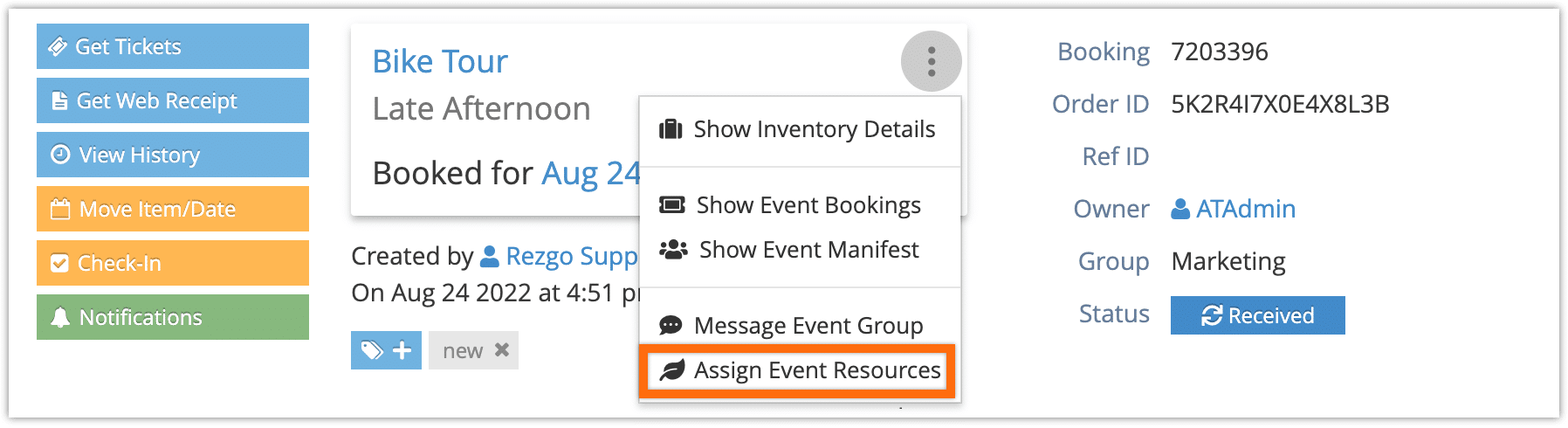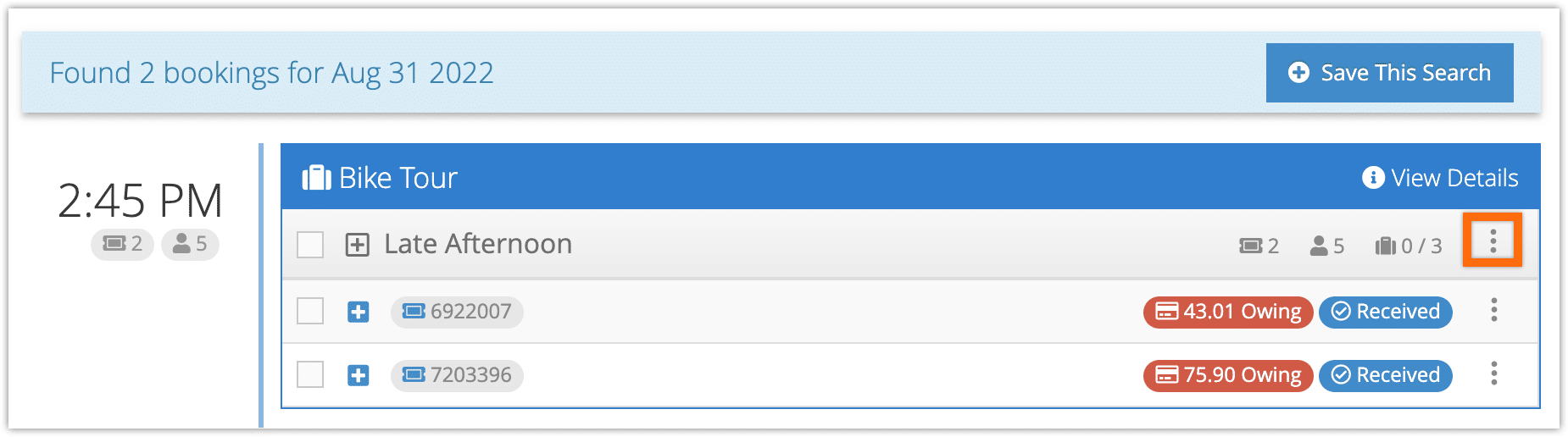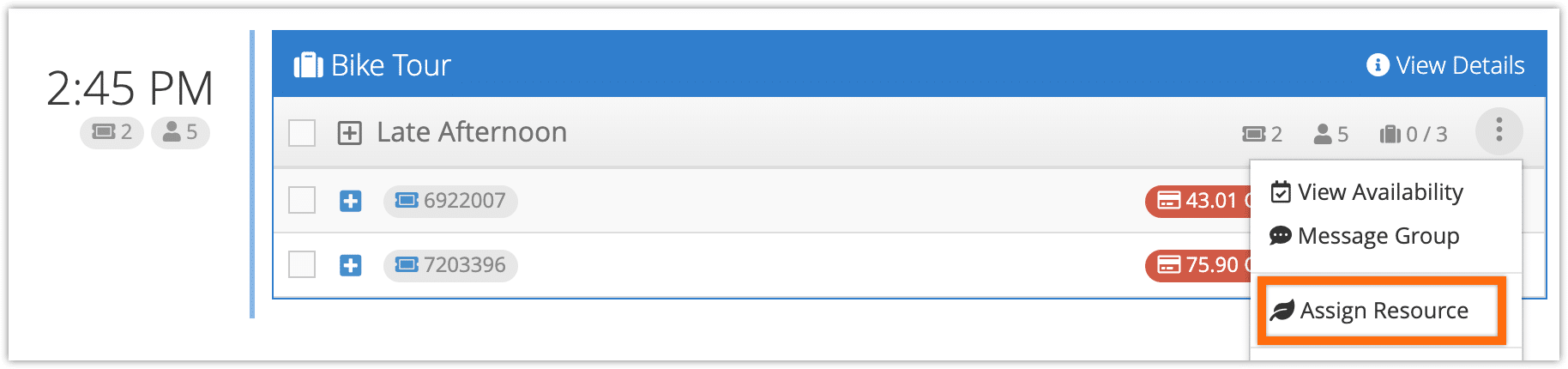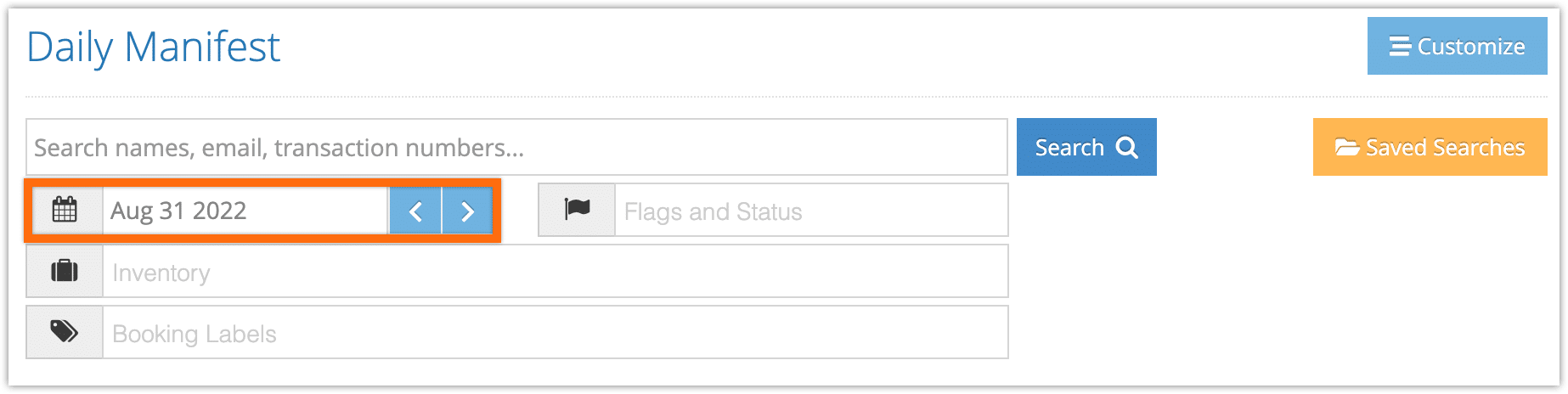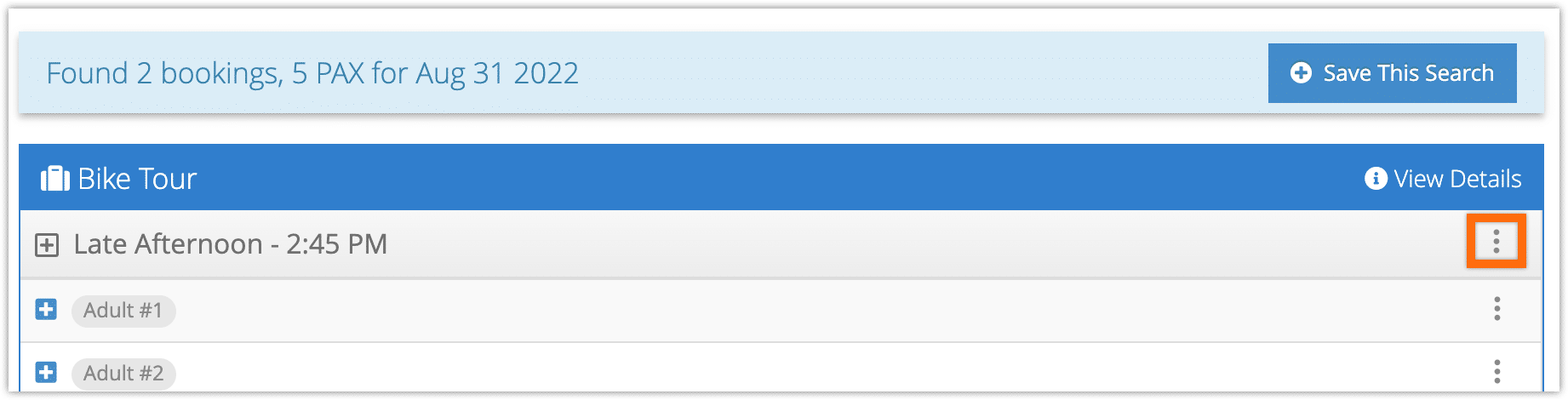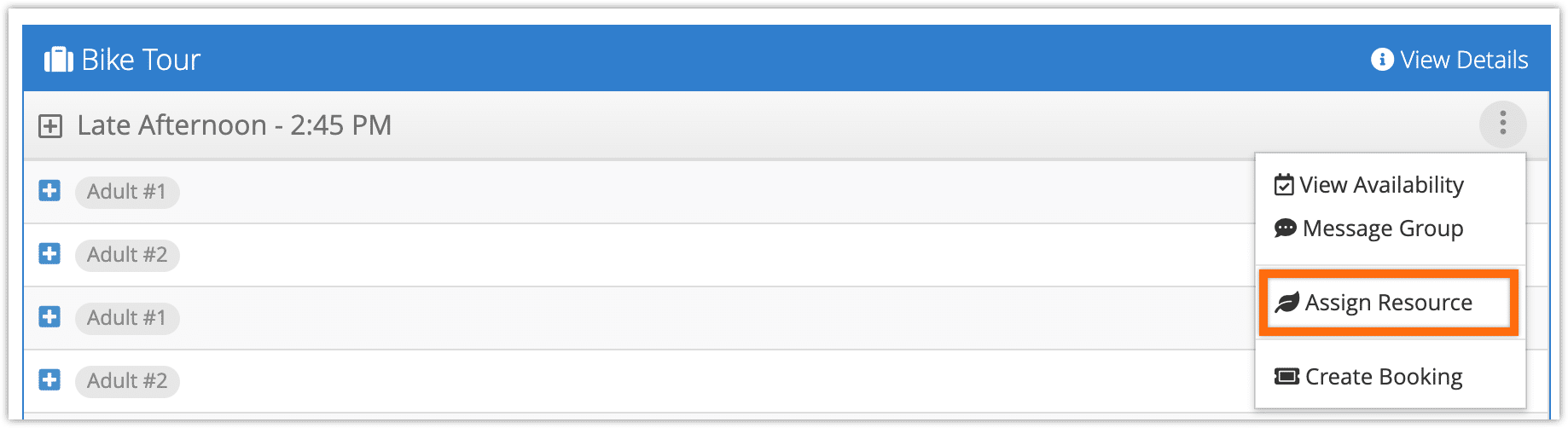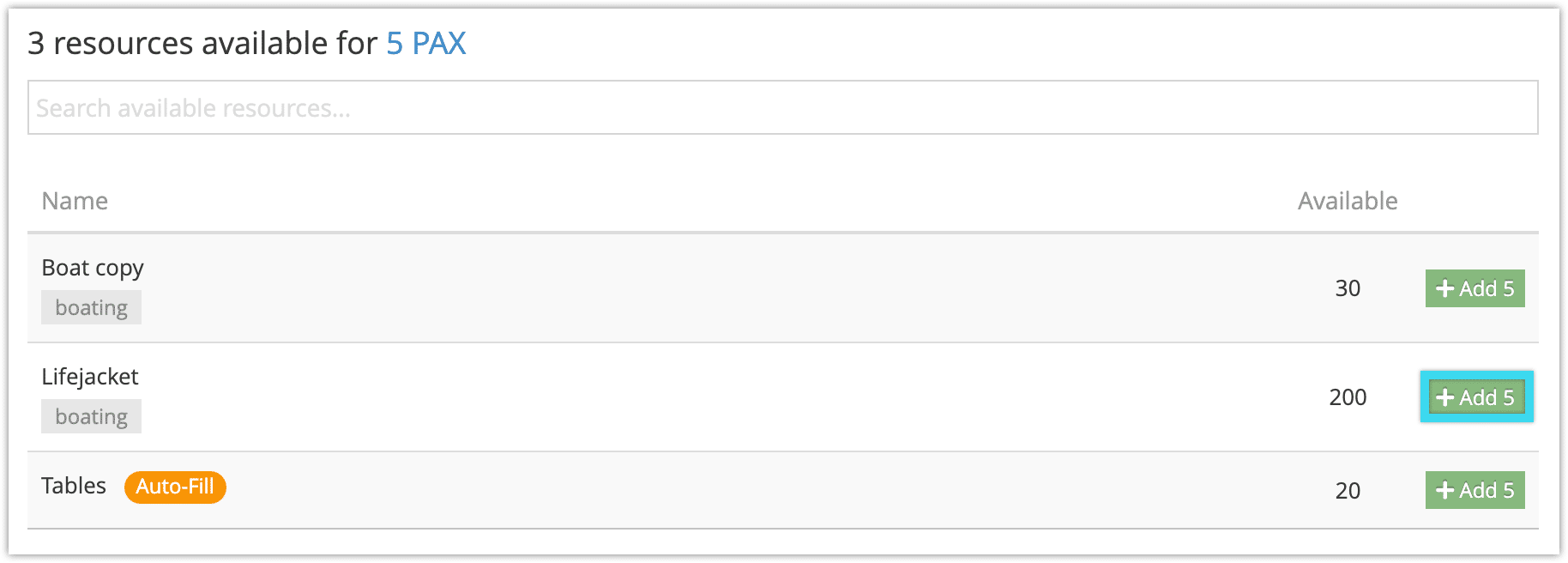In addition to automatically assigning resources through inventory and individually assigning resources on bookings, you can assign or remove bookings on events. This is also how to roster a guide, or unroster them.
There are three locations you can do so from: a booking from that event, the dispatch manager, and the daily manifest.
From a booking
1. Go to the booking’s details page.
2. Click the button on the booking synopsis.
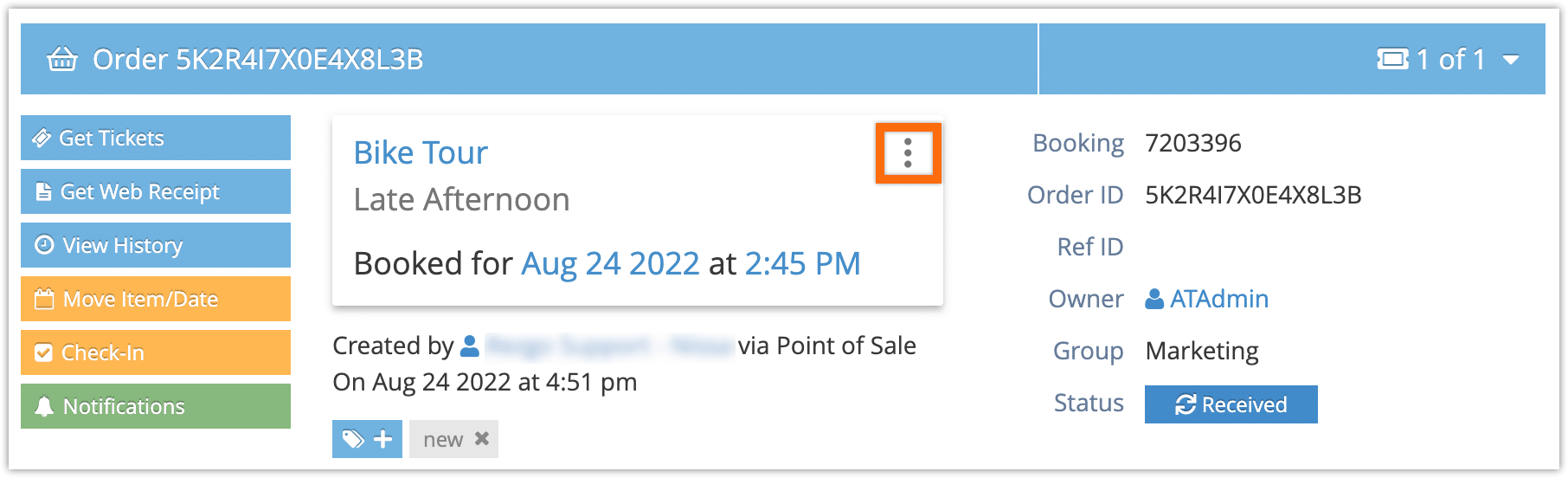
3. Click Assign Event Resources.
From the dispatch manager
1. Go to Bookings > Dispatch.
2. Search for the date of the event.
3. Click the button on the event.
4. Click Assign Resources.
From the daily manifest
1. Go to Bookings > Daily Manifest.
2. Search for the date of the event. You can also filter by inventory.
3. Click the button on the event.
4. Click Assign Resources.
Assigning Resources
Wherever you choose to open the menu, the process of assigning resources is the same.
Adding resources to an event
To add a resource to an event, locate the resource in the available resource list. Resources will only be shown here if they have enough capacity for all the guests booked for the event.
Click Add. The button will also show the capacity being booked.
Removing resources from an event
To remove a resource from an event, find it in the assigned resources list.
Click Remove.