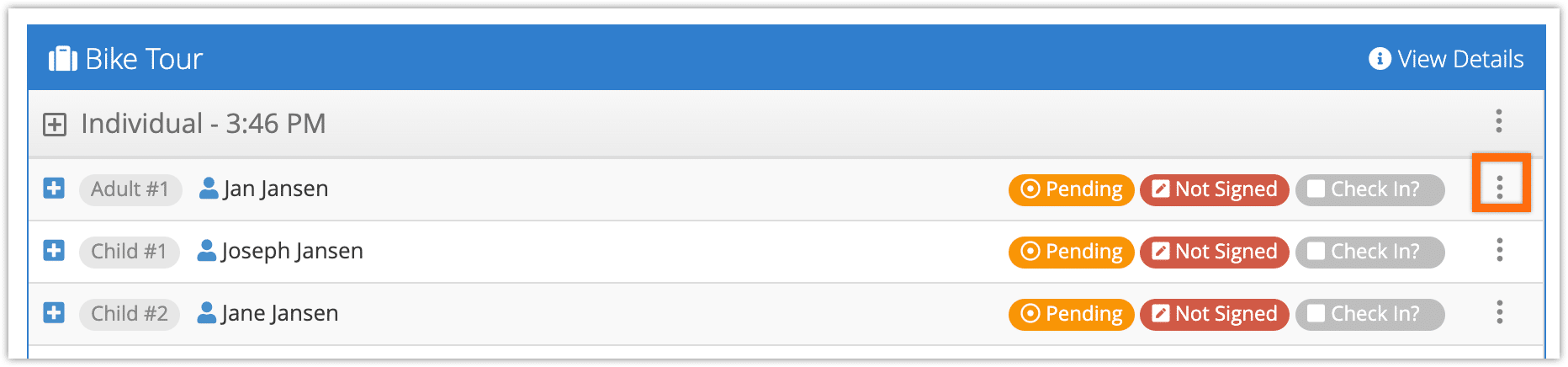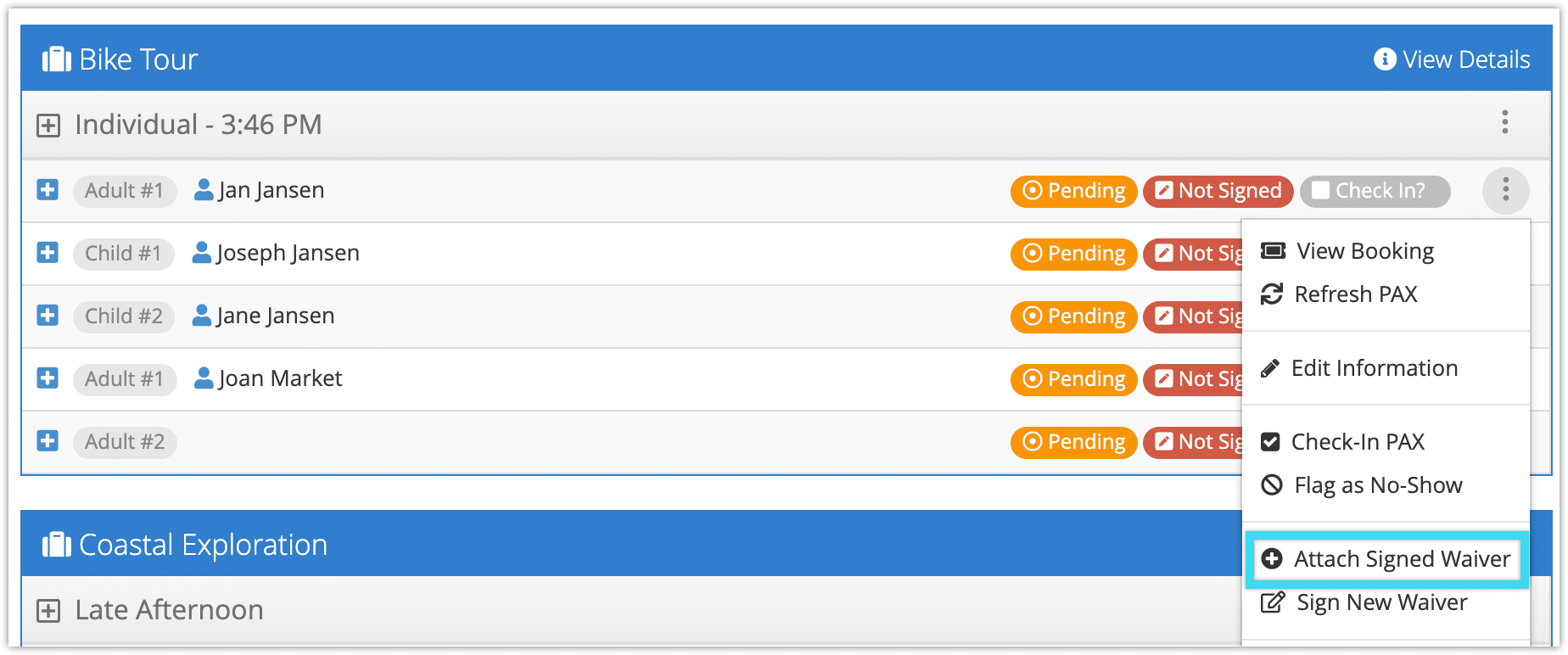If you collect signed waivers from guests using a waiver link, you’ll need to attach the signed waiver to a specific guest.
From the booking details page.
1. Click the action button next to the guest whose waiver needs to be attached.
2. Click Attach a Signed Waiver.
3. Click the waiver you want to attach from the list of unattached waivers.
4. Click OK to confirm.
Note: If you want to assign a signed waiver to multiple bookings, you first need to enable that feature in your Rezgo settings.
From the daily manifest
1. Click the action button next to a guest in the daily manifest.
2. Click Attach Signed Waiver.
3. Click the waiver you want to attach from the list of unattached waivers.
4. Click OK to confirm.
Note: If you want to assign a signed waiver to multiple bookings, you first need to enable that feature in your Rezgo settings.