
While you can use resource availability to attach resources (like staff or equipment) to your inventory options, in some situations it may make more sense to attach the resources directly to price tiers.
For example, if you need every booking of an option to have a life jacket available, and you have adult and children’s sizes of life jackets, you could create a resource for adult-sized life jackets that you attach to your adult pricing tier, and a resource for child-sized life jackets that you attach to your child’s pricing tier.
This can also be used to support different varieties of rentals. For example, if you want to offer double kayaks and single kayaks on a single rental option, you could attach a single kayak resource to your single kayak pricing tier and a double kayak resource to your double kayak resource tier.
That way, every booking will book up the relevant resource so you’ll never rent out more life jackets or kayaks than you have available.
Attach resources to price tiers
To attach a resource to a price tier, first you’ll need to create the resource. Once that’s done, navigate to the option’s edit page.
1. Under the pricing tier you want to attach the resource to, click Advanced.
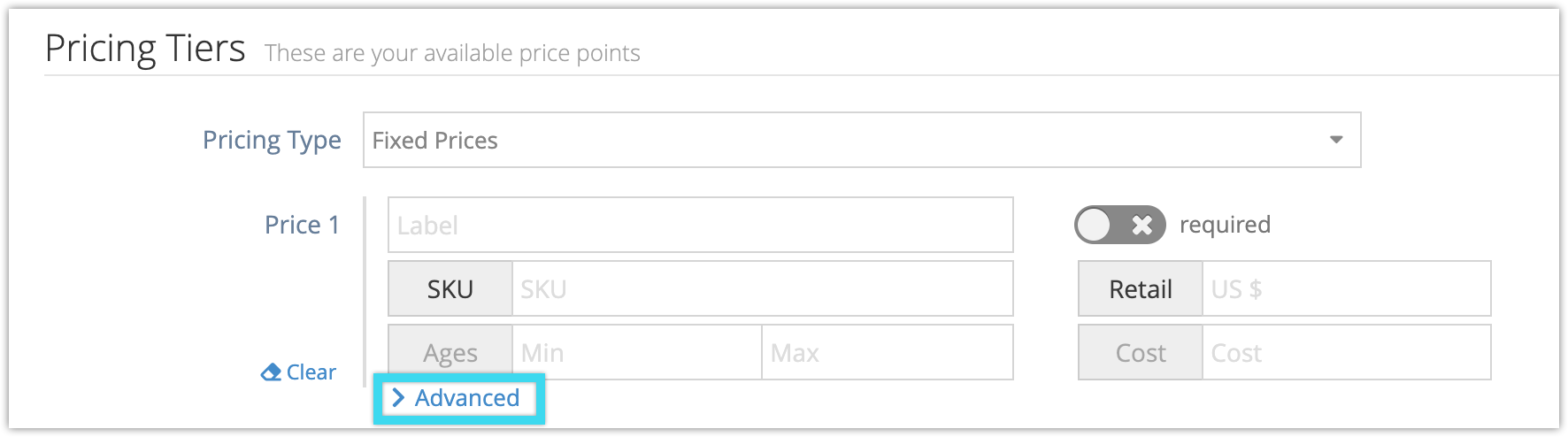
2. Toggle Use Resource Availability on (1):
3. Click Select Resources (2) to pick the resources you want to attach to the price tier. Once they’re attached, the price tier will only be able to be booked if those resources are available at the date and time the customer is trying to book.
4. Click Save Changes.

