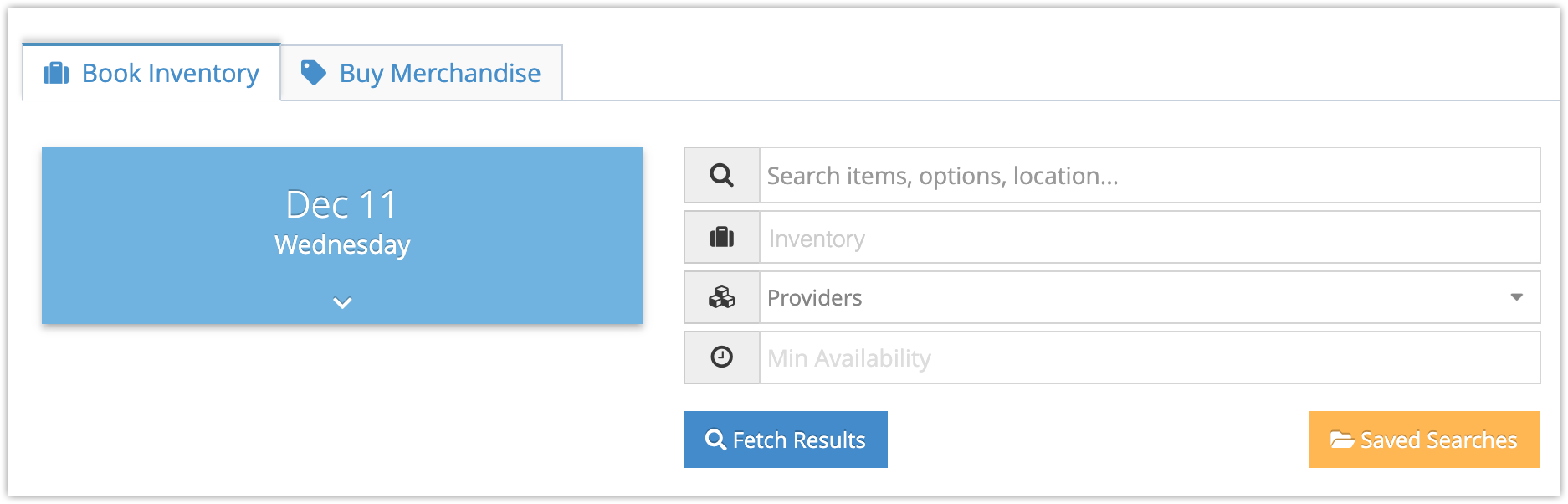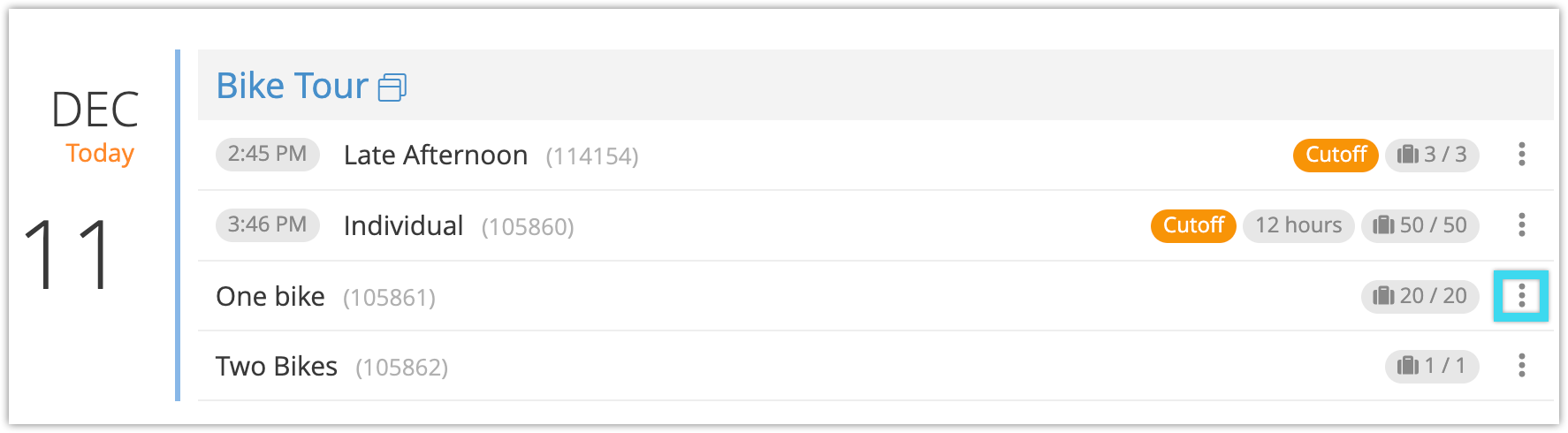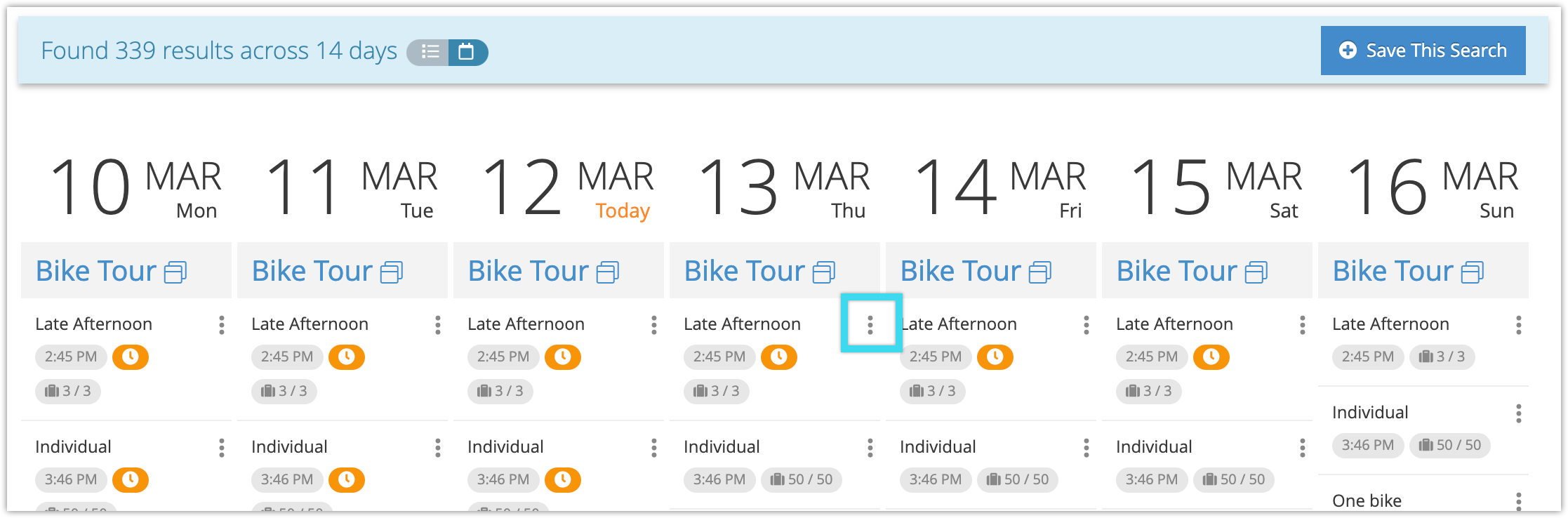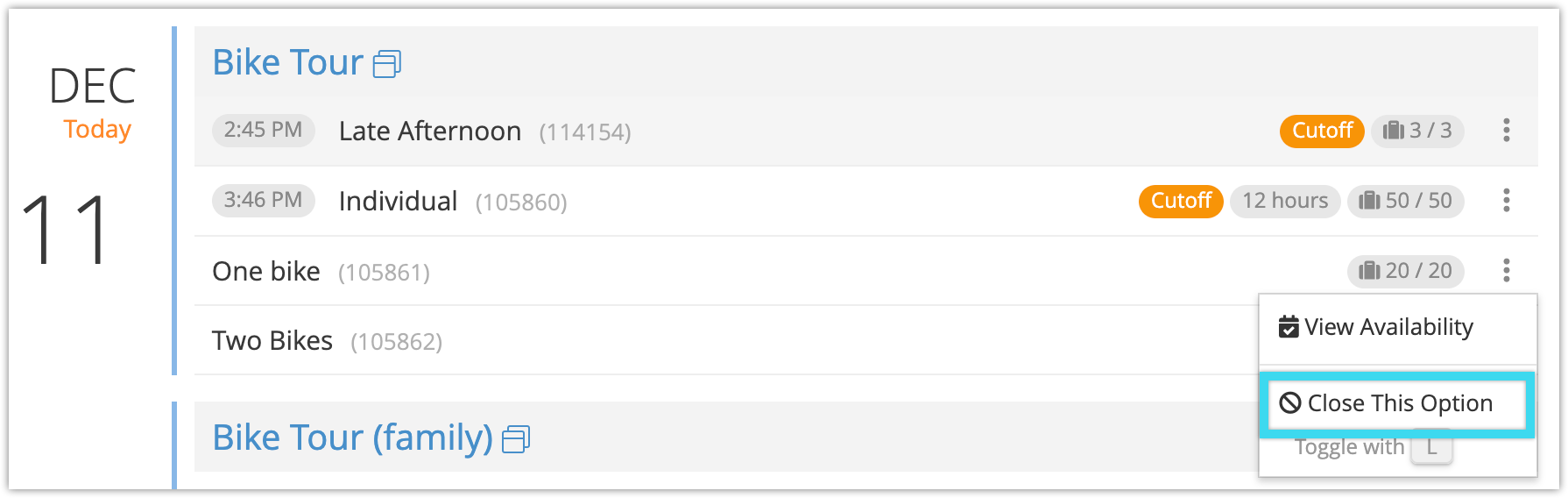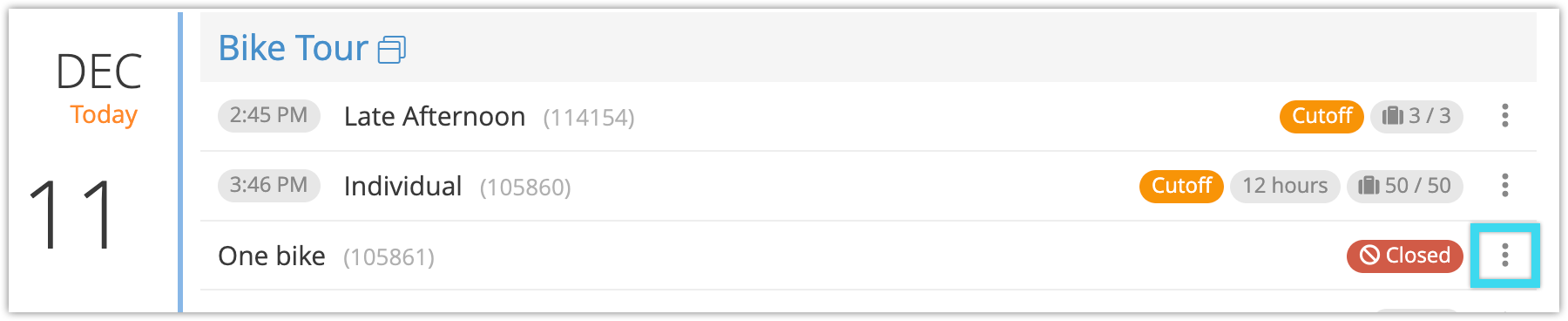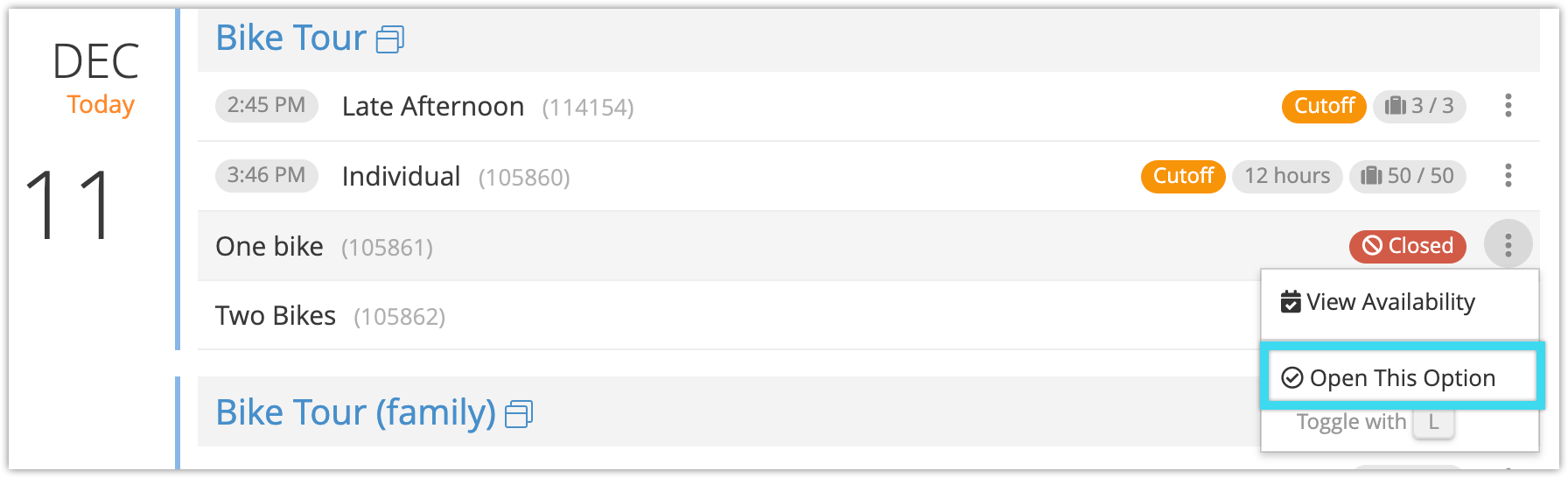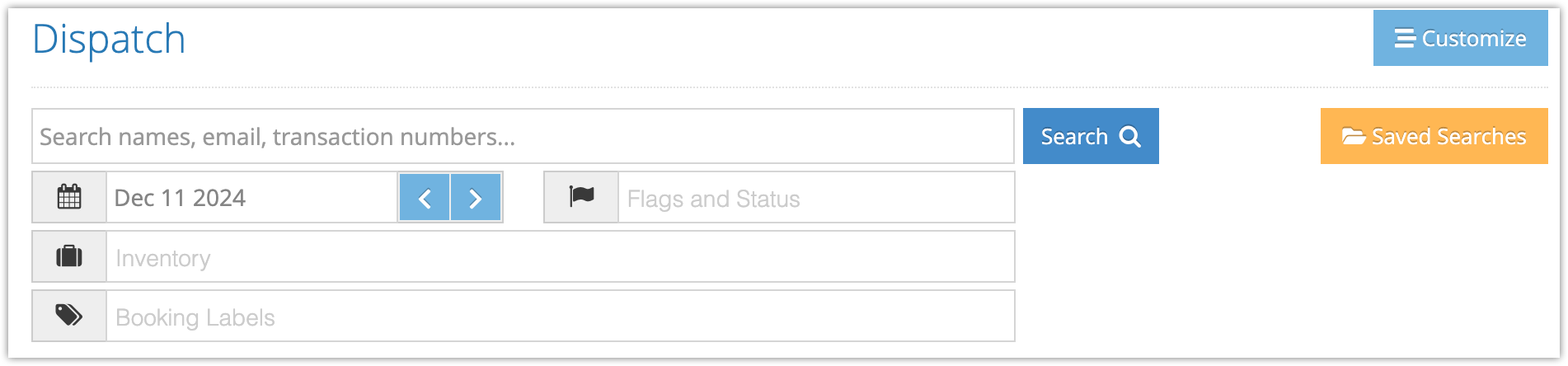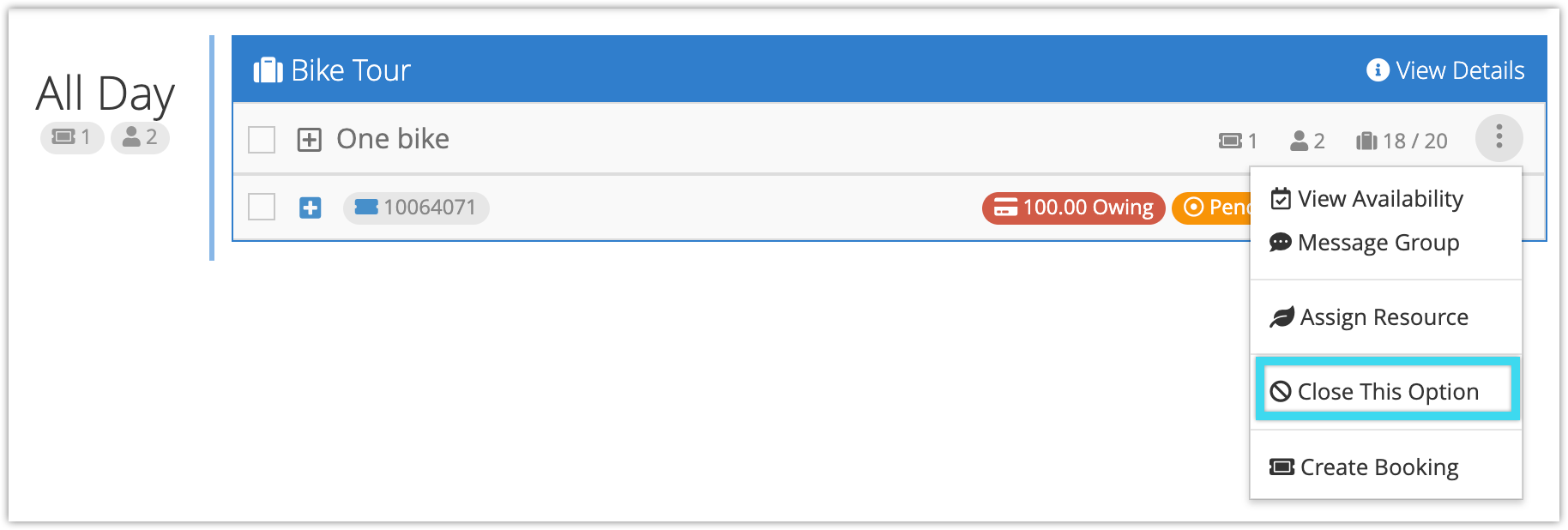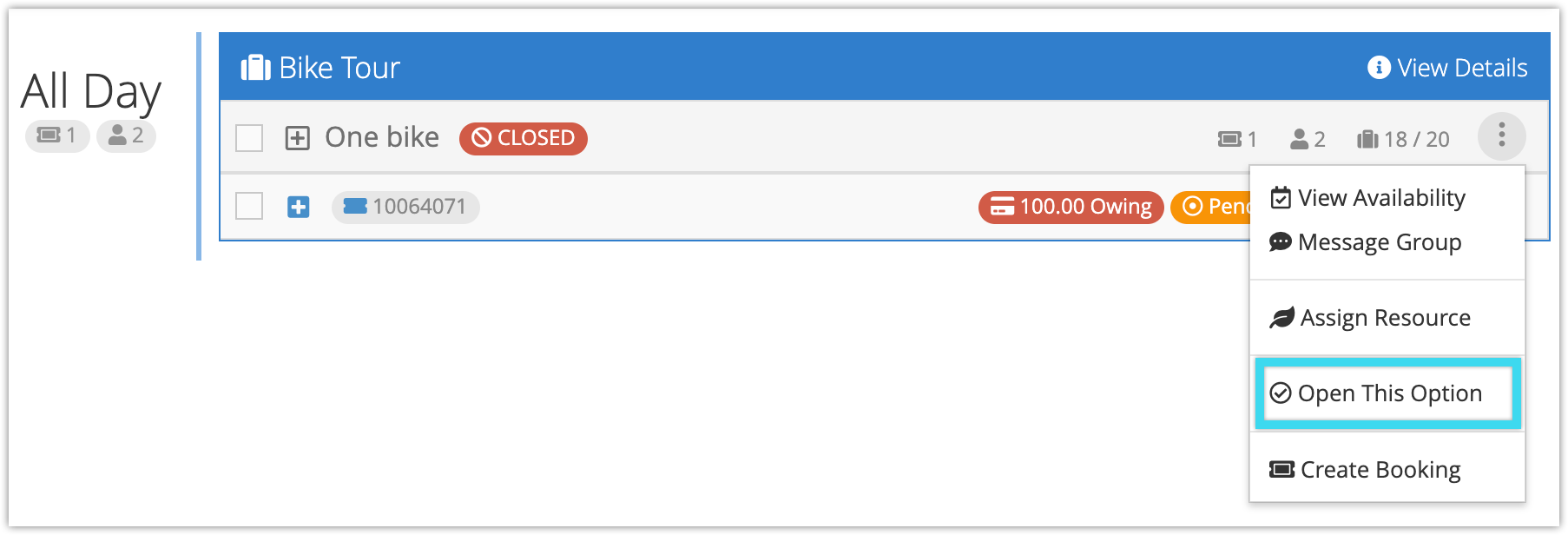There are many ways to prevent bookings with Rezgo, including setting booking cutoffs, making availability adjustments, adjusting resources, or setting blackout dates.
But if you just want to stop getting bookings for one particular event, you can close that date or time–either from the dispatch manager or the point of sale.
Generally, the point of sale will be the easier approach. To close an option from the dispatch manager, you already need to have bookings for that option.
Closing an option from the point of sale
First, go to the point of sale from the Rezgo menu.
1. Search for the event you want to close. You can search by date, and filter by name, inventory, provider and more. Only bookable events can be closed, not packages or open date items.
2. Click the action button next to the event you want to close.
Or from the calendar view:
3. Click Close This Option.
The option will be shown as closed, and it will no longer accept new bookings for that date and time slot.
Reopen a closed option
You can reopen a closed option the same way you closed it.
1. Click the action button next to the event you want to open.
2. Click Open This Option.
The option will once again be available to book, assuming it has availability and hasn’t passed its booking cutoff.
Closing an option from the dispatch manager
You can also close an event from the dispatch manager.
First, go to Bookings > Dispatch in the main menu.
1. Search for the event you want to close. You can search by name, date, inventory, flags, labels and more.
2. Click the action button next to the event you want to close.
3. Click Close This Option.
The option will be shown as closed, and it will no longer accept new bookings for that date and time slot.
Reopen a closed option
You can reopen a closed option the same way you closed it.
1. Click the action button next to the event you want to open.
2. Click Open This Option.
The option will once again be available to book, assuming it has availability and hasn’t passed its booking cutoff.