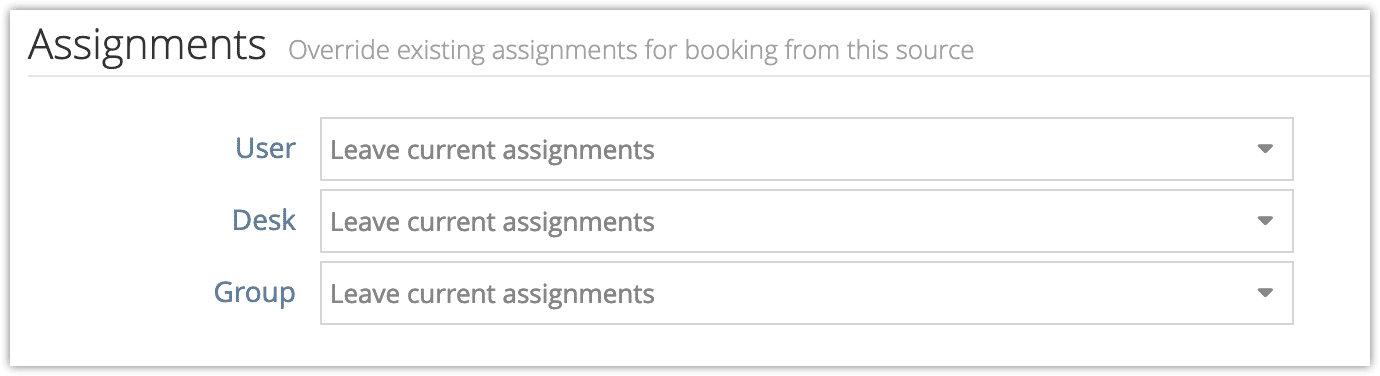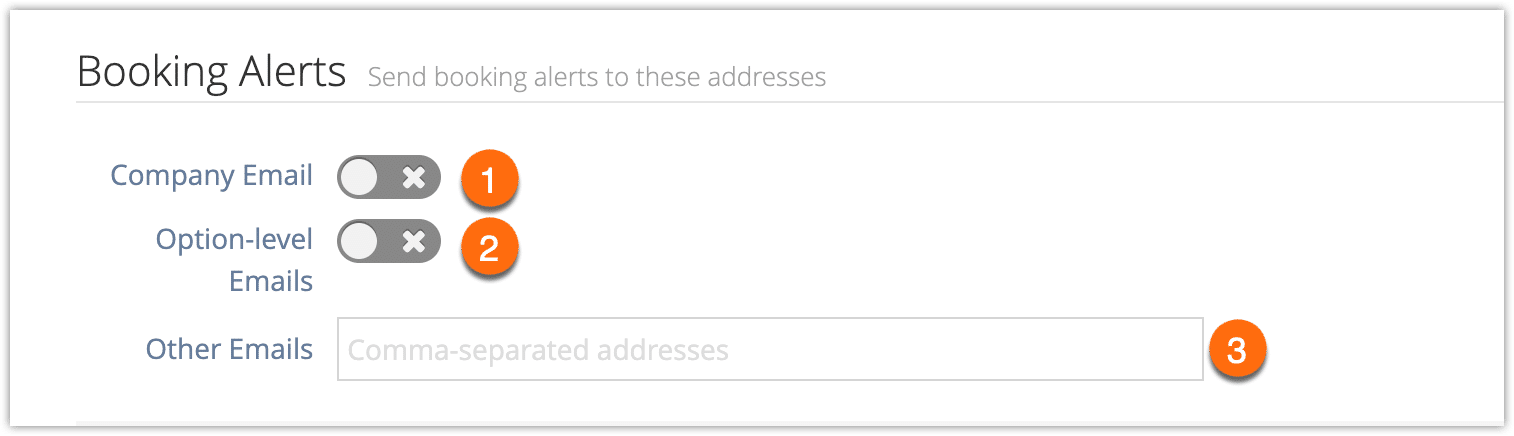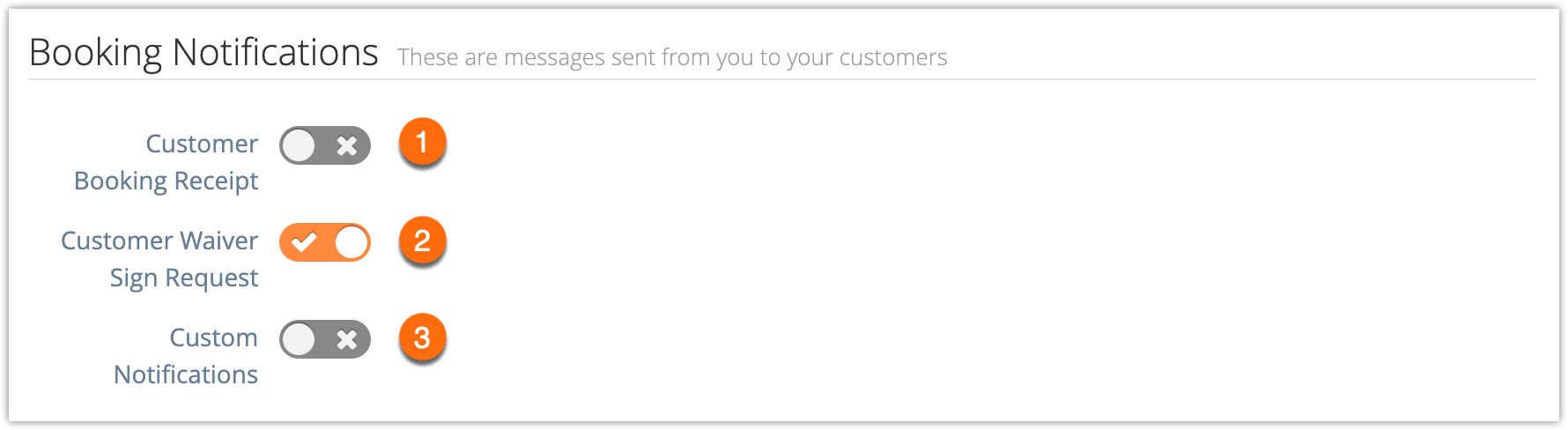Most configuration for connected services will be done during the connection process, either by the Rezgo team or the team whose services we’re integrating.
You can configure which alerts (to you, your staff or your partners) and notifications (to your customers) Rezgo sends when bookings are made through your connected services. You can also configure booking assignments.
1. Navigate to Settings in the main menu and click Integrations.
2. Click the service you want to edit.
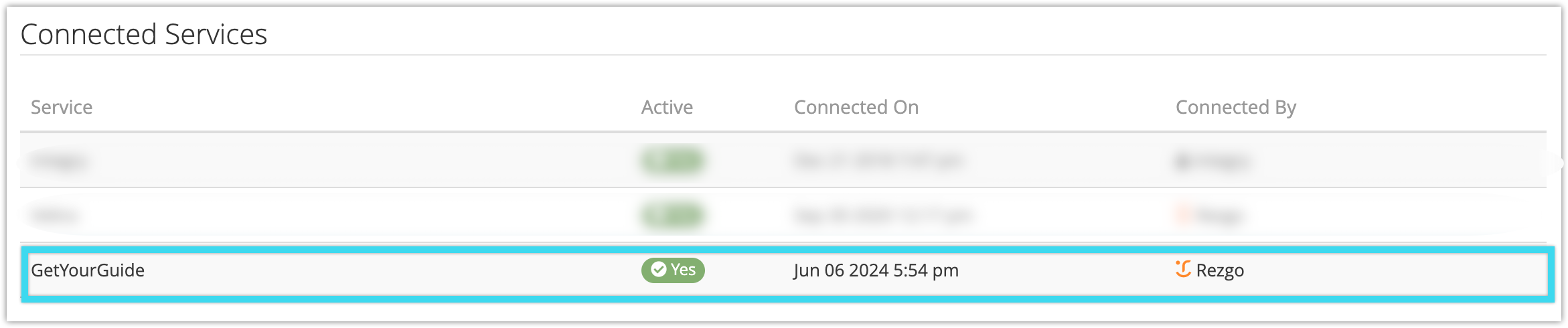
3. Click Edit.

4. Select any assignments this service’s bookings should automatically include.
5. Set up booking alerts. These are email notifications that go out when a booking is made through your connection.
- Company Email (1) is the email address that’s entered in your company information.
- Option-Level Emails (2) are the emails set to be alerted when someone books this option. They can be configured in the option.
- Other Emails are any additional email addresses you’d like to have alerted. Separate these addresses with commas when entering them.
6. Enable or disable booking notifications. These are the notifications automatically sent out by Rezgo when your customer books. If the third-party service you’re integrating with has its own notifications, you may not want to send out additional notifications.
- Customer Booking Receipt (1) is the main booking confirmation and receipt.
- Customer Waiver Sign Request (2) are the emails sent to customers who book items that are set to require waivers.
- Custom Notifications (3) are any additional notifications you’ve set up to go out for new bookings for the booked option.
10. Click Save Changes.