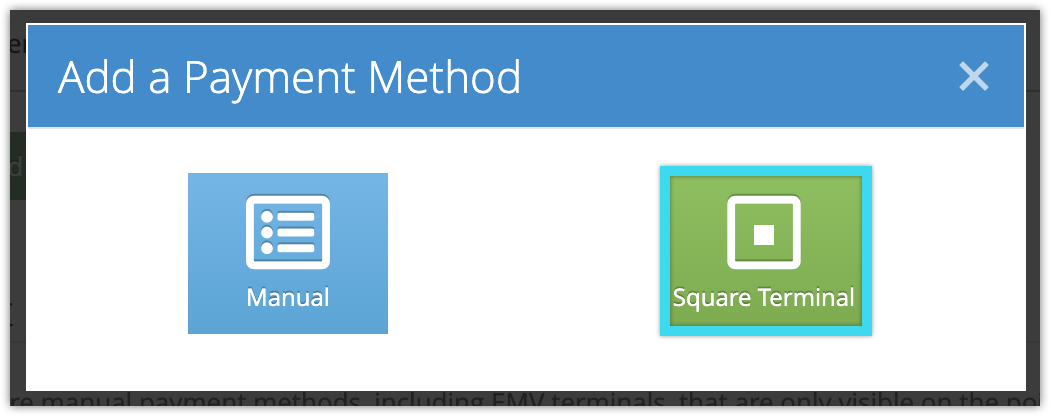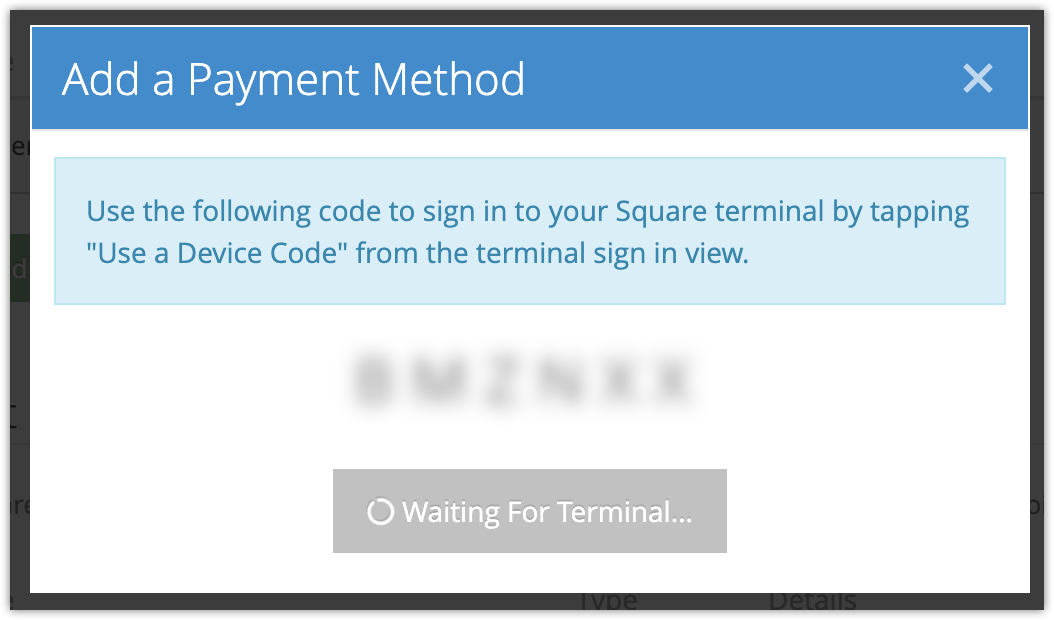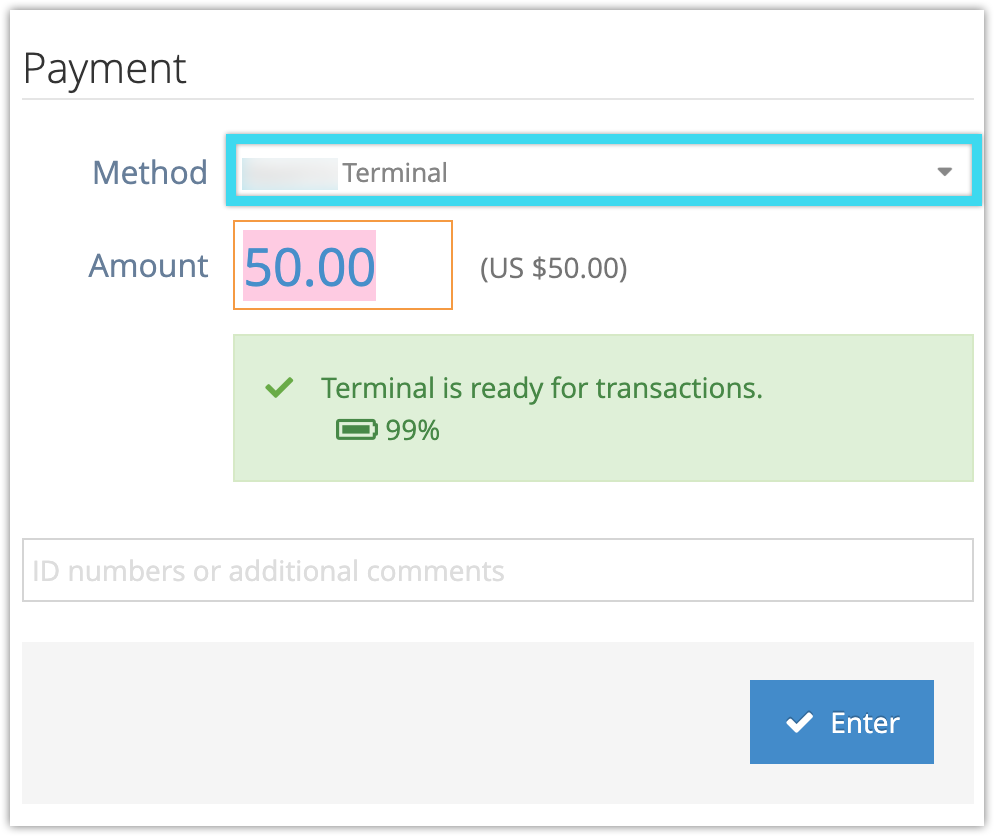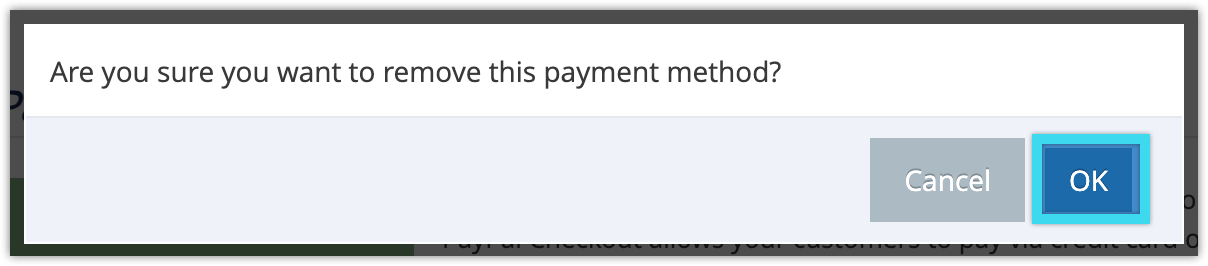Once you’ve connected your Square account to Rezgo, you can set up Square Terminals to take in-person payments.
Please talk to our customer success team before purchasing any hardware to make sure the hardware is supported.
Connecting a Square Terminal to Rezgo is easy. You just need to set the terminal up in Rezgo and link it to the hardware by following these steps:
Set up your terminal in Rezgo
1. Make sure your terminal is charged, on, and online (see Square’s documentation for instructions on connecting your terminal to the internet.)
2. Go to Settings > Payments You Accept in Rezgo.
3. Under Point of Sale Payment Methods, click Add Point of Sale Payment Method.
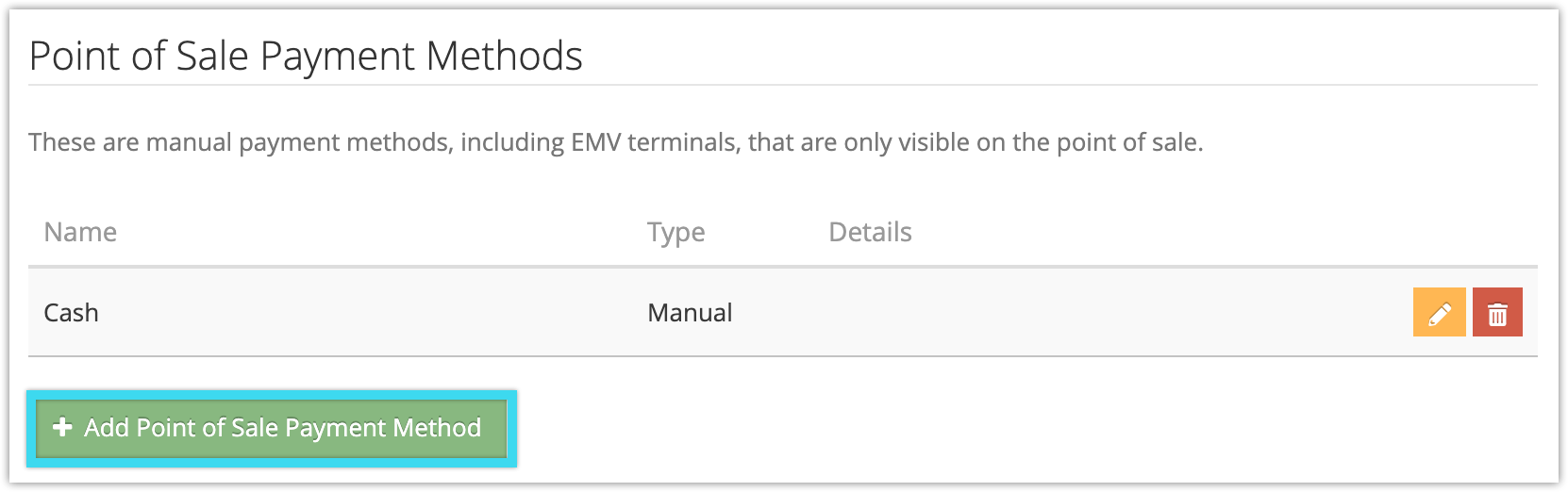
4. Click Square Terminal.
5. Give the terminal a name you’ll remember (1).
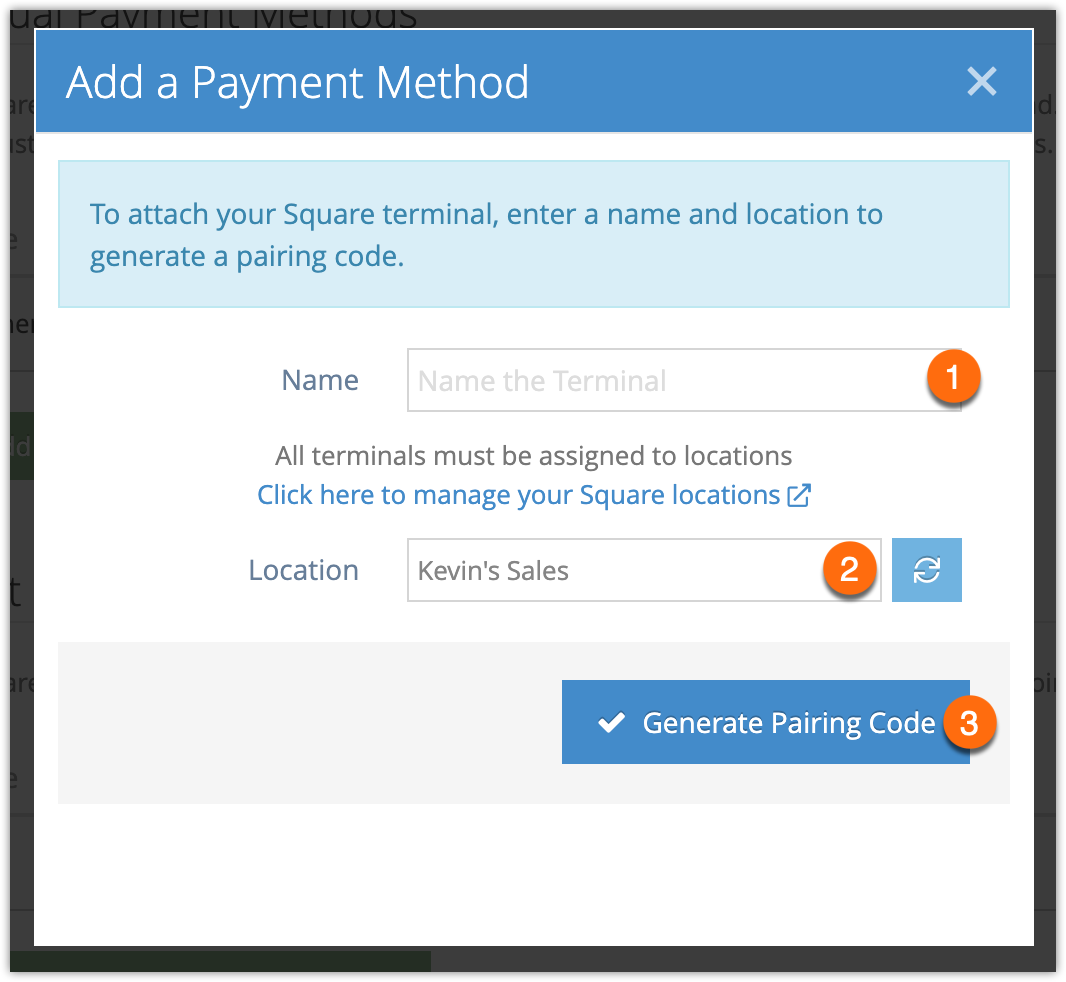
6. Select a Square location (2) if you’ve already set one up, or click the link to set up your Square locations (see Square’s documentation for more information).
7. Click Generate Pairing Code (3) You’ll be given a short code to enter on your terminal. Leave this screen open while you take the next few steps on your Square device.
Connect your Square Terminal:
The next steps should be done on your Square terminal. If any of the steps don’t match what you see on your terminal, check Square’s documentation for pairing a device or contact Square support.
1. Click Sign In, but do not enter your Square login credentials.
2. Click Use a device code .
3. Enter the short code Rezgo generated for you into the Device code field.
4. Click Sign in.
You should get a message in Rezgo about your connection succeeding. If your terminal rejects the code, you may need to generate a new one in Rezgo. If your terminal won’t connect, contact Square support.
Taking Square payments in Rezgo
Once your terminal is successfully connected, you can use it to take point-of-sale payments in Rezgo by selecting it as a payment method when adding a transaction:
Removing a Square Terminal from your Rezgo account
To remove the terminal, go to Settings > Payments You Accept.
1. Find the terminal under the Point of Sale Payment Methods heading.
2. Click the delete button.
3. Click OK to confirm.