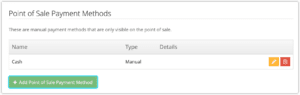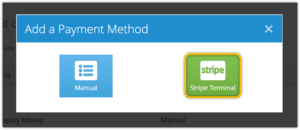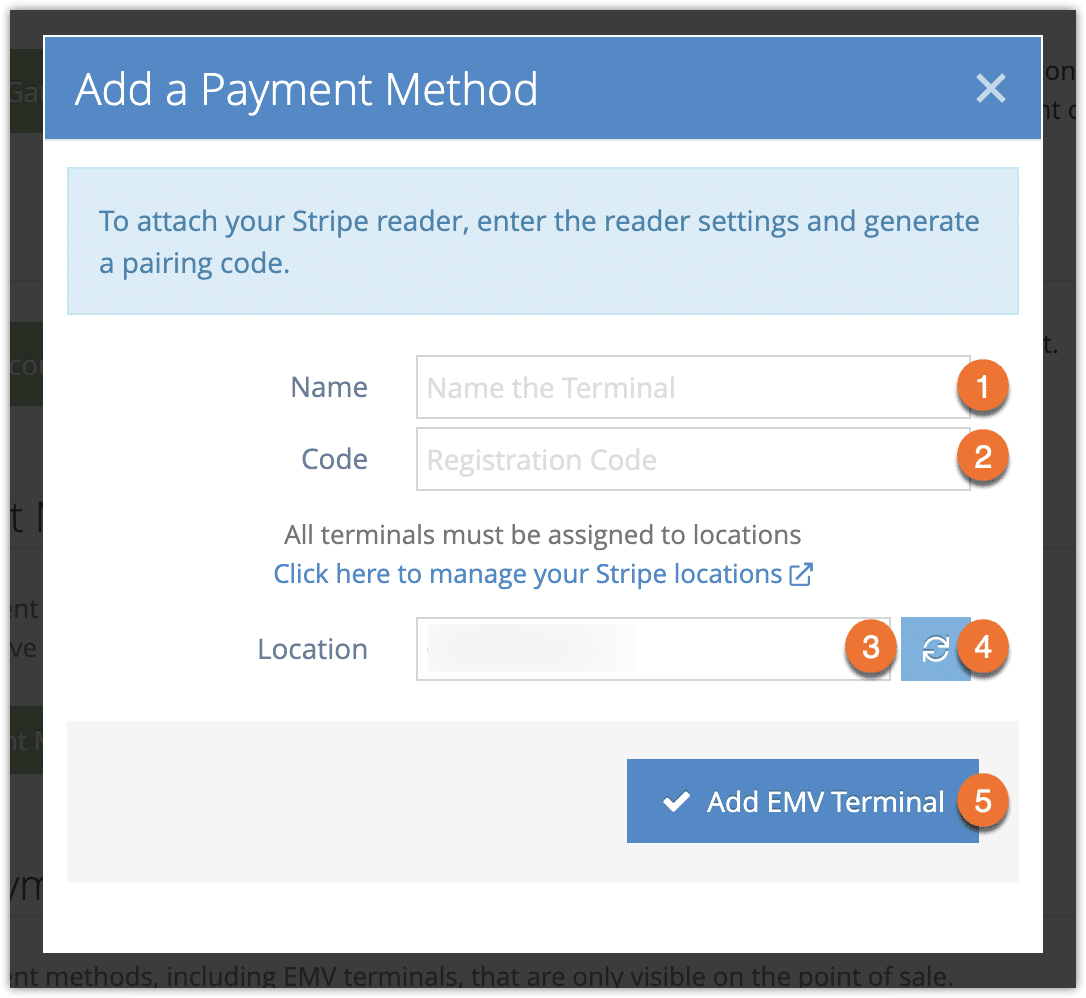If you’re using Stripe as your payment gateway on Rezgo, you may be able to use a Stripe-approved EMV terminal (card reader) to take on-site payments. If you’re not using Stripe yet, it’s quick and easy to sign up.
Stripe offers card reader hardware to users in some markets. Visit Stripe and log into your dashboard for more information about hardware availability. Please talk to our customer success or support teams before purchasing any hardware to learn which terminals can connect with Rezgo.
Once you have a supported Stripe card reader and you’ve connected Stripe to Rezgo, connecting the card reader to Rezgo and Stripe takes only a few steps.
First, connect your Stripe card reader to power and internet as described in its documentation. Then navigate to Settings in your Rezgo menu.
1. Click Payments You Accept.
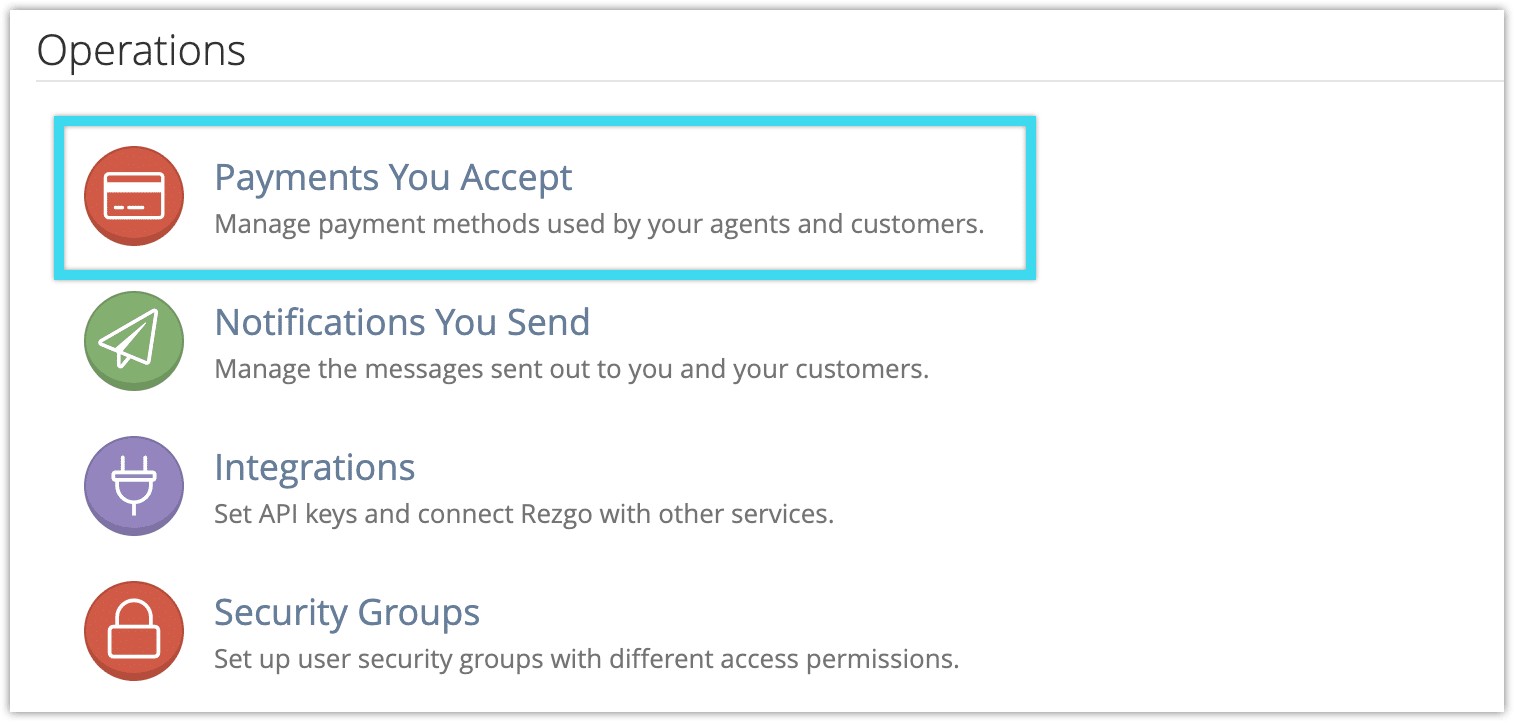
2. Click Add Point of Sale Payment Method.
3. Click Stripe Terminal.
4. Give the terminal a name (1).
5. Enter the registration or pairing code (2). This information can be generated on your terminal/reader, and the information on how to generate the code should be found in the reader’s documentation. If you can’t generate a pairing code, please contact Stripe support.
6. Select the reader’s location (3) from your Stripe locations, if needed. You can click the refresh button (4) to see newly added locations.
7. Click Add EMV Terminal (5).
When you select the EMV terminal as a payment method in the point of sale, Rezgo will first confirm that your reader is connected before you can complete the transaction. If the reader doesn’t respond, check its connections and click Retry.