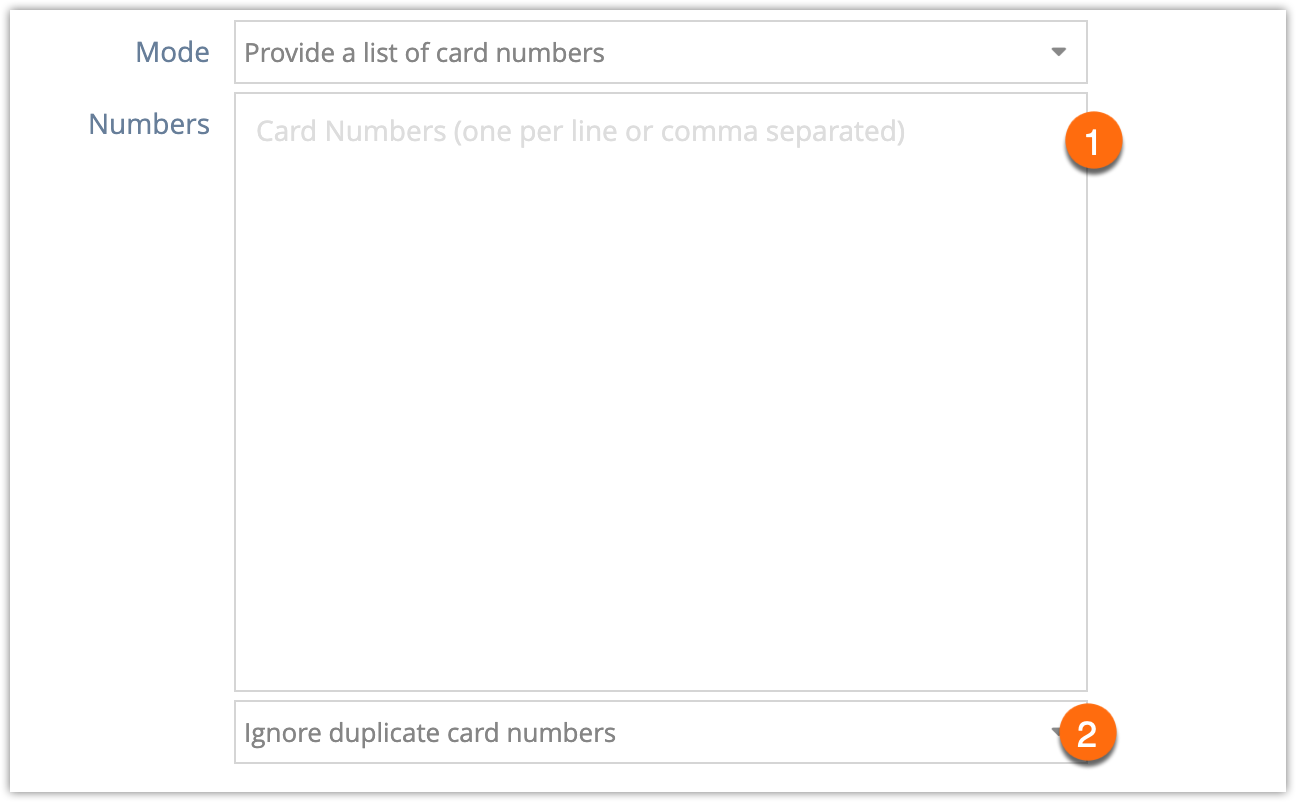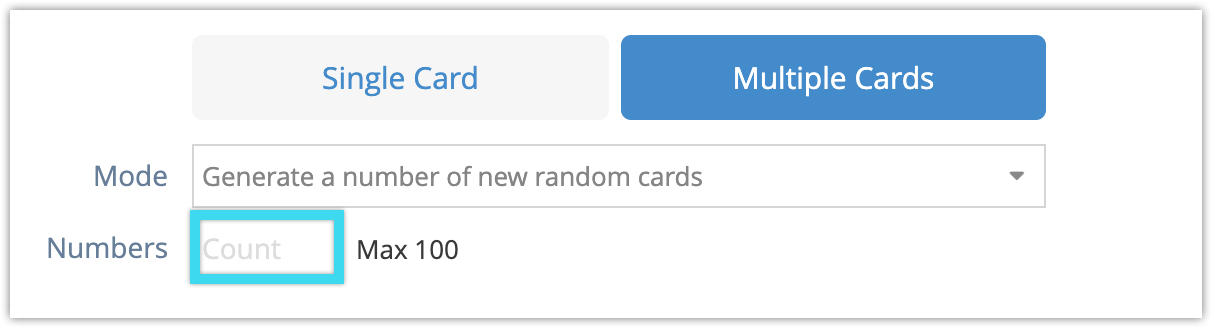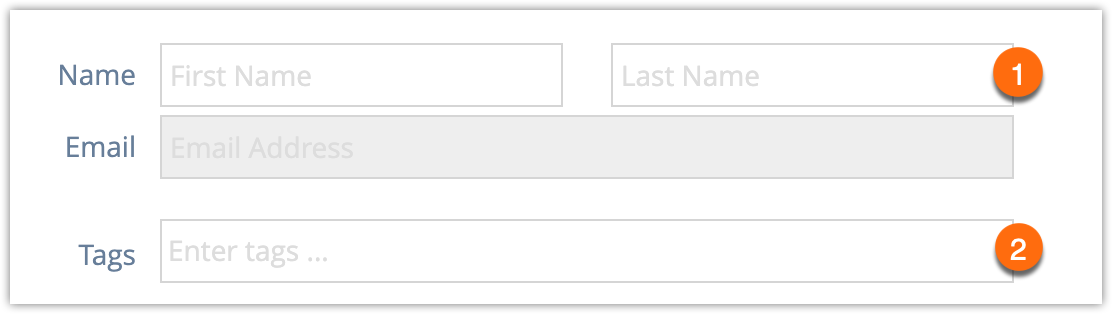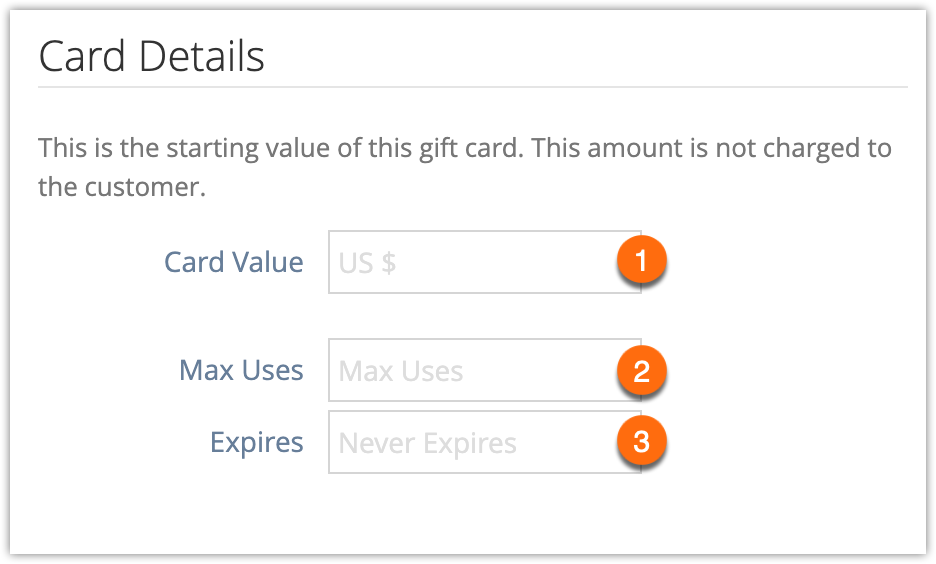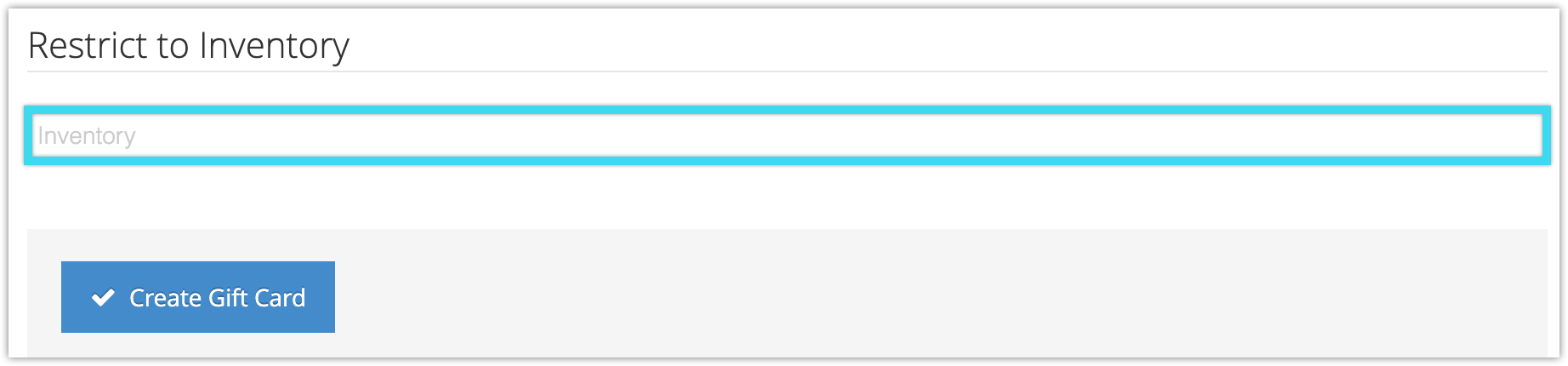If you need to create bulk gift cards with preset values, you can do so easily from the Gift Cards section.
1. Click Create Gift Card.
2. Click Multiple Cards.
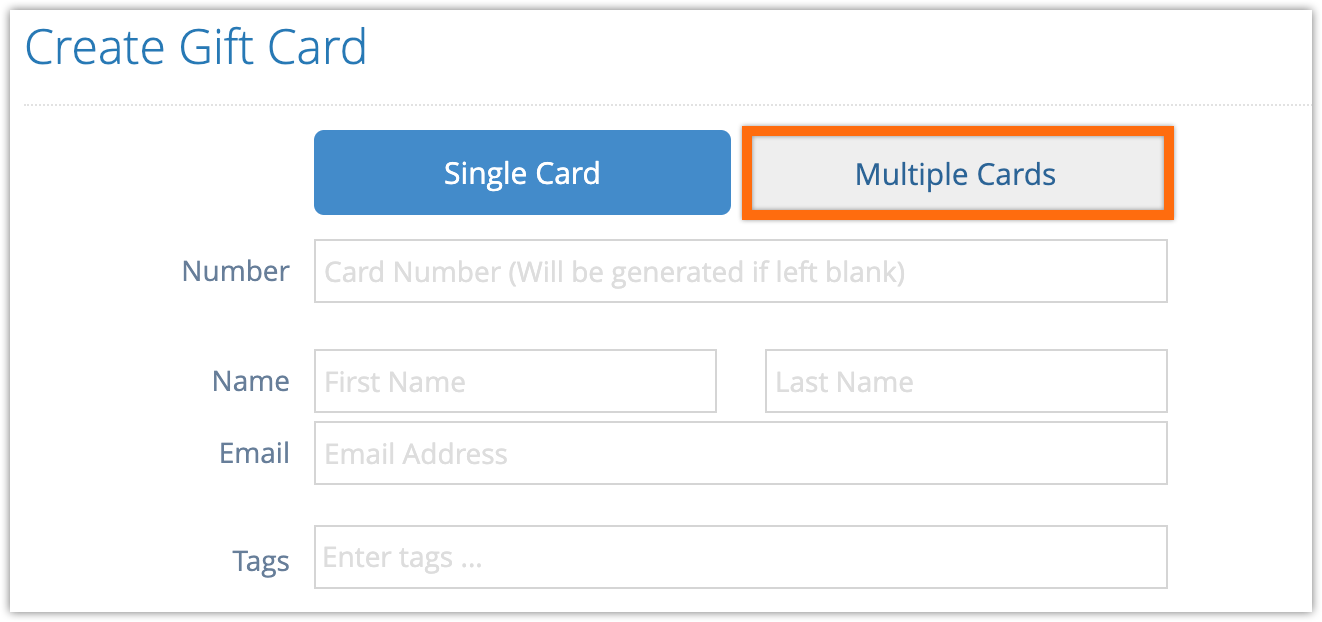
3. Pick the Mode you want to use for gift card numbers. You can either provide a list of card numbers or you can have the system generate new random card numbers.
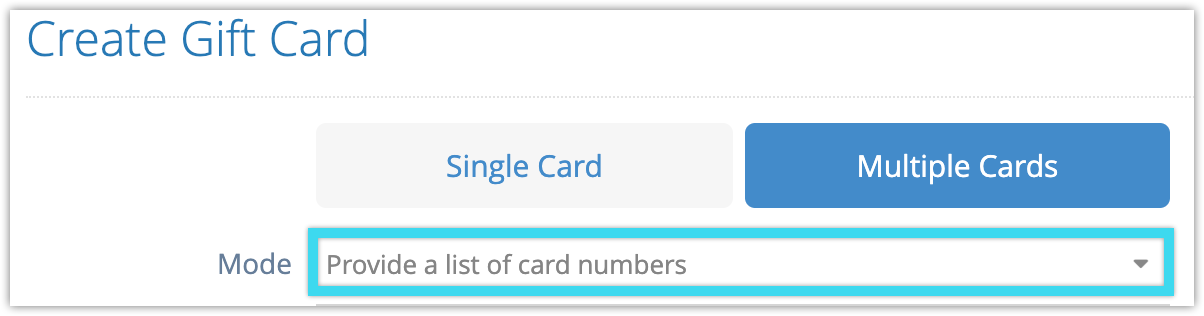
List of numbers:
If you select Provide a list of card numbers, enter the list of numbers (1), one card number per line or separated by commas.
Select what Rezgo should do if your list includes duplicates (2):
– Ignore duplicate card numbers: this will create only one card for that number.
– Replace duplicates with generated numbers: Duplicate card numbers will be removed and replaced with randomly generated card numbers.
– Prefix duplicates with generated numbers: Duplicate card numbers will be kept and used for cards, but with a randomly generated number added before the duplicate.
Generated numbers:
If you select Generate a number of new random cards, enter the number of cards you want to generate. The maximum is 100 per batch.
4. Enter any information you want to associate with all the cards:
– Frst name and last name (if relevant) (1).
– Any Tags you’d like to use to search for the cards (2).
5. Enter any additional details. Only Card Value is required:
– Card Value (1) lets you set an initial value for the cards – this value isn’t charged to the customer.
– Max Uses (2) restrict the number of times each of the cards can be applied to bookings. A gift card being sold for its cash value generally wouldn’t require this restriction, but a voucher that allowed a customer to visit a set number of times might.
– After gift cards expire (3), their remaining value can no longer be used to pay for bookings.
Many regions have legal requirements for expiry dates, so ensure that you adhere to all applicable laws.
6. Select any inventory restrictions for the card. If you leave this blank, the gift card will be usable for booking any inventory in your Rezgo account. If you are creating a voucher for specific inventory, the applicable options should be selected here.
7. Click Create Gift Card.