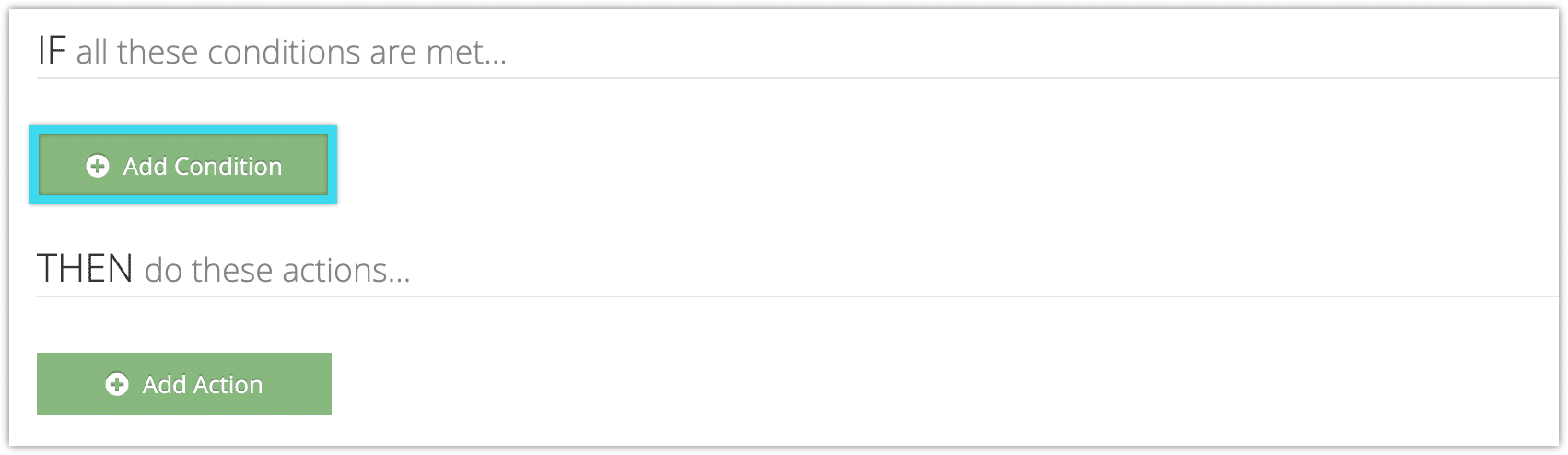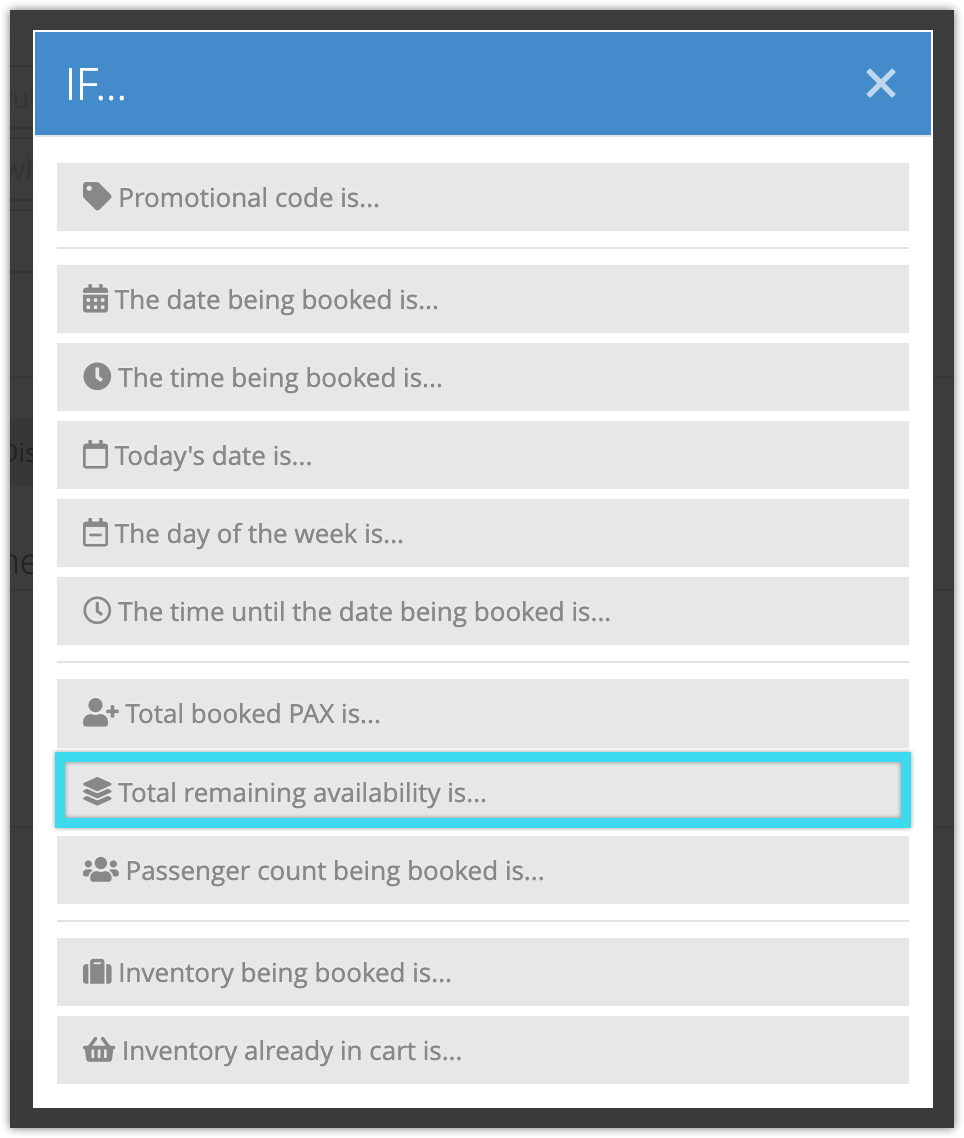If you want to make a rule that makes changes based on the number of spaces that are still available for an event, you can use the Total Remaining Availability condition. This is great for situations where you want to adjust your pricing based on how many bookings you’ve received for a particular event (though if you want to base those changes off how many bookings you’ve received, you can use the Total Booked PAX condition instead.)
To use the Total Remaining Availability condition in a rule, follow these steps.
1. Go to to Inventory > Rules in the main menu.
2. Click Create Rule.
3. Give your rule a name that’s easy to recognize (1), and a description of what it will do (2).
If you have multiple rules that need to be applied in a specific order, you can also set a priority on the rule (3). The highest priority rule will take effect last, so it will be applied after lower priority adjustments or discounts that apply to the same order.
4. Click Add Condition.
5. Click Total remaining availability is…
6. Enter the minimum number of remaining spaces for the rule to trigger from (1), the maximum number of remaining spaces for the rule to trigger from (2), or a range of both.
7. Add any other conditions you want to use with this rule. For example, if you only want it to apply to certain inventory items or options, you can use the Inventory Being Booked condition.
8. Click Add Action.
9. Select actions you want to apply when the number of remaining spaces on an event is lower than, between, or greater than the number(s) you set above. For example, if you want to adjust your price points, you could use the Set Each Price action.
12. Click Create Rule.