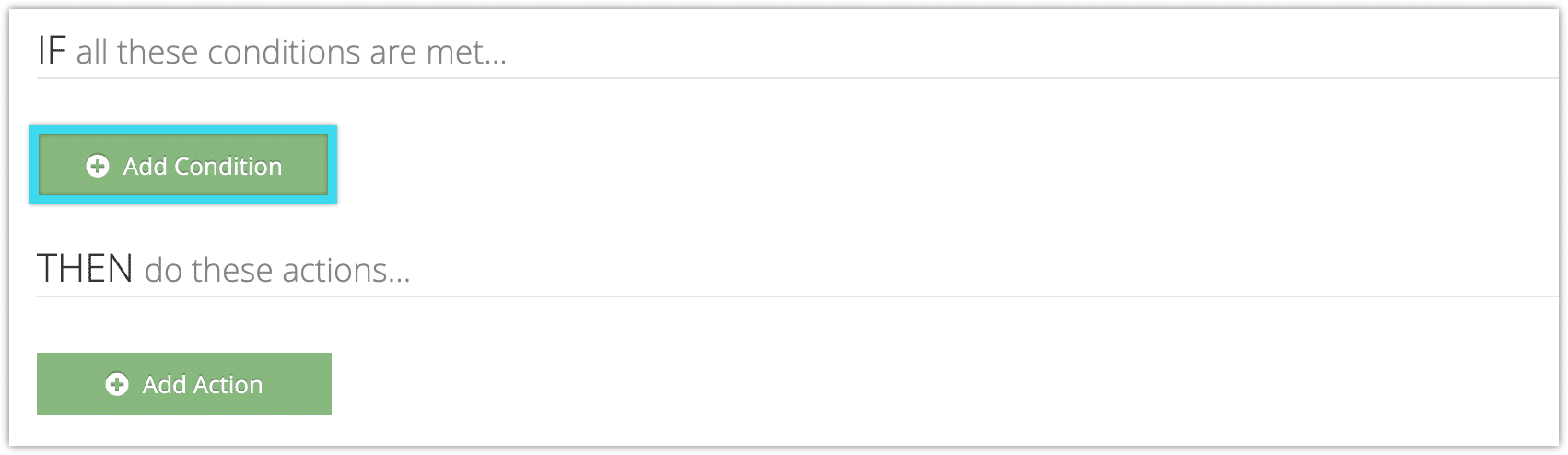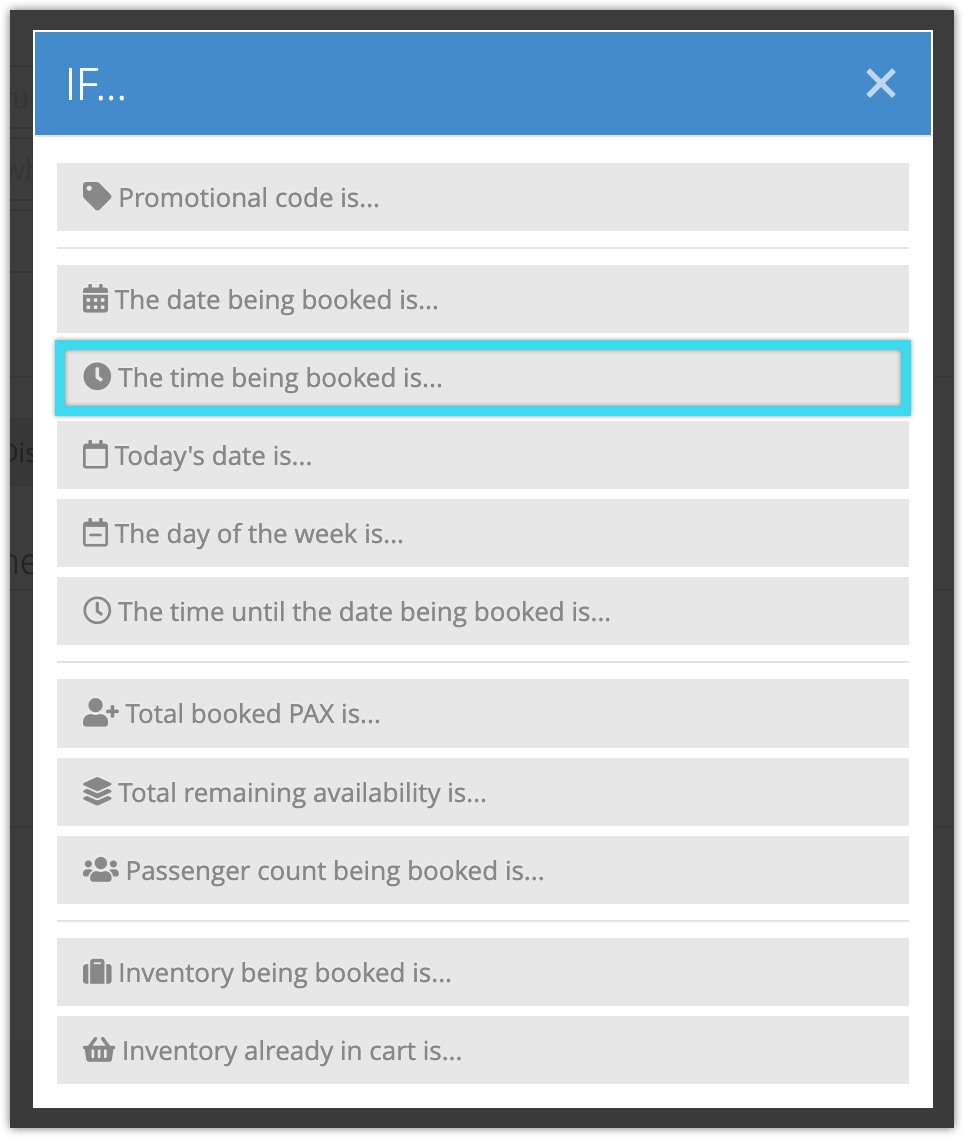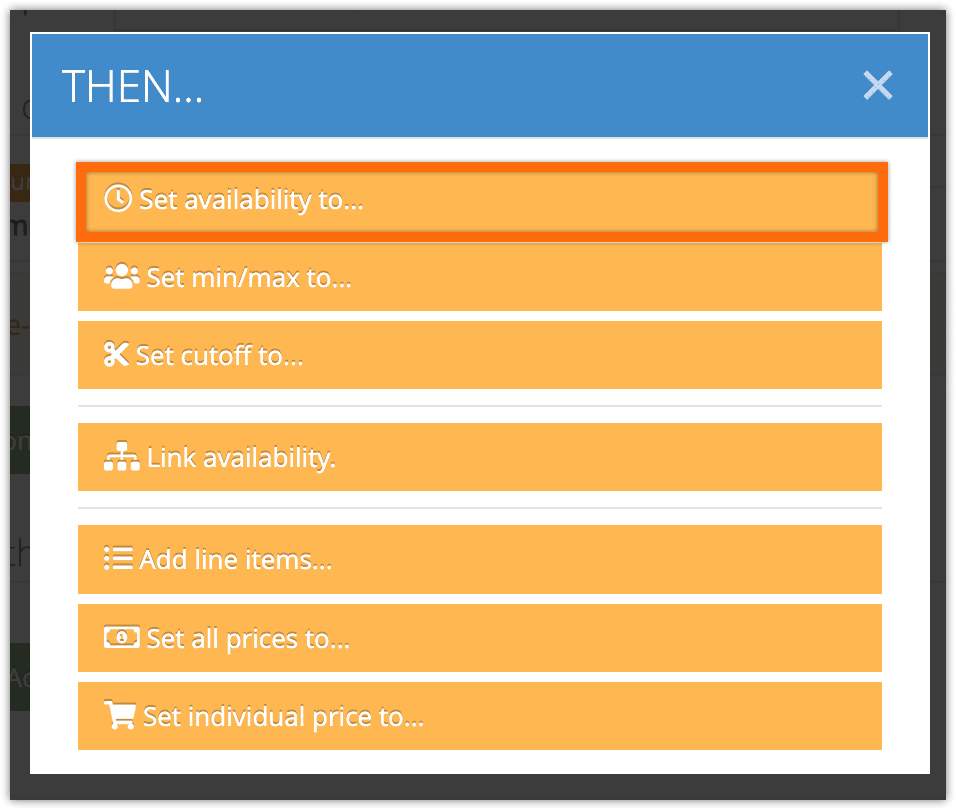If you’re offering inventory that has customer-selectable time slots using resource availability, you can create a rule to change availability for certain time windows.
Read more: How to create options that use resource availability
The condition triggers on time slots in the window you set. It doesn’t trigger based on option start times, only on user-selectable times.
To use the Time Being Booked condition in a rule, follow these starts.
1. Go to to Inventory > Rules in the main menu.
2. Click Create Rule.
3. Give your rule a name that’s easy to recognize (1), and a description of what it will do (2).
If you have multiple rules that need to be applied in a specific order, you can also set a priority on the rule (3). The highest priority rule will take effect last, so it will be applied after lower priority adjustments or discounts that apply to the same order.
4. Click Add Condition.
5. Click The time being booked is…
6. Enter the start of the time range (1) and the end of the time range (2).
7. Click Add Action.
9. Click Set availability to…
10. Select whether you want to set a specific availability or increase or decrease the availability (1).
11. Enter the availability, or the amount to increase or decrease the availability by (2).
12. Click Create Rule.