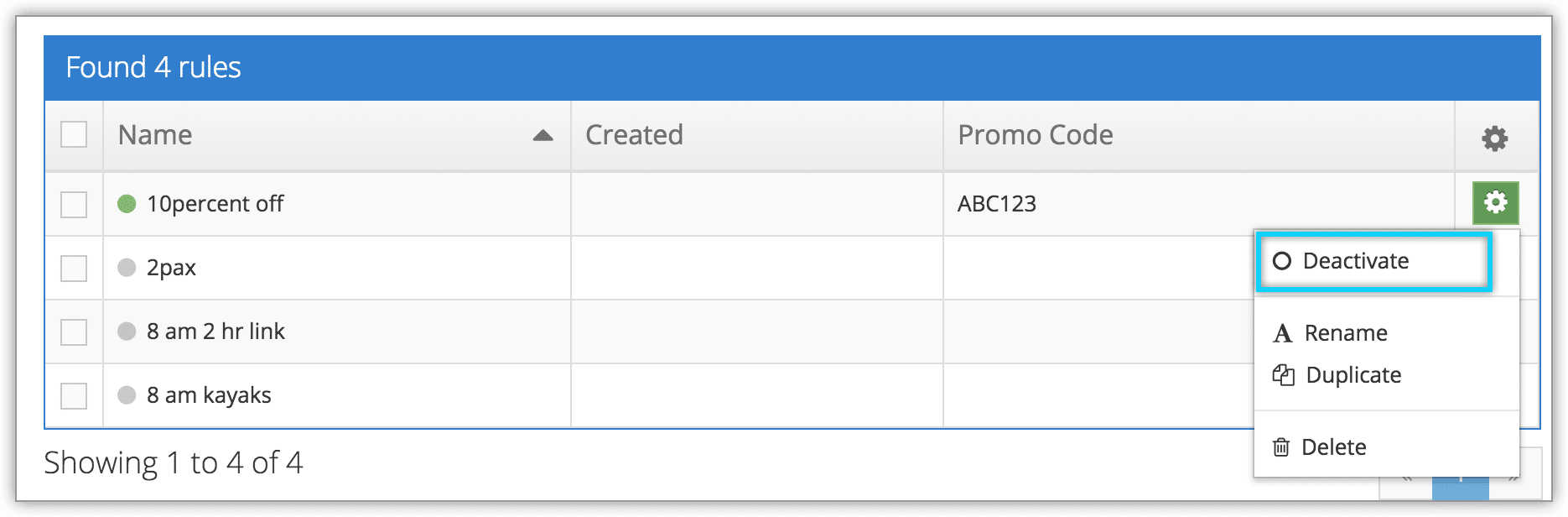Rather than deleting rules, you can temporarily deactivate them so they can be used again in the future.
Deactivate a single rule
1. Navigate to Inventory > Rules in the main menu.
2. Find the rule you want to deactivate in the list of rules, or search for it using the search field.
3. Click the action button to the right of the rule you want to deactivate.
4. Click Deactivate.
5. Click OK to confirm that the rule should be deactivated.
Deactivate Multiple Rules
1. Navigate to Inventory > Rules in the main menu.
2. Click the check boxes next to the rules you want to deactivate (1).
3. Click Actions (2).
4. Click Deactivate.
5. Click OK to confirm that the rules should be deactivated.
From the Rules details page
You can also deactivate a rule from its details page by clicking Deactivate.
Reactivating Rules
Rules can be reactivated by following the steps above on deactivated rules. Click Activate rather than Deactivate.