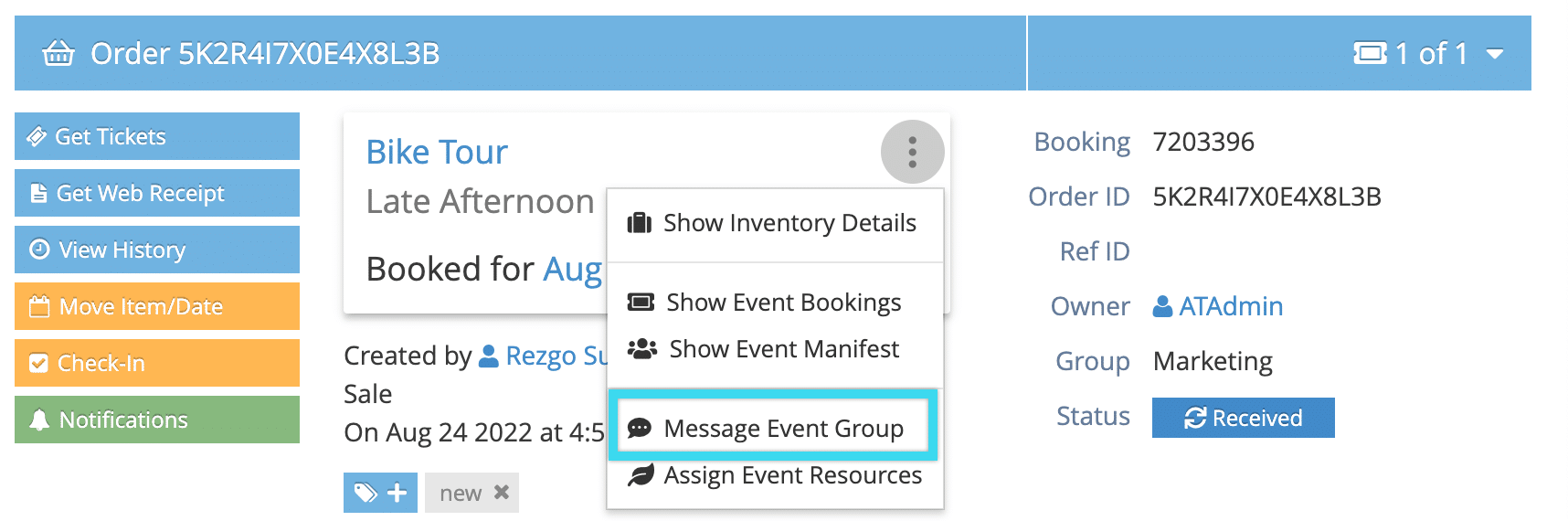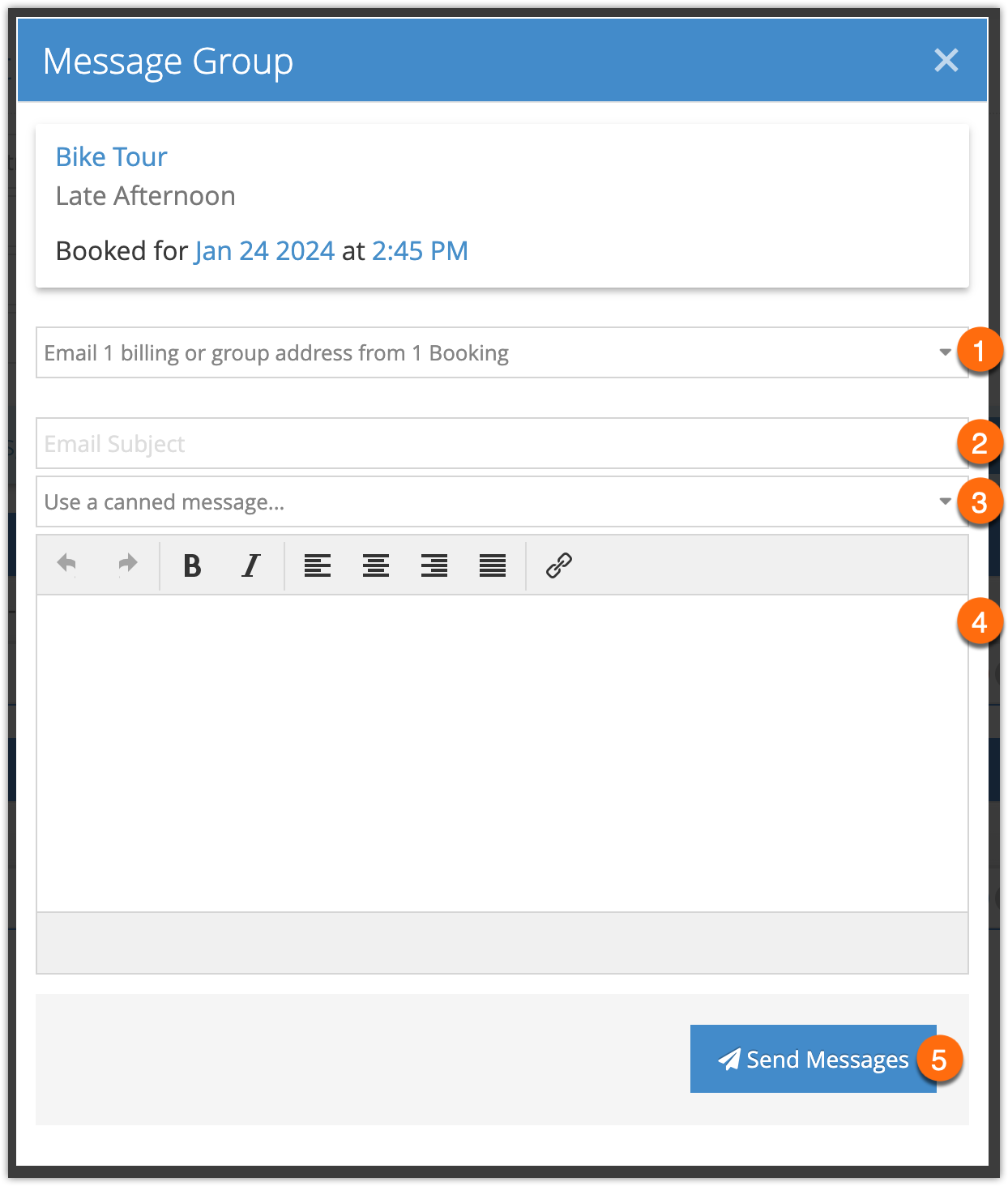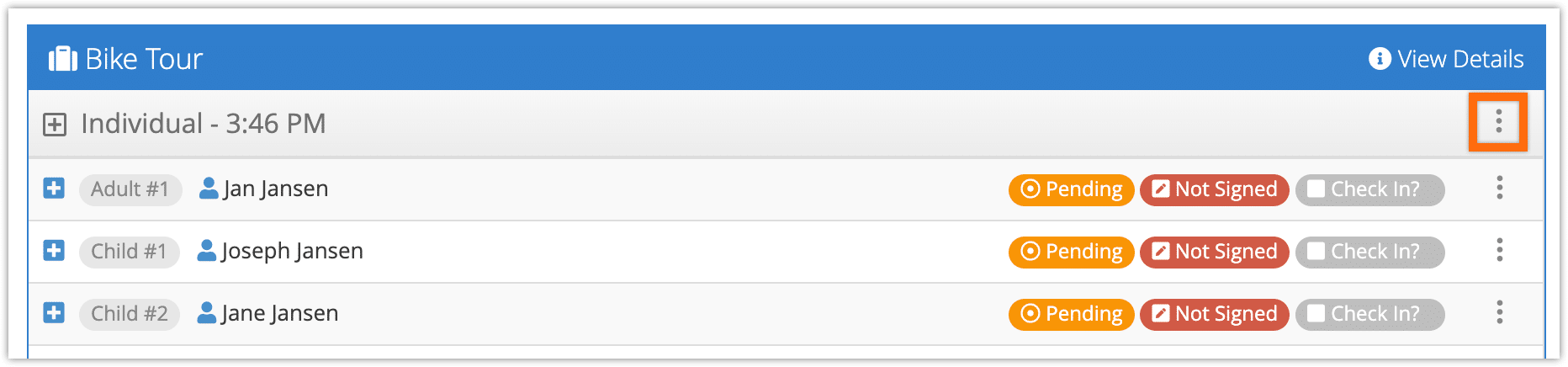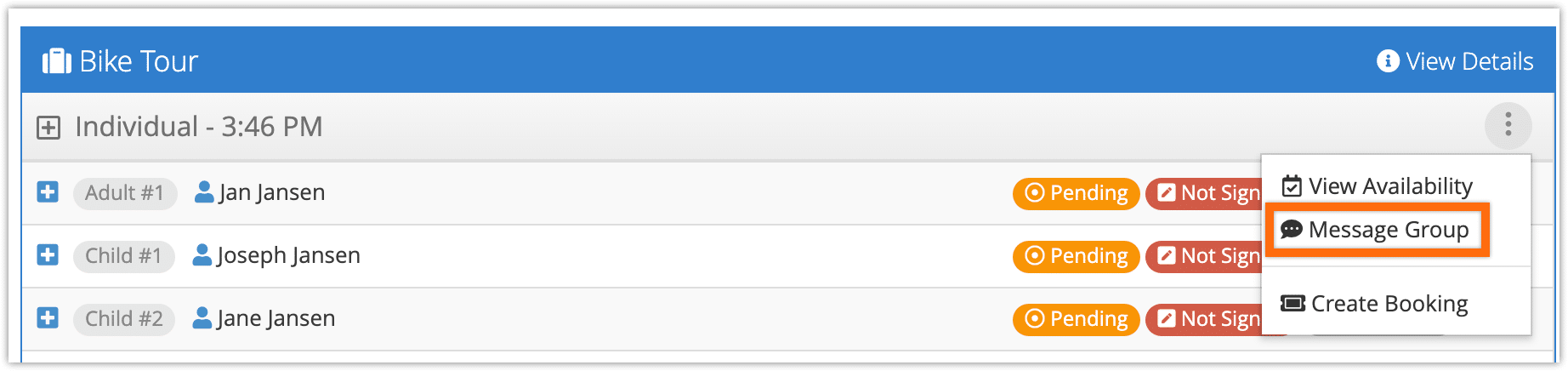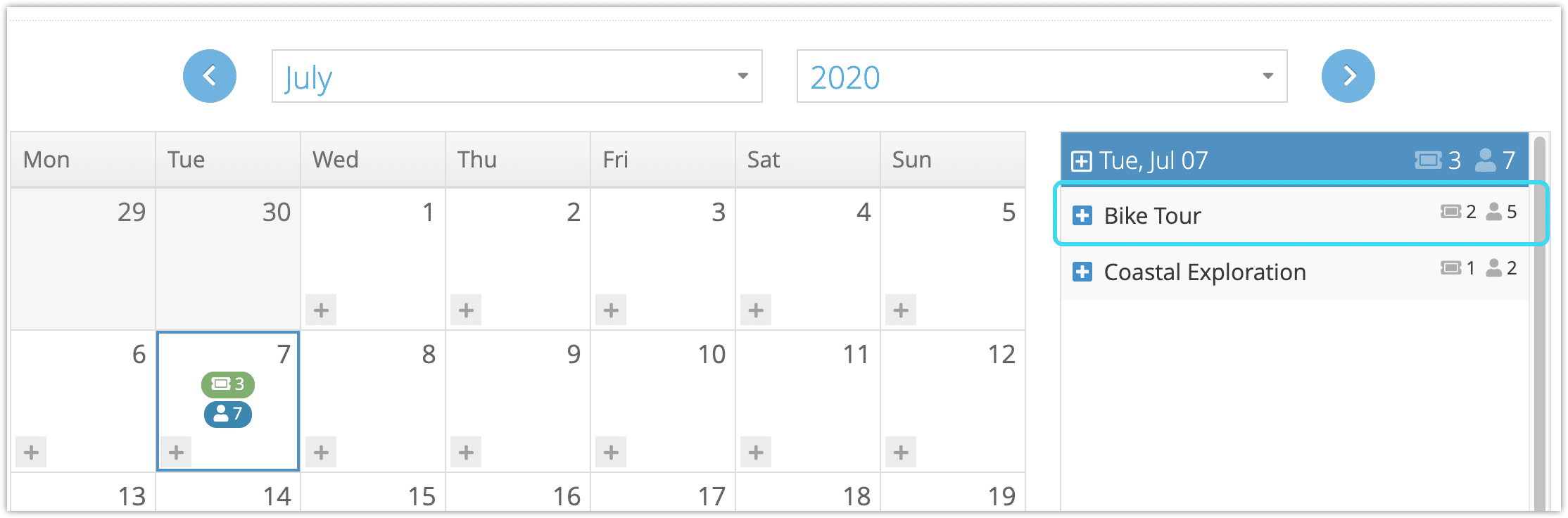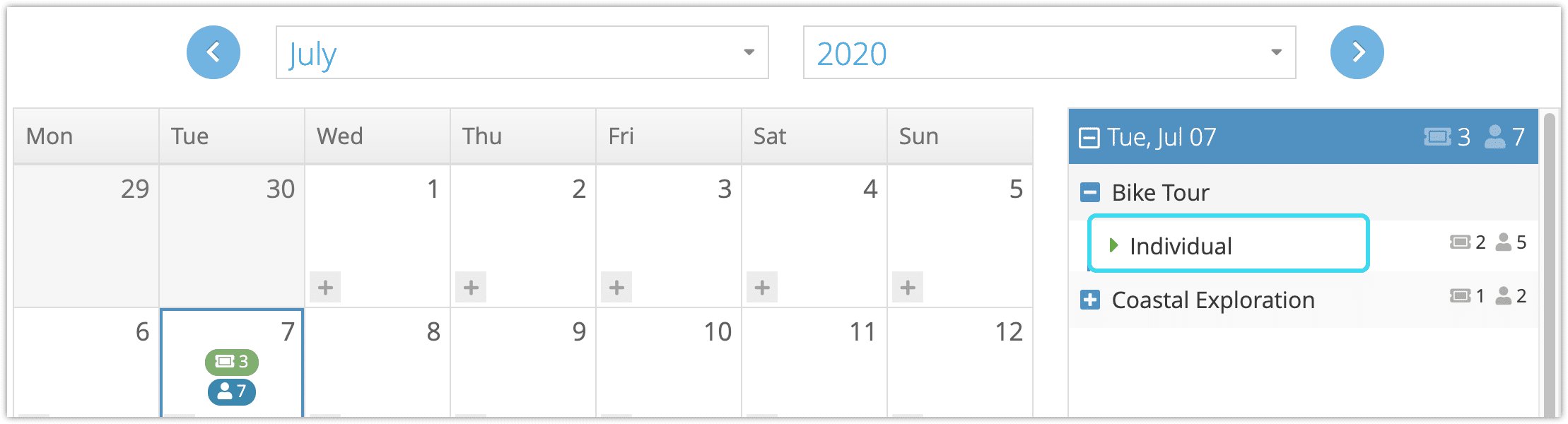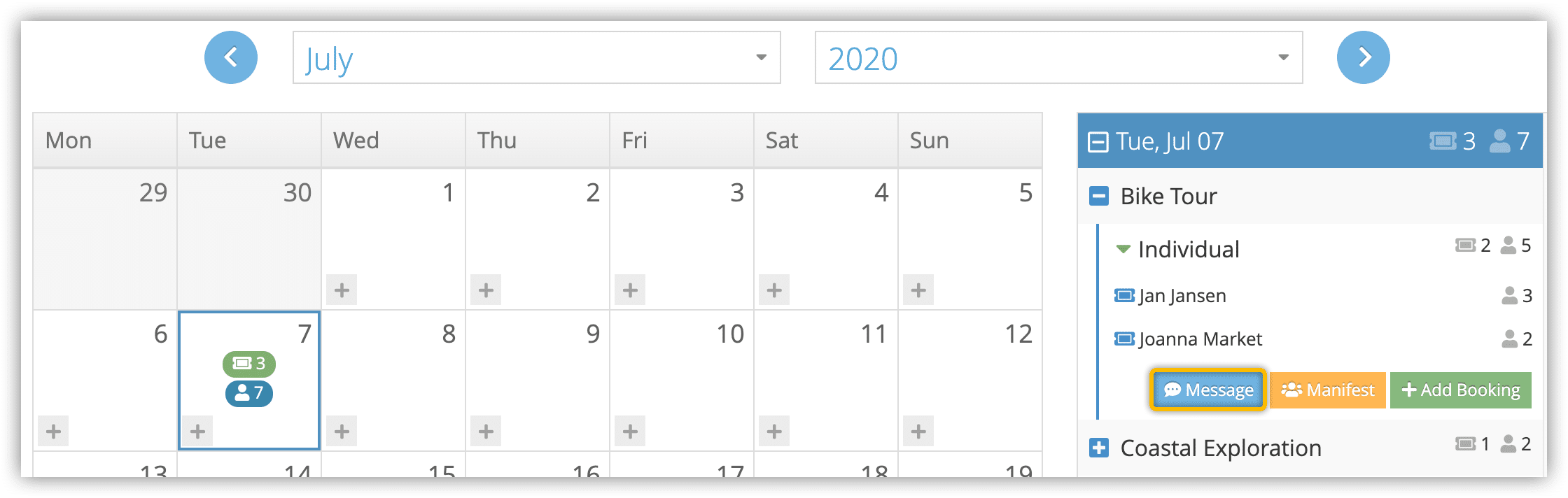While Rezgo offers robust options for automated notifications, sometimes you may need to contact guests with information that can’t be pre-prepared. For example, you might want to send custom links to a virtual event, let your guests know about a last-minute cancellation directly, or just keep them up to date about some changes to their tour or activity.
Please note that SMS messaging needs to be enabled to send SMS event notifications. Additional charges apply.
In those situations, you can send a message of up to 300 characters out to everyone who’s booked for the event (in other words, who’s booked for a specific option on a specific date). You can do so from several locations:
From a booking
First, navigate to the details page of any booking for that event.
1. Click the menu button on the booking’s info card:
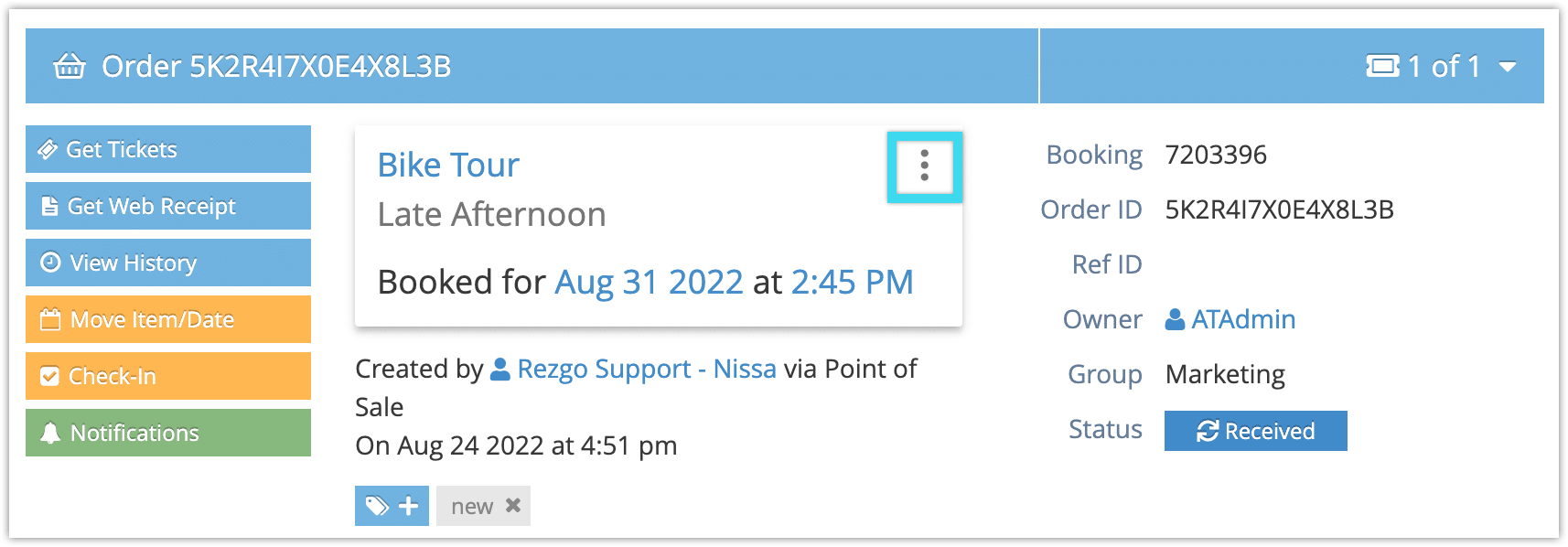
2. Click Message Event Group.
3. Select the recipients and message type (1).
- Messages can be sent by email or SMS.
- Messages can be sent to the bookings’ billing contacts alone, or to the billing contact and group members.
- Messages can only be sent to billing contacts and group members with valid email addresses or mobile phone numbers.
4. If the message is an email, enter a subject line (2).
5. Select a canned message* if you have one prepared (3) or enter the body of the message (4). If the message is an SMS, remember to stay under the SMS character limit (153 characters for a single message).
*Please note if you’re using a canned message to message a group, any user variables in the message will be left blank. You may want to edit them out before sending your message.
6. Click Send Messages (5).
From the daily manifest
First, navigate to the event’s date in the daily manifest.
1. Locate the event you’re sending a message about.
2. Click the action button.
3. Click Message Group.
Continue from Step 3 in the section above.
From the calendar
Please note: When messaging a group for an option with selectable start times, please use the booking details page, daily manifest or dispatch. The calendar does not currently support messaging event groups for options with selectable start times.
First, navigate to Bookings > Calendar in the main menu.
1. Click the date with the event you’re sending a message about.
2. Click the event’s item.
3. Click the event’s option.
4.Click Message.
Continue from Step 3 under the Booking heading above.