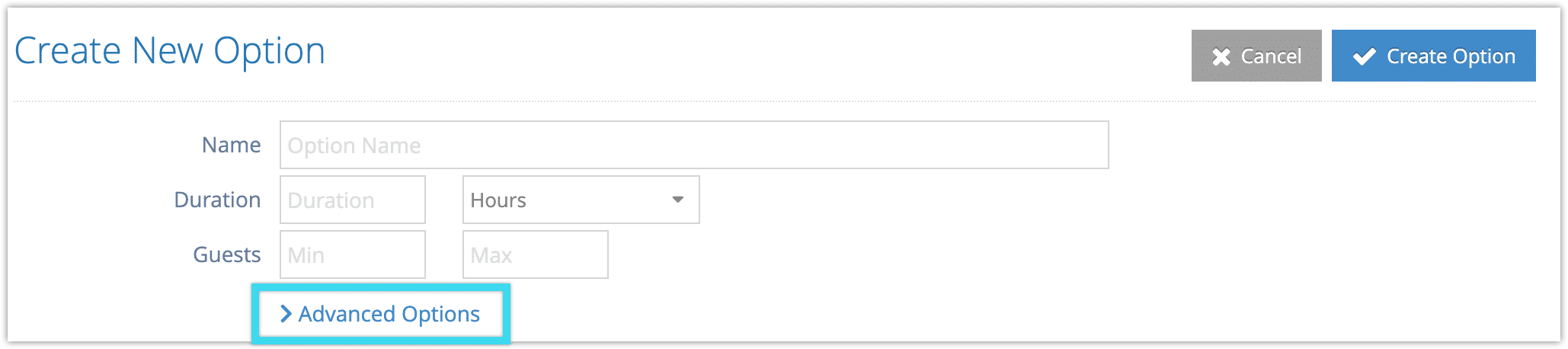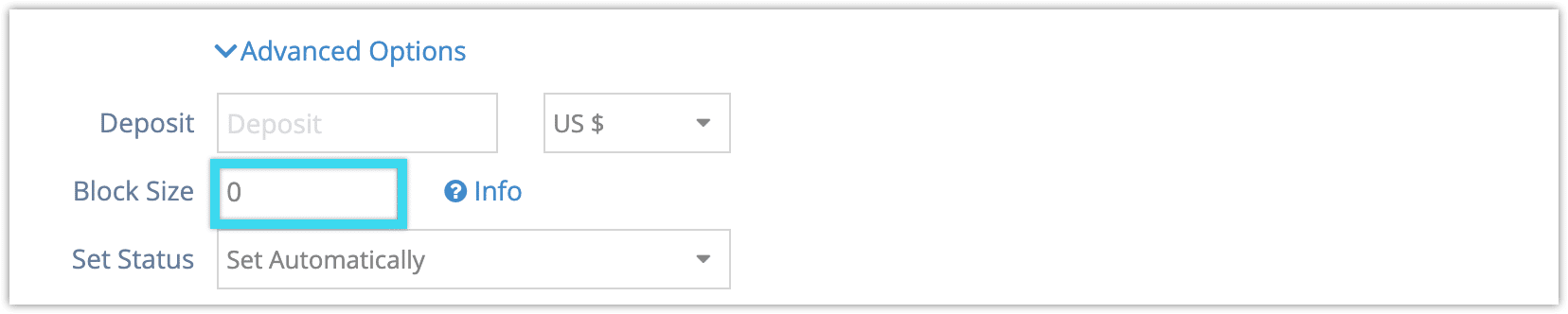If you potentially need an inventory option’s bookings to take up more available spaces than the number of passengers booked, you can set block sizes on the option. This lets you specify how many available spaces should be filled at minimum per booking.
Please Note: In most cases this will be better managed with resources instead, by disabling the advanced resource setting Shared By Groups. With resources, you can control your spaces with more specificity and flexibility. You also won’t add blank spaces to your bookings.
If you want to set block sizes, first navigate to the option’s edit page.
1. Click Advanced Options.
2. Enter the number of spaces you want to be filled together in the field labelled Block Size.
3. Click Save Changes when you finish editing the option.
The default block size is one, so if one passenger only ever takes up a single available space, you can leave the field blank.
Example
Your company offers bus tours that can seat two passengers per row. You only want guests to be seated next to other passengers from their booking, so you set a block size of two. If a guest books a single space, a blank space is automatically added, filling an additional available space—without alerting or charging the guest.
If a guest books two spaces, no blank spaces are applied—those two passengers can be seated together. If a guest books three spaces, a fourth available space will be filled so the third passenger isn’t seated with someone they don’t know. If they book four spaces, no blank spaces are applied.
This continues as more passengers are included in the booking. There will only ever be as many blank spaces applied as are required to round up to the nearest block.
You can adjust blank spaces as needed from the booking’s edit page.