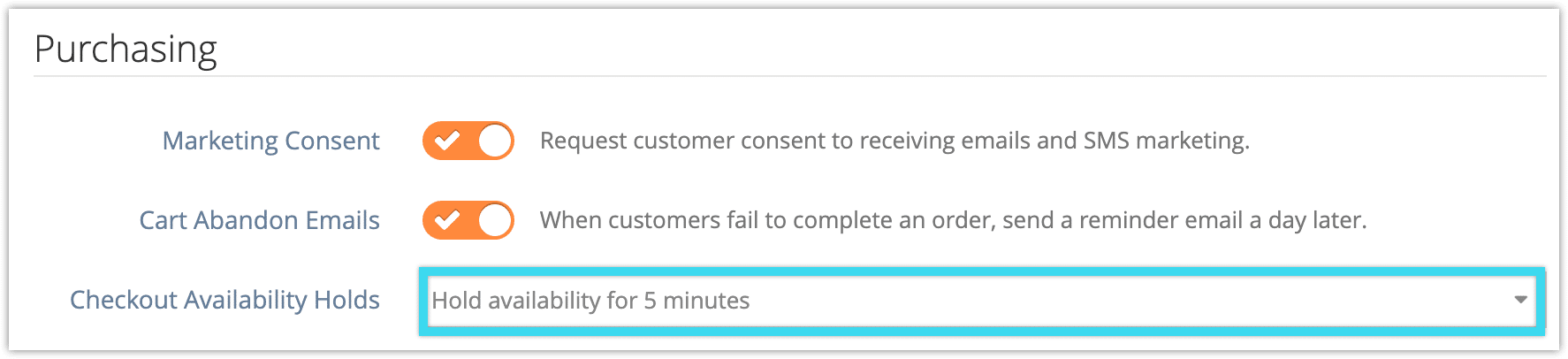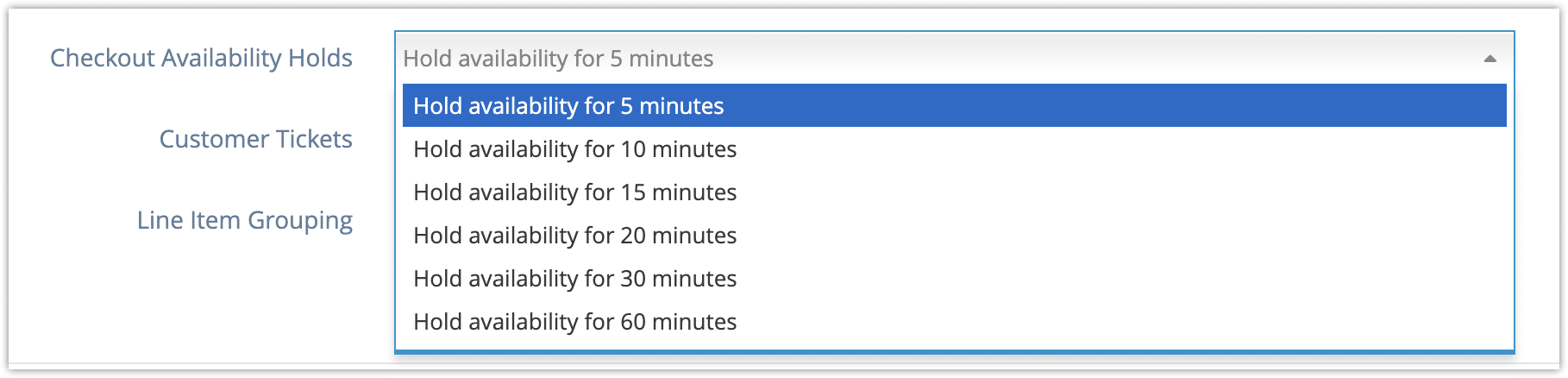When customers make a booking, available spaces aren’t deducted until they complete their purchase. When you’re planning an event that’s likely to sell out quickly, this could be a problem–customers could lose the bookings in their cart before they can finish checking out, which would be a frustrating experience.
To avoid this, Rezgo uses availability holds.
Availability holds lock the availability for bookings a customer is currently making. When they start to check out, the spaces they have added to their carts are theirs for however long you set, or until they make changes to their cart (by adding items, editing PAX, or removing items). Availability holds only apply to front-end bookings, not to point-of-sale bookings.
To adjust your availability hold time, go to Settings > System Configuration in the main menu.
1. Click the Checkout Availability Holds dropdown under Purchasing.
2. Select the length of time you want availability to be held in the checkout. You can choose holds as short as 5 minutes or as long as 60 minutes.
The longer you set, the more time your customers will have to complete their checkouts. Spaces may also be held up by customers who fail to complete their checkouts, so find a balance that works for your events and your customers.
You can see current holds on the Point of Sale inventory list, on the inventory View Availability pane, or from the Resource Calendar.