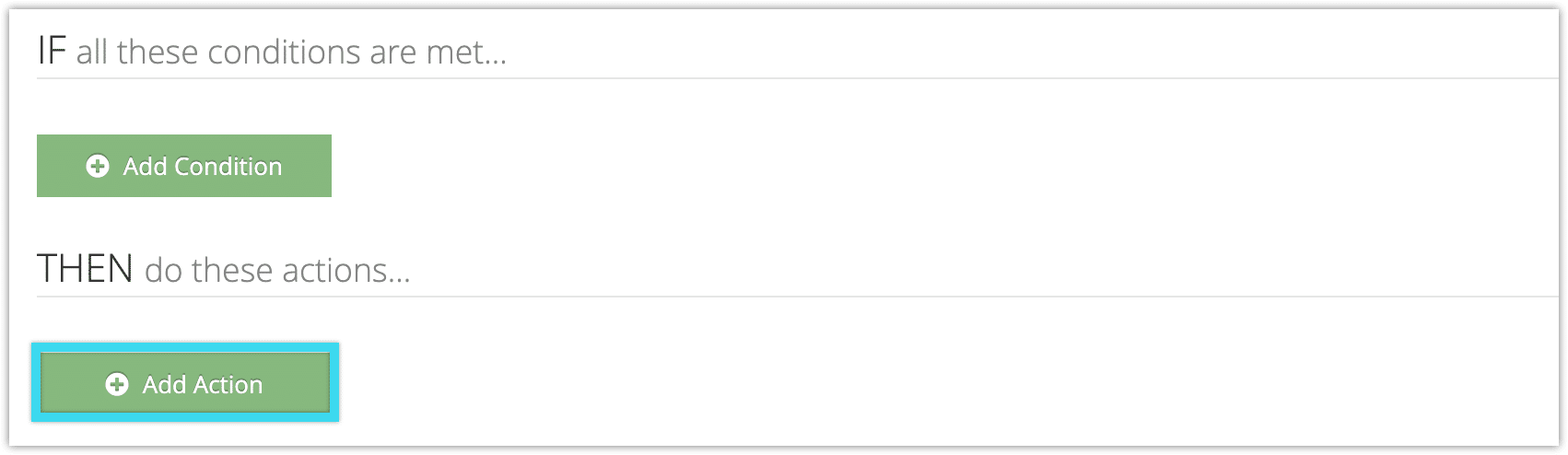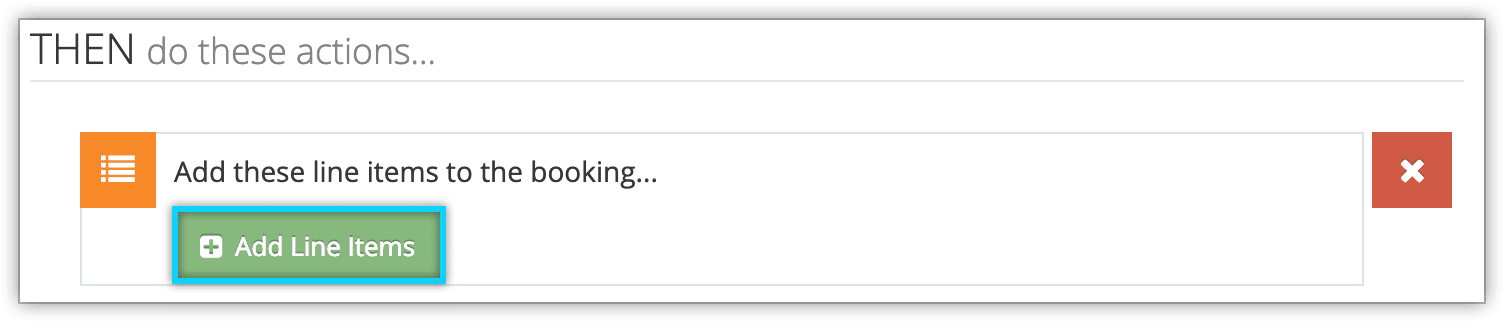You can create a rule that allows you you to add line items to bookings depending on certain conditions using the Add Line Items action.
For example, if you want to add a discount to activities booked for Sundays and you want that discount to be shown as a line item, you could use the Day of the Week condition to select Sunday, and the Add Line Item action to set the discount amount or percentage.
To create a rule that uses the Add Line Item action, follow these steps:
1. Navigate to Inventory > Rules in the main menu.
2. Click Create Rule.
3. Give your rule a name that’s easy to recognize (1), and a description of what it will do (2).

If you have multiple rules that need to be applied in a specific order, you can also set a priority on the rule (3). The highest priority rule will take effect last, so it will be applied after lower priority adjustments or discounts that apply to the same order.
4. Click Add Action.
5. Click Add Line Items.
6.Click Add Line Items.
7. Select a line item from your line items bundles (1), or create a new line item.
Give the line item a label (2).
Select whether it should add a percentage or dollar amount and enter the amount (3). For discounts, the amount should be entered as a negative.
If the line item is a tax, check the box labeled This is a Tax (4). Taxes don’t add to each other, only the subtotal of the booking and any non-tax line items listed above the tax.
If the line item should be multiplied by each group member, check the box labeled Multiply (5). For example, if there are five passengers listed in the booking, a line item with Multiply checked will be multiplied by five.
You can also specify an amount over which the line item should be applied, so if you have lower-cost price tiers that don’t use this line item, enter an amount higher than their cost.
Click Add This Line (6).
8. Add any further conditions and actions the rule should have.
9. Click Create Rule.