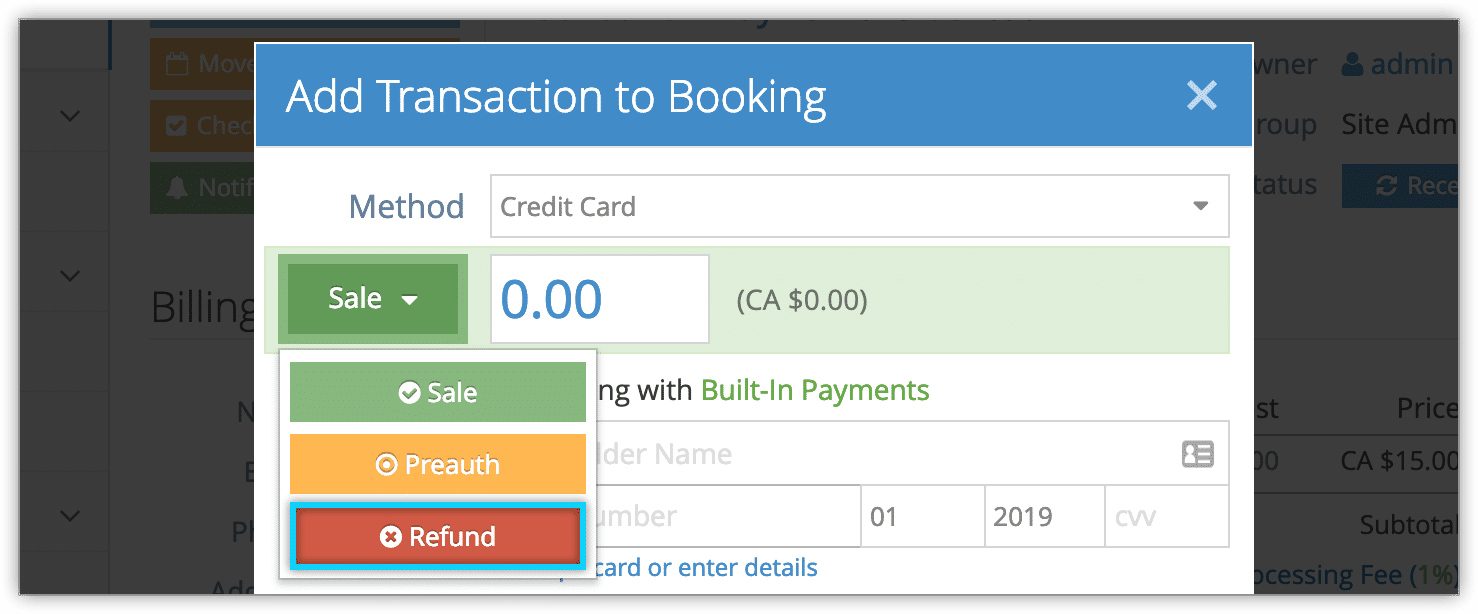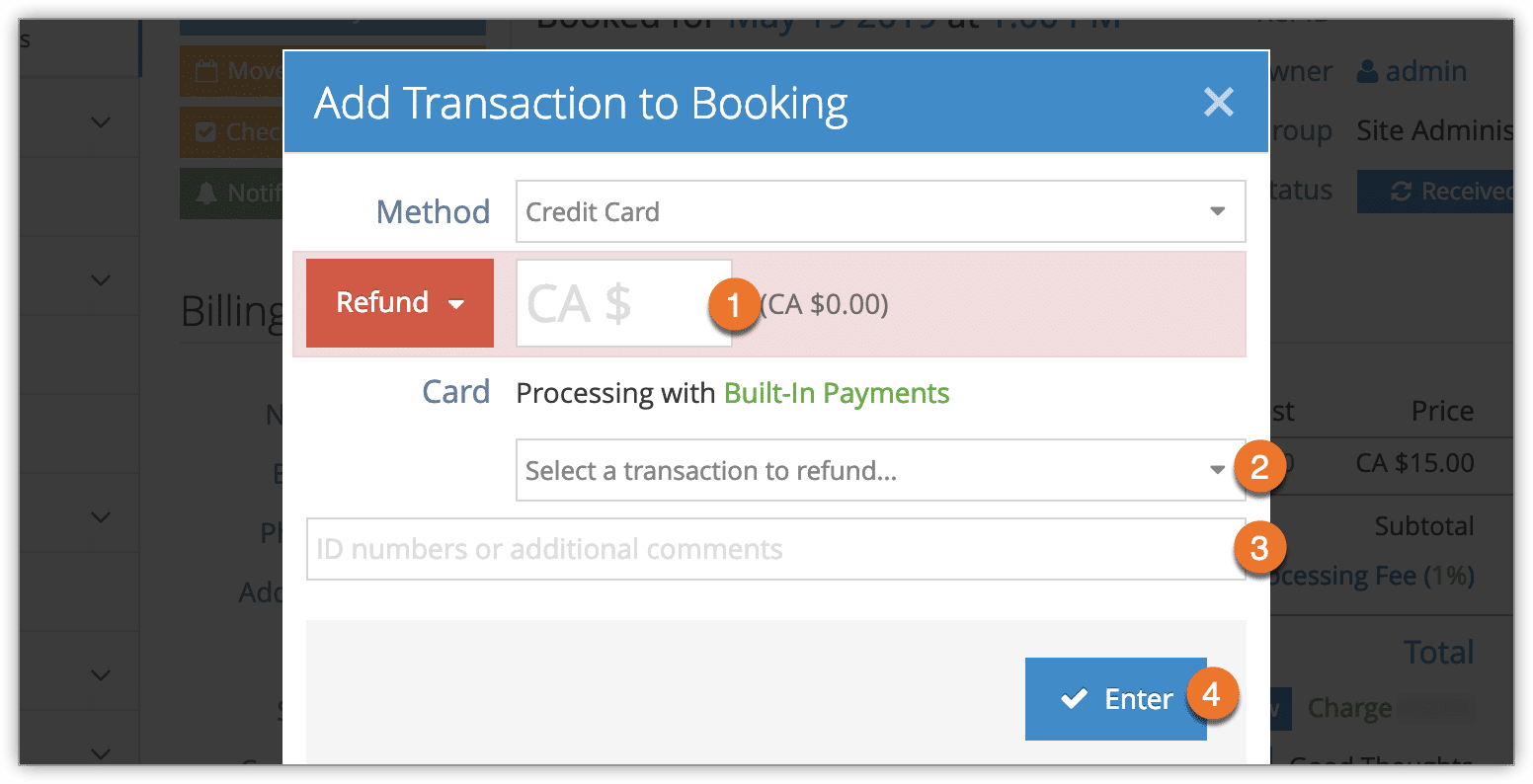If you need to refund part of a booking, like a single ticket, one product, one Disney shell, or one SeaWorld ticket, you can complete a partial refund without cancelling the order.
Removing passengers before refunding
First, navigate to the booking’s details page.
Please note: If the booking includes third-party tickets, as with Disney or Seaworld, void the relevant ticket(s) or shell(s) before proceeding.
1. Click Edit, or edit the booking in the order.

2. Remove the relevant passenger(s) from the group.

This will adjust the balance of the booking or order to reflect the new passenger count. If the customer has already paid, this will leave an amount owing that you will need to refund.
Refunding owed amounts
If your customer paid without a credit card, simply refund the amount and add a negative transaction to note the refund.
If your customer paid with a credit card, your next step will differ depending on whether or not your gateway supports refunds.
1. Click Add Transaction.
2. Ensure credit card is selected as the payment method.
3. Ensure Refund is selected as the transaction type.
4. Enter the amount to be refunded (1).
5. Select a transaction to refund the amount from (2).
6. Enter any additional information or comments (3).
7. Click Enter (4).
Returning Products
If you’re refunding a product instead, navigate to the purchase’s details.
First, navigate to the purchase’s details page.
1. Click the action button next to the product you need to return.
2. Click Return Product.
3. Click OK.
This returns the product to its source. If the customer has already paid, this will leave an amount owing that you will need to refund by following the steps in the section above.