
If you set a deposit for an option, a customer booking on your Rezgo website will need to pay that deposit to complete their booking—otherwise, they’ll need to pay the full cost of the booking up front.
Please note: if you want customers to pay the full cost up front, you should not set a deposit amount.
To take a deposit for an option, first navigate to that option’s edit page.
1. Click Advanced Options.
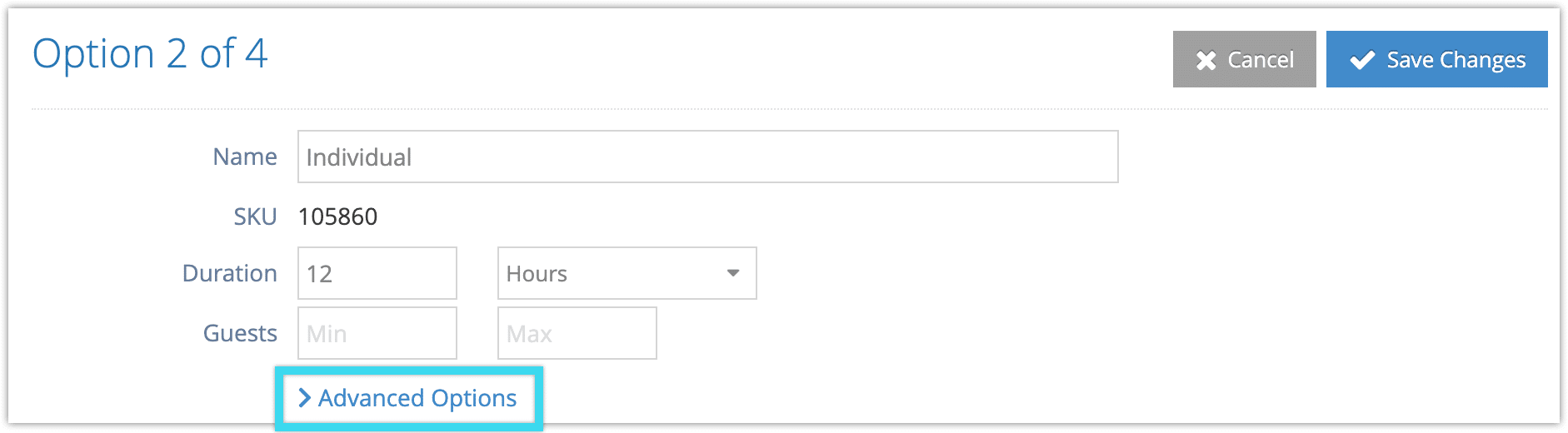
2. Click the Use Deposit toggle to enable deposits.
3. Enter the amount of the required deposit in the field labeled Deposit (1).
4. Select whether the deposit is percentage of the booking price or a dollar amount (2).
5. Use the Allow Full Payment toggle (3) if you want customers to be able to choose between paying a deposit or paying in full. If you only want them to pay a deposit, leave this disabled.
6. If you accept full payments, you can also offer a discount to customers who pay in full. Enter the amount (4), and whether this is a dollar amount or a percentage discount (5).
7. Click Save Changes when you finish editing the option.


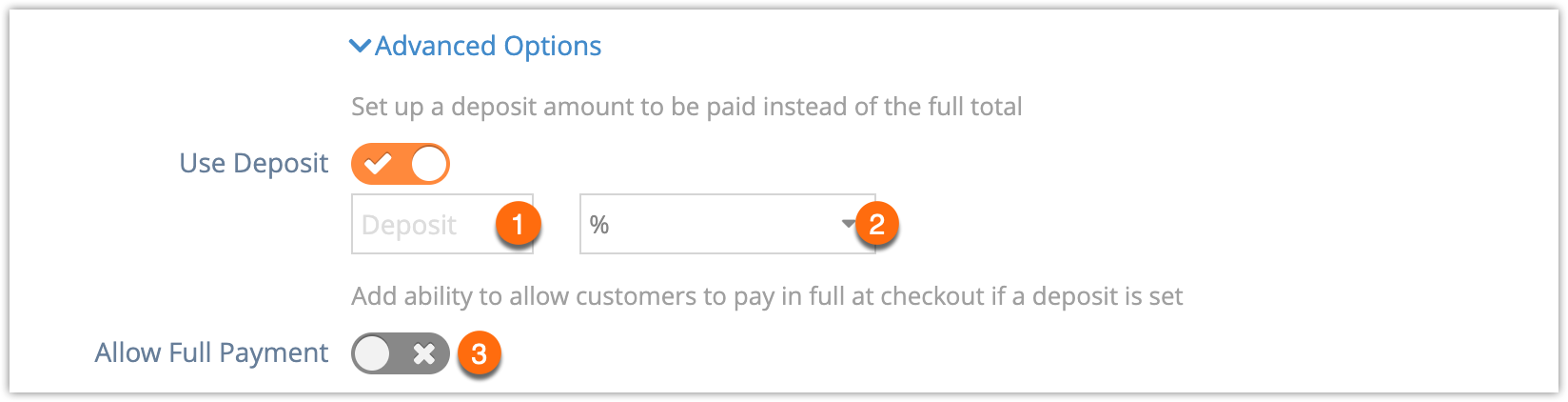

One thought on “How to set a deposit for your inventory options”
Comments are closed.