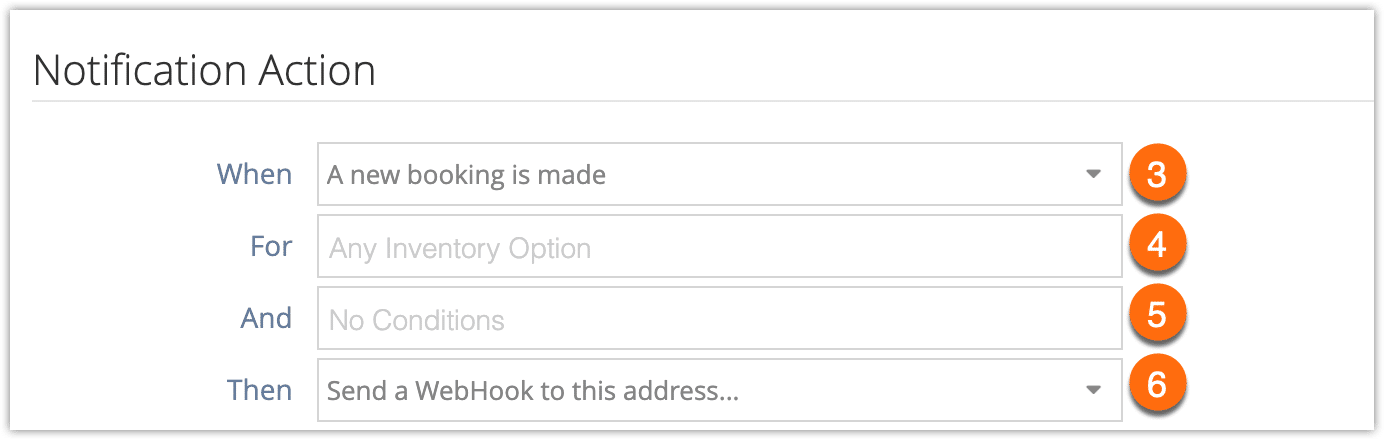You can create WebHook notifications to be sent in a variety of situations–when a new booking is made, scheduled for a number of days before or after a booked-for date, and when a booking’s status is changed.
First, navigate to Settings in the main menu and click Notifications You Send.
1. Click Create Notification.
2. Enter a name for the notification (1).
3. Select whether or the notification should be sent automatically when its trigger condition is met (active) or should be manually sent on or after that point (2). Customer notifications will only be sent automatically if the booking is made on the front-end.
4. In the dropdown labelled When, select the condition for sending the notification (3).
5. In the dropdown labelled For, select the inventory option(s) this notification applies to (4). If it applies to all options, leave this field blank.
6. In the dropdown labelled And, select any additional conditions (5). For example, if the booking’s waivers are unsigned.
7. In the dropdown labelled Then, select “Send a WebHook to this address…” (5).
8. Enter the WebHook address (6).
9. Choose the WebHook format from XML or JSON (7).
10. Click Create Notification.