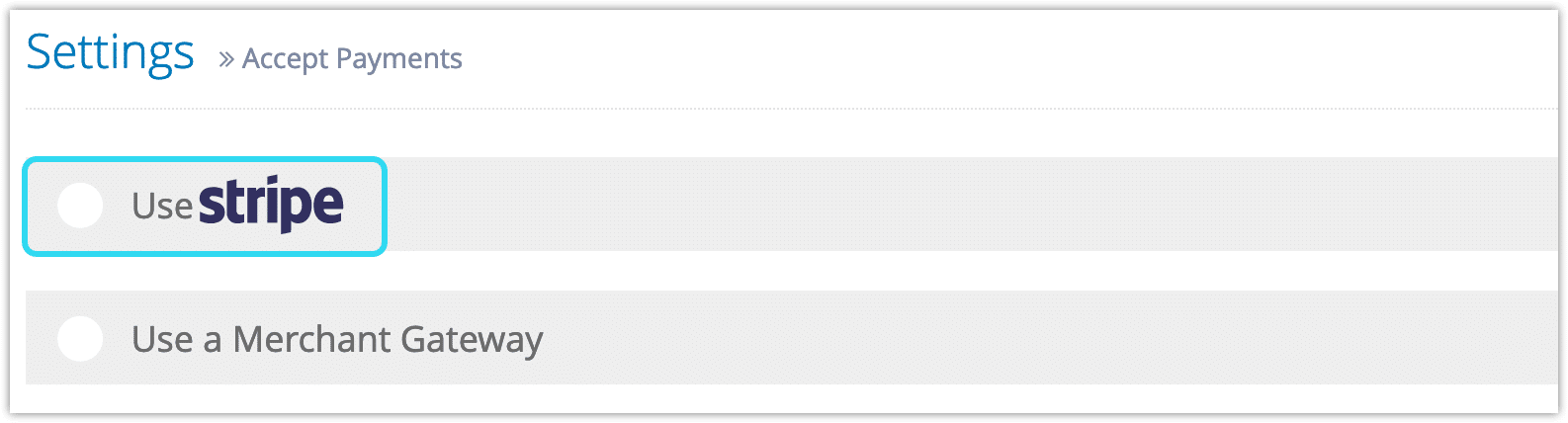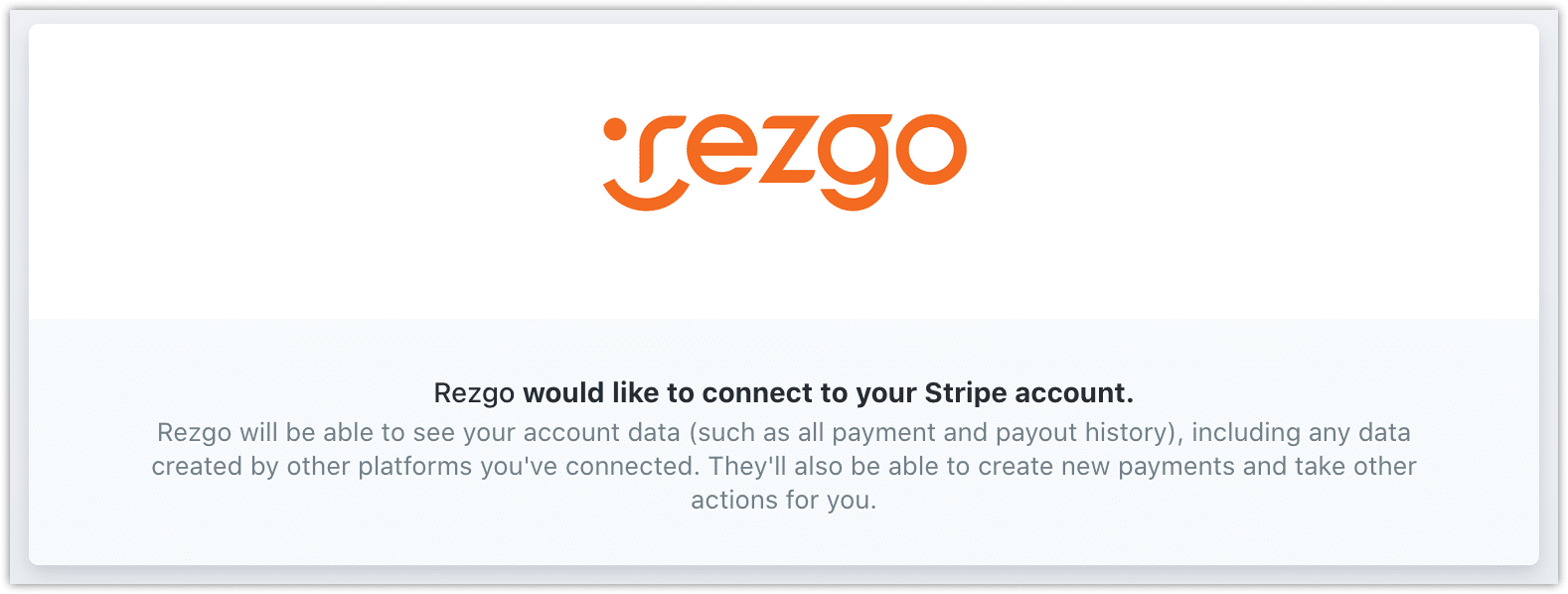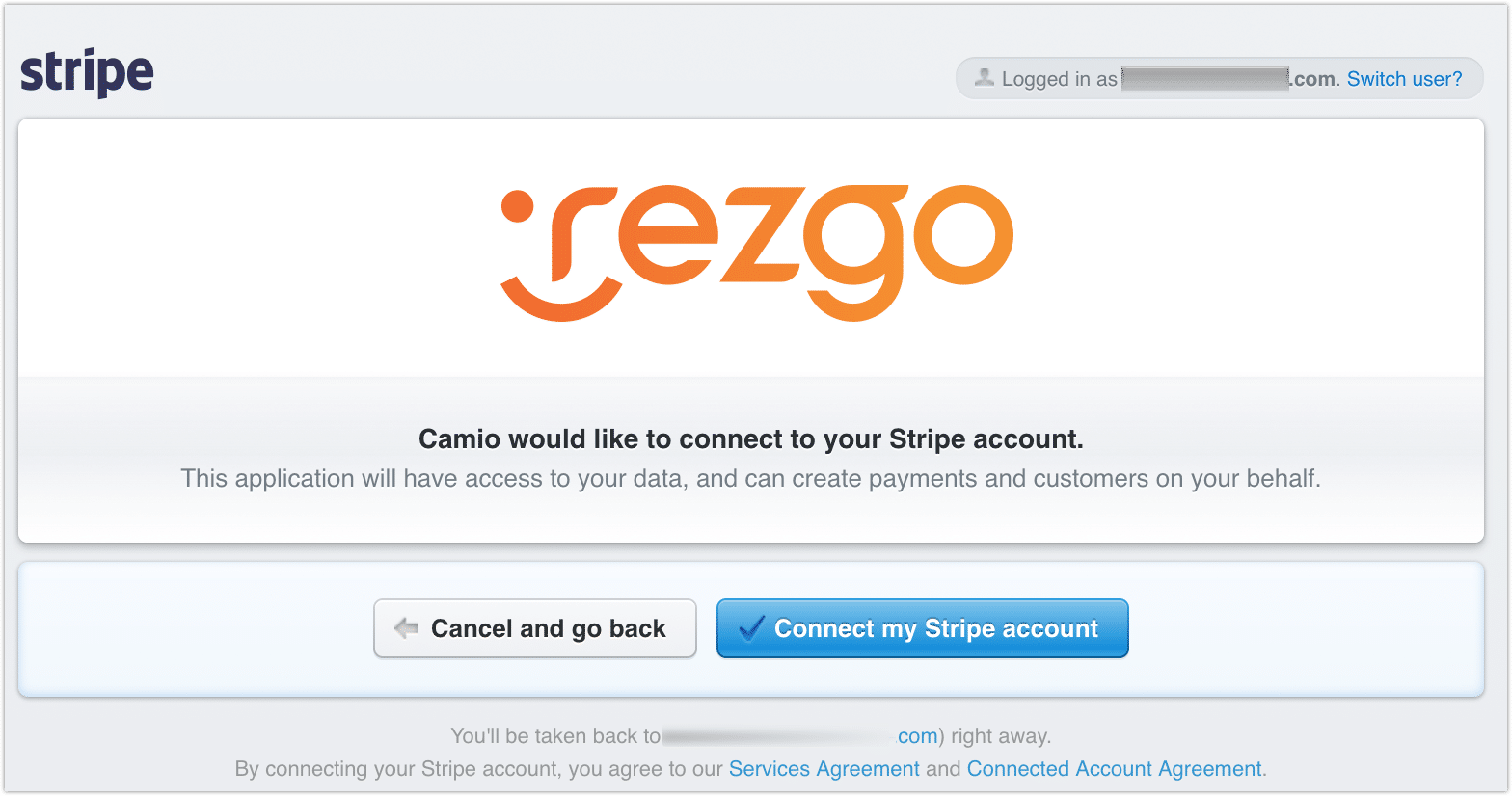Stripe is the leading payments platform that takes a technology approach to the challenges of getting paid. We’ve built an integration with Stripe to help you improve checkout completion, fight fraud, and go global as you scale.
Stripe Integration Features
- Card Not Present/MOTO Transactions: Yes
- Preauthorization: Yes
- Refunds: Yes
- 3D Secure Support: Yes
- EMV Terminal Connection Through Rezgo: Yes*
*Please contact us to discuss supported terminals prior to purchase.
Stripe Setup
If you’re currently using Stripe as your Rezgo payment gateway or you already have a Stripe account, you can move to this new integration by following the instructions at this link. You’ll also benefit from Stripe’s robust security and fraud prevention features.
If you’re a new Stripe customer, follow the instructions below:
New Stripe Users
You can sign up for Stripe directly through Rezgo. First, navigate to Settings > Payment You Accept in the main menu.
1. Click Use Stripe.
2. Stripe will ask for authorization to access your Rezgo account.
As part of this process, you’ll need to apply for your Stripe account, so please have your banking details ready. You’ll also need to enable two-step authentication, so have your phone or authentication app available.
3. Click Authorize access to this account when you complete your application.
Stripe will contact you with any further details required to approve your account. Once it’s approved, your Stripe account in your Rezgo payment settings will show that you are ready for transactions and you’ll be able to begin taking payments immediately.
If you have questions about your Stripe account or about your approval status, please contact Stripe. If you’d like to know more about Rezgo’s integration with Stripe, please see our Stripe Customer FAQ.
Existing Stripe Users
If you already have an approved merchant account with Stripe, you can use it with Rezgo.
First, navigate to Settings > Accept Payments in the main menu.
1. Click Use Stripe.
2. Stripe will ask for authorization to access your Rezgo account. Log into Stripe if prompted, then click Connect My Stripe Account.
When the connection is successful, you’ll be taken back to the access payments page of your Rezgo account. If your account is correctly configured to take payments, your connection will show Ready For Transactions: Yes.
If you have questions about your Stripe account, please contact Stripe or see our Stripe Customer FAQ.