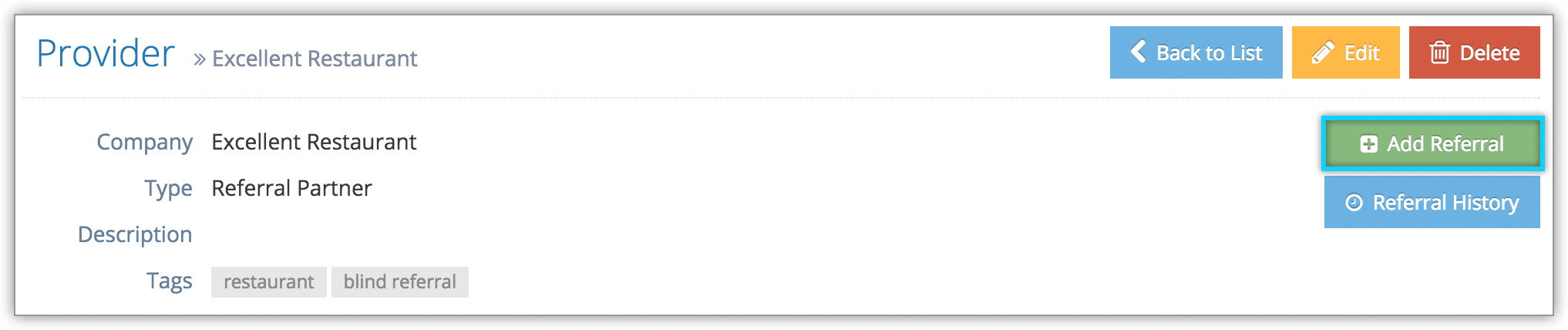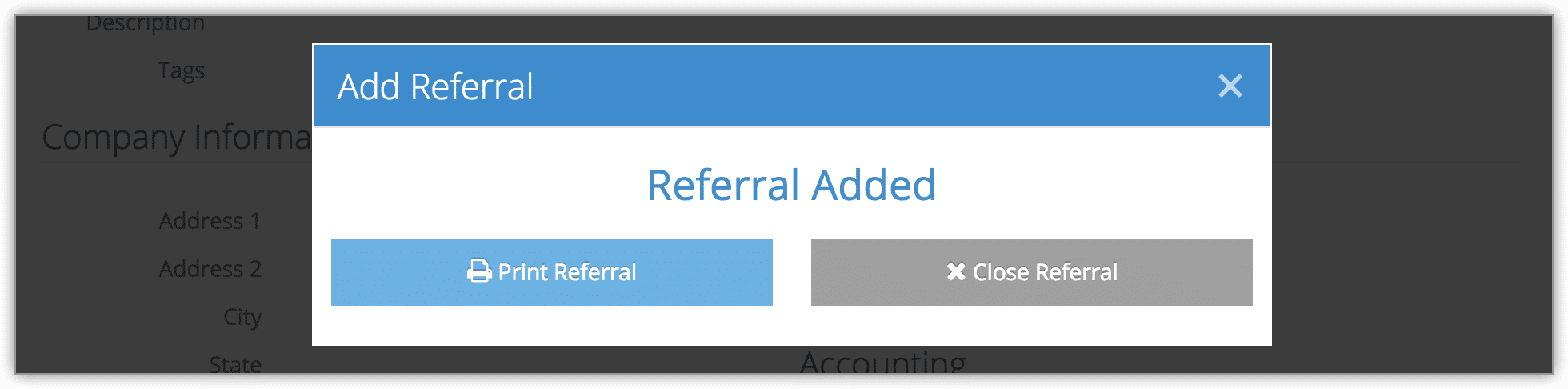If you’re sending a customer to a referral partner or helping them book with a referral partner, you can track your referrals.
First, navigate to the service provider.
Click Add Referral.
Tracking Blind Referrals
1. Enter the referral’s information.
- Enter the text of the offer (1).
- Enter the customer’s name (2).
- Enter any additional notes (3).
2. Click Add Referral (4).
3. Print or Close the referral.
Tracking tracked referrals
1. Click through to the referral website and complete the booking or referral process.
2. Enter the referral’s information.
- Enter any confirmation number returned by the referring partner (1).
- Enter the customer’s name (2).
- Enter any notes (3).
3. Click Add Referral (4).
4. Print or Close the referral.
View or print past referrals
After a referral has been completed, you can view or print it from the referral history. First, navigate to the service provider.
Click Referral History.
Here, you can see a list of all referrals for this provider, with information on the customer who was referred and the user who made the referral.
To print, click the print button next to the referral.
Import multiple referrals
If your referral partners send you a list containing information about multiple referrals, you can import them together.
First, navigate to the service provider.
1. Click the arrow next to Add Referral.
2. Click Import Referrals.
3. Enter your referral list in CSV format. Each line should contain a single referral. The following information should be included in this order, separated by commas:
Referral ID, Date, Rezgo User ID, Commission Value
4. Click Import Referrals. The referrals you entered should now be available in the referral report and referral history.