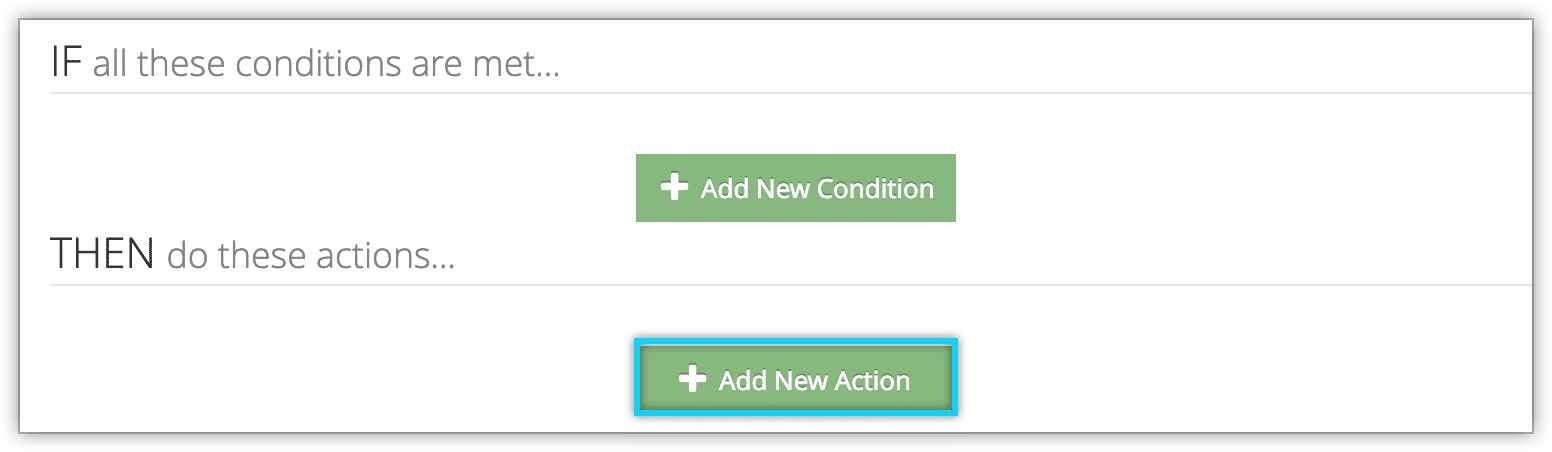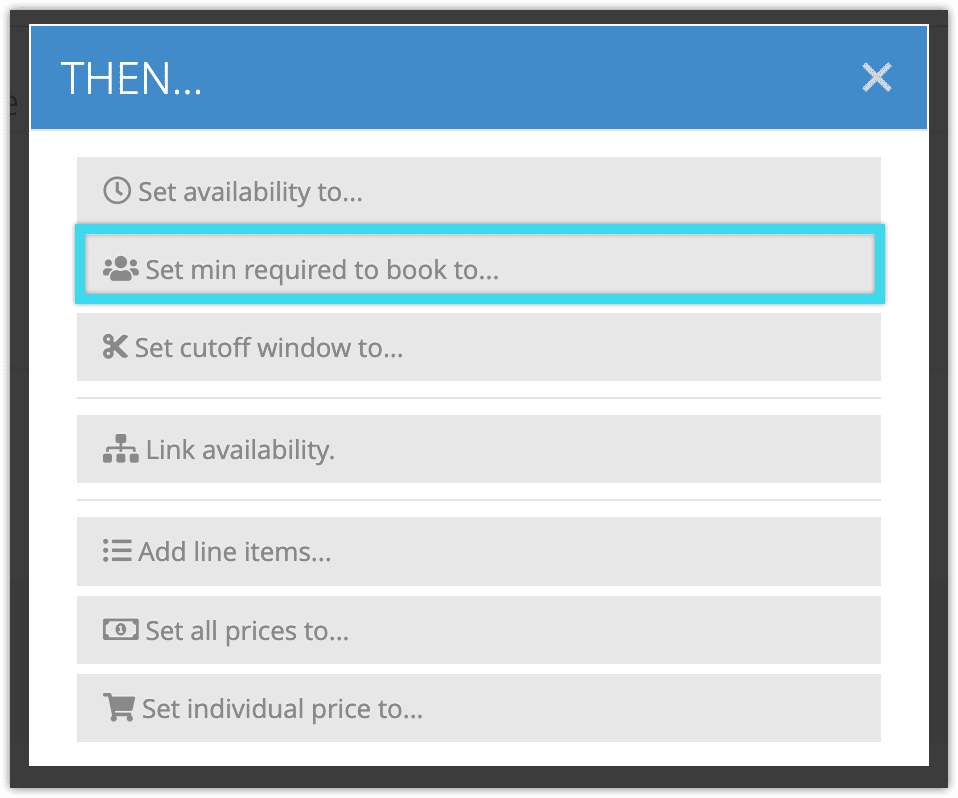You can create rules that will set, increase or decrease the minimum number of spaces that must be booked at one time by using the Set Min action.
For example, you could create a rule that requires guests to book at least two spaces at once for Wednesday events by using the Inventory Item and Day of the Week conditions to select the item and day, and the Set Min/Max action to increase the minimum spaces.
To create a rule that uses the Set Min action, follow these steps:
1. Navigate to Inventory > Rules in the main menu.
2. Click Create Rule.
3. Give your rule a name that’s easy to recognize (1), and a description of what it will do (2).
If you have multiple rules that need to be applied in a specific order, you can also set a priority on the rule (3). The highest priority rule will take effect last, so it will be applied after lower priority adjustments or discounts that apply to the same order.
4. Click Add New Action.
5. Click Set min required to book to…
6. Select whether the rule should set, increase or decrease the included items’ minimum bookings.
7. Enter the number you want to set the minimum bookings to, or the number you want to increase or decrease it by.
8. Add any further conditions and actions the rule should have.
9. Click Create Rule.