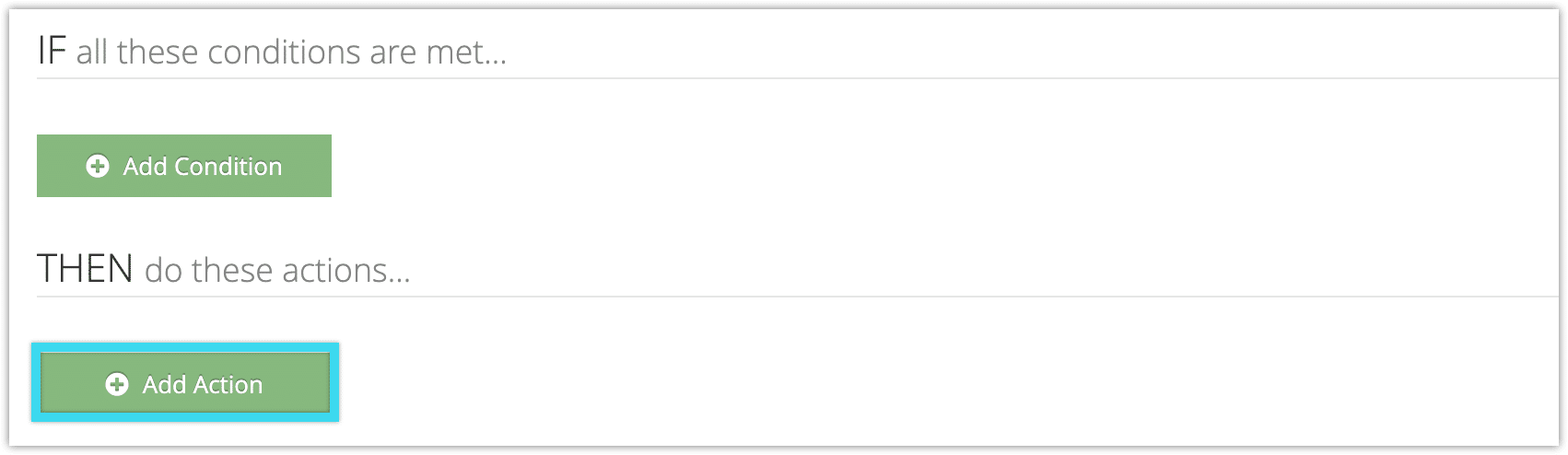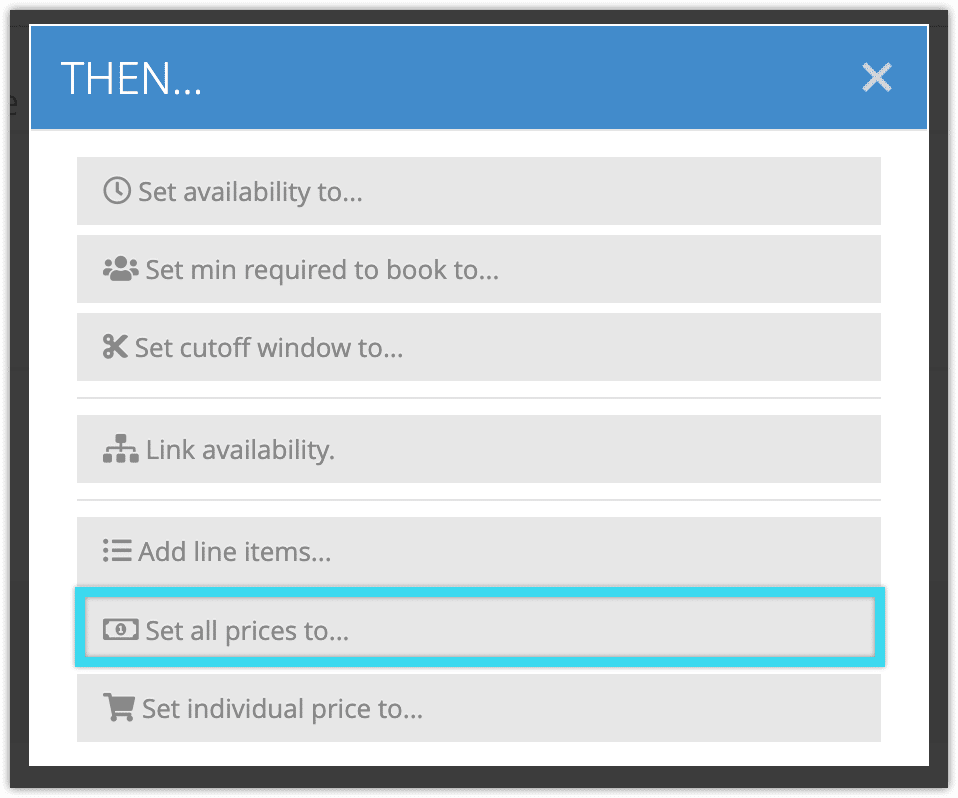To create a rule that adjusts all price tiers on selected options, you can use the Set All Prices action. This will change all price tiers of all options that meet your conditions.
For example, if you want to offer a promo code that discounts all price tiers of a particular option by 20%, you could use the Inventory Item condition to select the option, the Promo Code condition to create the code, and the Set All Prices action to apply the 20% discount to all price tiers.
To create a rule that uses the Set All Prices action, follow these steps:
1. Navigate to Inventory > Rules in the main menu.
2. Click Create Rule.
3. Give your rule a name that’s easy to recognize (1), and a description of what it will do (2).

If you have multiple rules that need to be applied in a specific order, you can also set a priority on the rule (3). The highest priority rule will take effect last, so it will be applied after lower priority adjustments or discounts that apply to the same order.
4. Click Add Action.
5. Click Set all prices to…
6. Select whether the rule should set, increase or decrease the included items’ price points.
7. Enter the number you want to set the price points to, or the number you want to increase or decrease them by.
8. Add any further conditions and actions the rule should have.
9. Click Create Rule.