
If you need a list of all passengers or guests that have bookings on a specific day or for a specific inventory item, you can do that with the interactive daily manifest, or by creating a Manifest report.
Start by navigating to Reports in the main menu. Under General Reports, click Manifest.
There are two search fields: Date Range and Inventory Items.
You must include a date range for your report (1). Select the appropriate range: today’s bookings, tomorrow’s bookings, bookings for the next 7 days, or a custom range. If you need a passenger manifest from a date that’s already past, you can do that by specifying a custom date range.
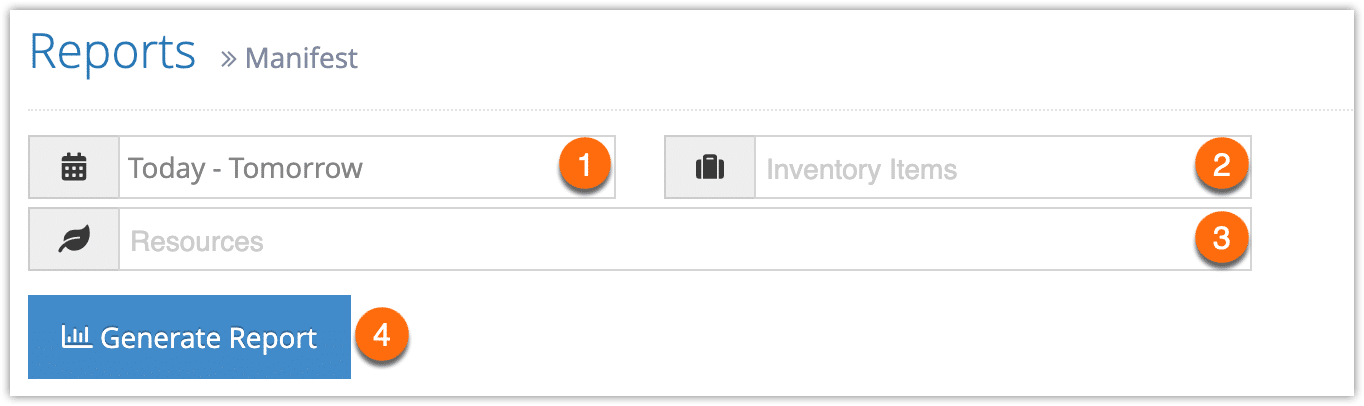
Once you’ve chosen your date range, click Apply.
You can also choose to filter by specific inventory items (2) or resources (3). Just search for the inventory items in the field provided. The results will include all passengers that booked any of the included inventory or inventory using the selected resources.
After you make all the selections you need, click Generate Report.
If the results include fewer than 3000 results, this will bring up a manifest of all passengers that meet your search criteria. At this point you can manage the fields of your report, print it or export it to an Excel .csv file. You can also click any line to view the relevant booking’s details.
If the results include more than 3000 rows, you will be prompted to export the report when it completes. You can open the exported report in any program that supports .csv files, like Excel.

2 thoughts on “How to create a manifest report”
Comments are closed.