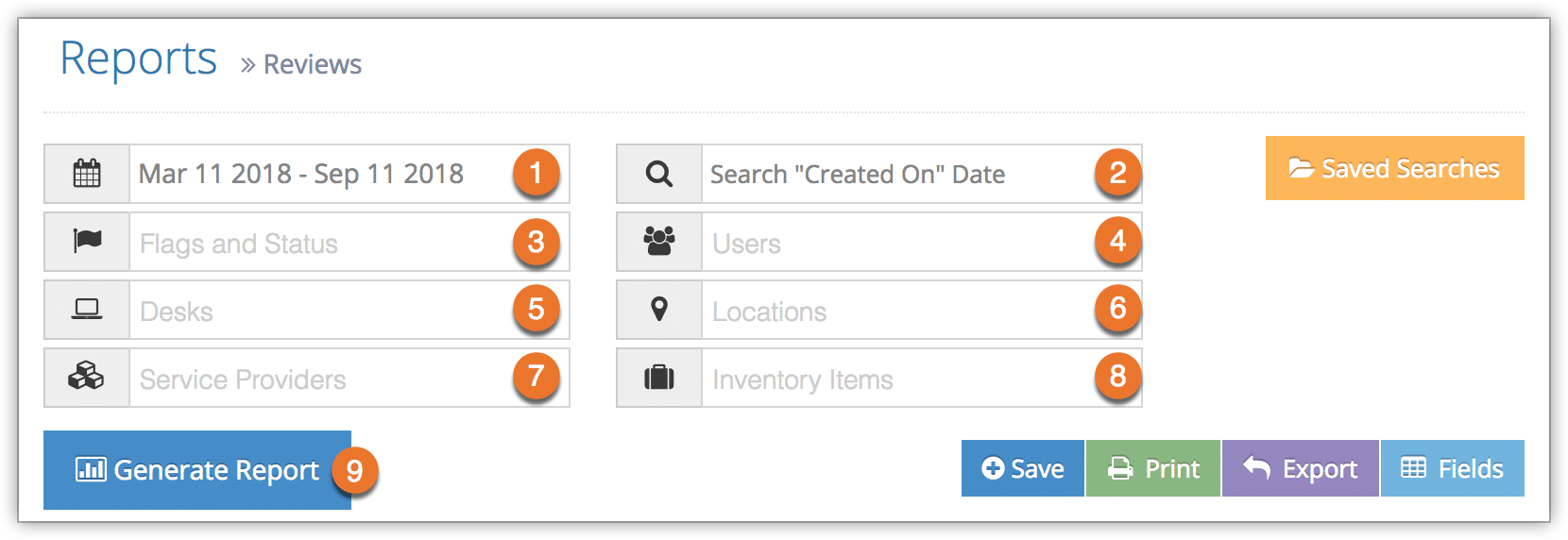To see review numbers and ratings sorted by inventory items, you can create a Reviews report.
1. Navigate to Reports in the main menu. Under Summary Reports, click Reviews.
2. Before you generate your report, specify a date range by clicking the date field (1). You can choose from This Month, Last Month, Last 6 Months or a Custom Range of dates. This Month includes the current calendar month to date, not the last 30 days.
3. Select whether the dates being searched are the “created on” dates or the “booked/used” dates (2).
4. Fill out your optional search criteria:
– Flags and Status (3): Results will only include reviews from bookings that match these flags.
– Users (4): Results will only include reviews of bookings belonging to these users.
– Desks (5): Results will only include reviews of bookings made at these desks.
– Locations (6): Results will only include reviews of bookings made at these locations.
– Service Providers (7): Results will only include reviews of inventory from these service providers.
– Inventory (8): Results will only include reviews of this inventory.
5. Click Generate Report (9). This will bring up all reviews that meet your search criteria, listed by inventory item.
At this point you can manage the fields of your report, print it or export it to an Excel .csv file.